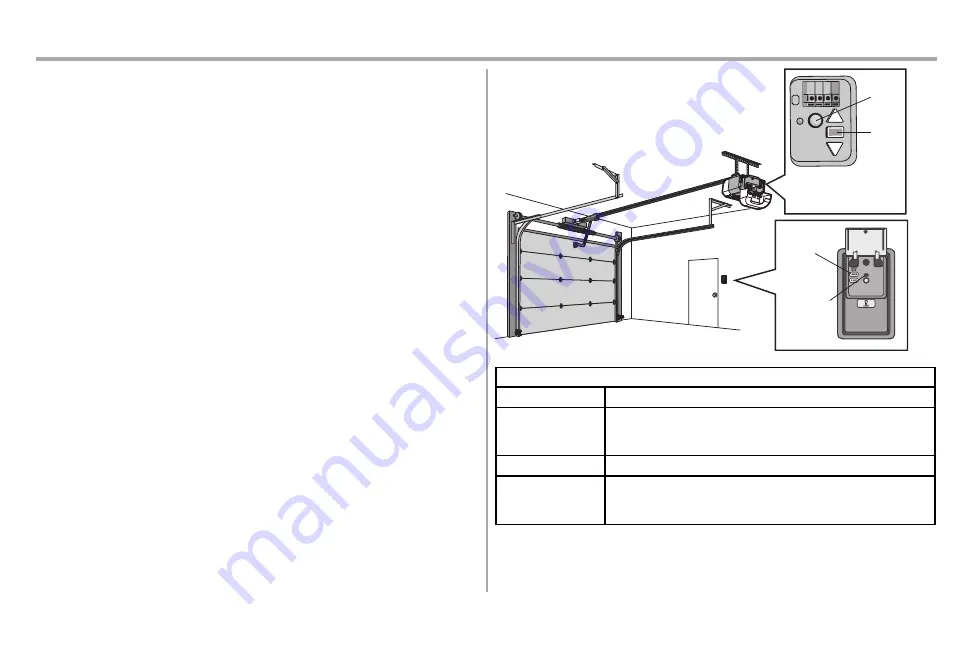
29
Operation
Connect With Your Smartphone
The Wi-Fi Garage Door Opener is compatible with up to 16 myQ enabled accessories. Up to 10 devices
can be paired to the Wi-Fi garage door opener’s internal gateway. These devices can be controlled
with the myQ app. These devices include any combination of myQ garage door openers, Wi-Fi garage
door openers, myQ light controls, myQ gate operators or myQ commercial door operators. A myQ
Internet Gateway (828LG) can be added if you need to control more than 10 devices using the myQ
app. Up to 6 devices can be paired to garage door opener itself (controlled by garage door opener
through 900MHz). These devices include any combination of myQ light controls or a garage door and
gate monitor.
You will need:
l
Wi-Fi enabled smartphone, tablet or laptop
l
Broadband Internet Connection
l
Wi-Fi signal in the garage
(2.4 Ghz, 802.11b/g/n required)
, see page3
l
Password for your home network (router's main account, not guest network)
l
myQ serial number located on the garage door opener
Download the myQ App to Set Up an Account and Connect
Open and close your door, get alerts and set schedules from anywhere. Connected smart garage door
openers also receive software updates to ensure the opener has the latest operational features.
1. Download the myQ App.
2. Set up an account and connect.
LED
Learn
Button
An LED on the garage door
opener will indicate Wi-Fi
status. See table below.
Learn
Button
Command
LED
WiFi Status
LED
Definition
Blue
Off
- Wi-Fi is not turned on.
Blinking
- Garage door opener is in Wi-Fi learn mode.
Solid
- Mobile device connected to the garage door opener.
Blue and Green
Blinking
- Attempting to connect to router.
Green
Blinking
- Attempting to connect to the Internet server.
Solid
- Wi-Fi has been set up and garage door opener is connected to the
internet.
NOTES:
To erase the Wi-Fi settings, see page33.
















































