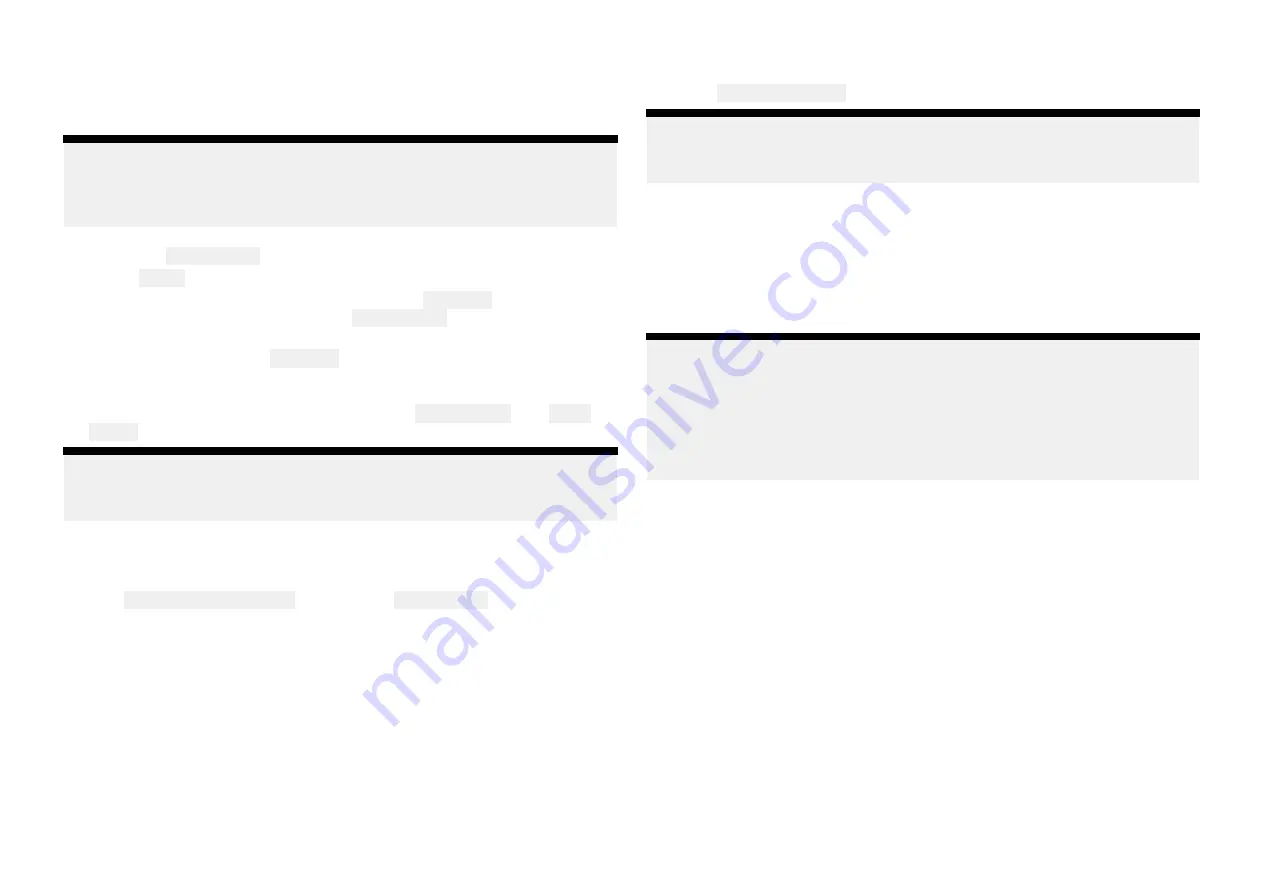
Transferring LightHouse charts
The Raymarine app can be used to redeem LightHouse chart vouchers and
to download and transfer the charts directly to your chartplotter.
Note:
To download LightHouse charts to a memory card you must purchase a
pre-formatted LightHouse charts MicroSD card (R70795 or R70838 and
insert it into your MFD before starting the transfer process.
1. Select the Management icon located at the bottom of the screen.
2. Select Charts.
If you have already purchased charts then the My charts menu will show
your available charts. Otherwise the Chart catalog is displayed where you
can search for charts and redeem voucher codes.
3. Select the chart from the My charts menu that you want to download.
4. Follow the onscreen instructions to download your charts.
You will be able to group chart regions, Add Streets & POI and Aerial
photos areas and select a storage location during the download process.
Note:
Chart downloads have large files sizes and so may take some time to
download and transfer.
Chartplotter file transfer
File transfer between chartplotter and your mobile device is available using
the The Chartplotter file transfer option in the Management tab.
The first time file transfer is used you will have to confirm access from the
chartplotter.
You can select a chartplotter and then browse internal and external storage
for either a file to upload to your mobile device or a location to upload a
file from your mobile device.
Selecting a file from your chartplotter will provide related options where
you can:
• View the file
• Copy the file.
• Share the file.
You can also upload a file from your mobile device to your chartplotter by
selecting Upload a file here.
Note:
You cannot delete files that are on your chartplotter from the Raymarine
app.
Connect to your YachtSense Link router
After setting up your YachtSense Link router and configuring its wireless
networks (Wi-Fi and / or cellular (mobile) connections) you can use the
Raymarine app to create a boat system and link your router to your Raymarine
account. Linking allows off boat monitoring and control of compatible
systems connected to your router.
Note:
• You cannot link a router that is already linked to a different account.
• If your mobile device is already connected to a boat system it must be
disconnected before another boat system can be added.
• The premium subscription features can only be used on 2 boat systems
at a time.
The linking process includes:
1.
Connecting your mobile device to your
YachtSense Link
router’s Wi-Fi
connection.
2. Creating a boat system by entering your boat’s name.
3.
Scanning the router’s QR code to connect the router to your account.
The QR code can be found on the label on the side of your router or on
the Info page of the router’s web interface.
When connected to the router you can:
•
•
•
Control digital switching input and output channels
•
•
•
20






























