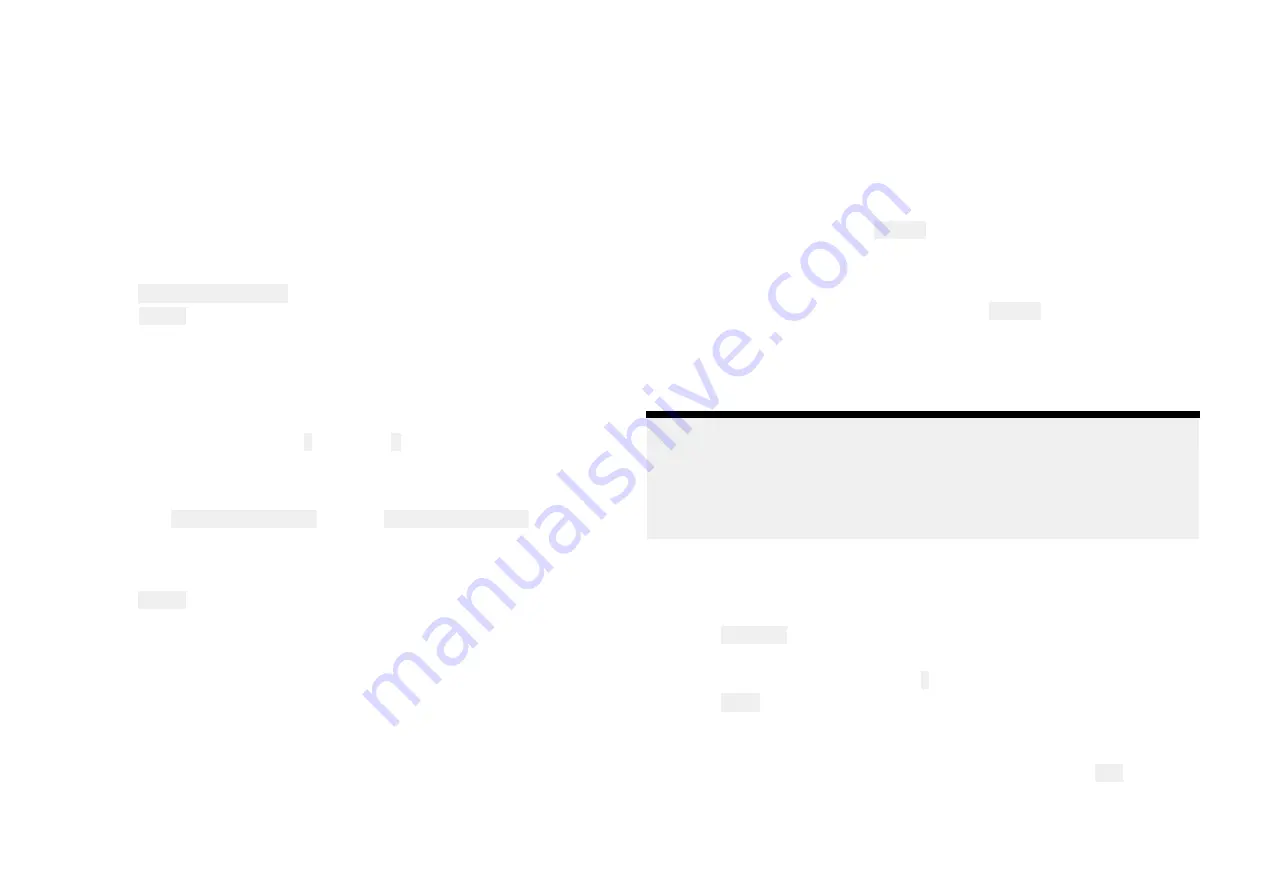
Geofencing
A Geofence is a security feature that alerts you if your boat leaves or enters a
chosen area.
When a geofence alert is triggered a notification will be sent to the cellular
telephone number specified in the Boat alerts settings.
Geofencing is available with a premium Raymarine app subscription.
Geofence
When your boat system includes a YachtSense Link router you can set up
geofences.
1. Add new geofence from the Geofence tab.
2. Select Radius.
A geofence circle is placed over your vessel.
3. Increase or decrease the geofence radius by selecting the circle and
dragging towards or away from you vessel’s location.
Alternatively you can use the + (plus) and – (minus) buttons to fine tune
the circle radius.
4. Select the Name field to customize the geofence name.
5. Enable the Boat leaves location and / or Boat enters location toggle
switches as appropriate for your needs.
6. If desired, change the color of the geofence by selecting the colored
circle in the Color area.
7. Select Create from the top of the screen.
Multiple geofences can be created. The geofence circle radius can be
adjusted or can be disarmed by selecting the relevant geofence details
located at the bottom of the screen.
Temporary mooring
You can also create a temporary mooring geofences for short stay stops.
Temporary mooring geofences are only triggered when your vessel exits the
geofence circle and are automatically deleted when it is disarmed.
You can only create 1 temporary mooring geofence. Creating a second will
replace the first geofence.
Data view and channel control
Depending on your systems configuration you will also be able to view live
data and control certain channels using the app.
• A data page can be created to view compatible data that is available on
your chartplotter’s or Router’s network.
• When connected to a boat system that includes a YachtSense Link router
you can view the status of the input channels and switch the output
channels on and off from the Control tab. If the channel has been disabled
in the router’s web interface then the channel will not be shown in the app.
• When your boat system includes both a YachtSense Link router and a
Yachtsense Digital Control System the input and output channels status
and controls can be made available from the Control tab.
• When you have an active premium Raymarine app subscription and your
boat system includes both a YachtSense Link router and a Yachtsense
Digital Control System the input and output channels status and controls
can be accessed remotely when you are away from your boat.
Note:
For Yachtsense Digital Control System controls to be available on the
Raymarine app your for Yachtsense Digital Control System configuration
must include the necessary app page layouts. If required, please contact
your Yachtsense Digital Control System installer to organise an updated
configuration to be created.
Viewing NMEA 2000 (SeaTalkng) data
To create a data page for NMEA 2000 / SeaTalkng data follow the steps
below.
1. Select Add data from the Data tab..
2. Select a data category and then select the relevant data item..
3. To add more data items select the + (plus) icon and repeat steps 2 and 3.
4. Select Done when finished..
To delete a data item press and hold and then drag it to the trash bin icon
at the bottom of the screen.
You can add or change data items at anytime by selecting the Edit icon from
the top of the data page.
21






























