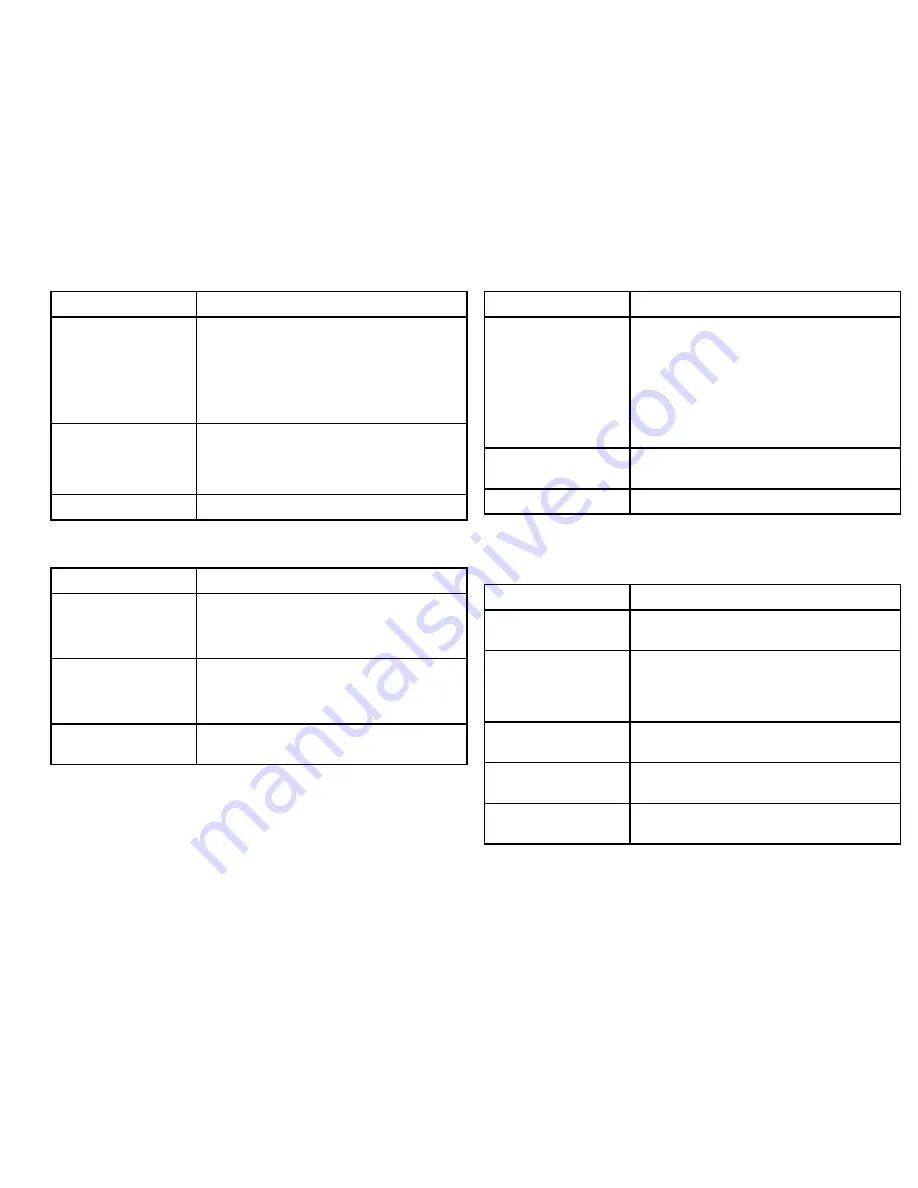
Menu item / Description
Settings / Operation
Enable / Disable Color
Thermal Video
Enable or disable the thermal color palettes:
• Enabled – Greyscale, Red, Sepia, Rainbow and
Fusion palettes are available.
• Disabled – Only Greyscale and Red palettes
are available.
Display Test Pattern
Use the display test pattern when setting up the
color / contrast settings for your particular display
or monitor. You can switch through the 4 test
patterns available.
Exit
Set symbology menu
Menu item / Description
Settings / Operation
Enable / Disable PC Icon
• Enabled – The PC icon is displayed whenever a
PC is detected on the network.
• Disabled – The PC icon is not displayed.
Enable / Disable JCU
Icon
• Enabled – The JCU icon is displayed whenever
a JCU is detected on the network.
• Disabled – The JCU icon is not displayed.
Display All Icons
Selecting this menu item enables all available
icons.
Menu item / Description
Settings / Operation
Display Minimal Icons
Selecting this menu item reduces the icon activity:
• Position, Zoom, Rearview and Pause icons are
unaffected.
• Home and Scene icons are displayed only
momentarily.
• Other icons are not shown.
Hide All Icons
Selecting this option hides all icons except the
Position indicator.
Exit
User Programmable Button menu
Use this menu to set up the
USER
button on the JCU.
Menu item / Description
USER button operation
Search settings
The
USER
button will set the camera scene to
Search mode.
Switch Thermal / VIS
Video
(Dual payload models
only)
The
USER
button will switch between Thermal and
Low Light camera images.
Hide / Show All Icons
The
USER
button will toggle between Show and
Hide icon settings.
Reverse Video
The
USER
button will toggle between the White-hot
and Black-hot (reverse) thermal image.
Rearview Mode
The
USER
button will toggle Rearview mode on
and off.
System operation and setup
27
Содержание T300
Страница 1: ...T Series thermal cameras Operation and setup...
Страница 2: ......
Страница 4: ......
Страница 6: ...6 T Series thermal cameras Operation and setup...
Страница 10: ...10 T Series thermal cameras Operation and setup...
Страница 30: ...30 T Series thermal cameras Operation and setup...
Страница 36: ...36 T Series thermal cameras Operation and setup...
Страница 37: ......
Страница 38: ...www raymarine com...












































