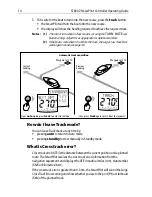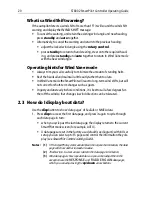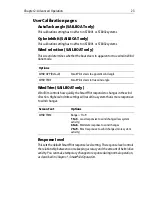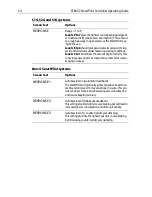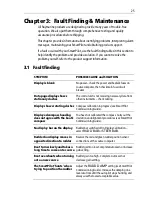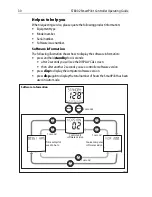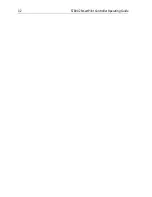25
Chapter 3: Fault Finding & Maintenance
All Raymarine products are designed to provide many years of trouble-free
operation. We also put them through comprehensive testing and quality
assurance procedures before shipping.
This chapter provides information about identifying problems, interpreting alarm
messages, maintaining your SmartPilot and obtaining product support.
If a fault occurs with your SmartPilot, use the fault finding tables in this section to
help identify the problem and provide a solution. If you cannot resolve the
problem yourself, refer to the product support information.
3.1 Fault finding
SYMPTOM
POSSIBLE CAUSE and SOLUTION
Display is blank
No power – check the power and SeaTalk fuses on
course computer, then check main fuse/circuit
breaker.
Data page display shows
stationary dashes
The control unit is not receiving necessary data from
other instruments – check cabling.
Display shows rotating dashes
Compass calibration in progress (see SmartPilot
Commissioning Guide).
Displayed compass heading
does not agree with the boat’s
compass
You have not calibrated the compass. Carry out the
deviation and alignment procedures (see SmartPilot
Commissioning Guide).
No display bar on the display
Rudder bar switched off in Display Calibration –
select
RUDD BAR
or
STEER BAR
.
Rudder bar display moves in
opposite direction to rudder
Reverse the red and green rudder position sensor
connections at the course computer.
Boat turns slowly and takes a
long time to come onto course
Rudder gain too low. Complete AutoLearn or increase
gain setting.
Boat overshoots when turning
onto a new course
Rudder gain too high. Complete AutoLearn or
decrease gain setting.
The SmartPilot ‘hunts’ when
trying to position the rudder
Adjust the
RUDD DAMP
setting (see SmartPilot
Commissioning Guide). Increase the damping one
level at a time until the autopilot stops hunting, and
always use the lowest acceptable value.
Содержание SmartPilot ST8002
Страница 1: ...ST8002 SmartPilot Controller Operating Guide Document reference 81271 1 Date December 2005...
Страница 6: ...iv ST8002 SmartPilot Controller Operating Guide...
Страница 10: ...viii ST8002 SmartPilot Controller Operating Guide...
Страница 22: ...12 ST8002 SmartPilot Controller Operating Guide...
Страница 42: ...32 ST8002 SmartPilot Controller Operating Guide...
Страница 46: ...36 ST8002 SmartPilot Controller Operating Guide...