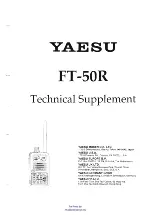Содержание SL72
Страница 3: ......
Страница 7: ...iv SL72 SL72RC PLUS Pathfinder Radar Radar Chartplotter This Page intentionally left blank...
Страница 17: ...xiv SL72 SL72RC PLUS Pathfinder Radar Radar Chartplotter...
Страница 65: ...2 32 SL72 SL72RC PLUS Pathfinder Radar Radar Chartplotter Displaying the Radar and Synchronizing Radar Chart...
Страница 147: ...6 12 SL72 SL72RC PLUS Pathfinder Radar Radar Chartplotter Data Log Mode...
Страница 215: ...A 6 SL72 SL72RC PLUS Pathfinder Radar Radar Chartplotter SL72 PLUS and SL72RC PLUS 7 Displays...
Страница 227: ...C 6 SL72 SL72RC PLUS Pathfinder Radar Radar Chartplotter C MAP Chart Card Features SL72RC PLUS only...
Страница 231: ...D 4 SL72 SL72RC PLUS Pathfinder Radar Radar Chartplotter SeaTalk and NMEA Data Received and Transmitted...
Страница 241: ...viii SL72 SL72RC PLUS Pathfinder Radar Radar Chartplotter...