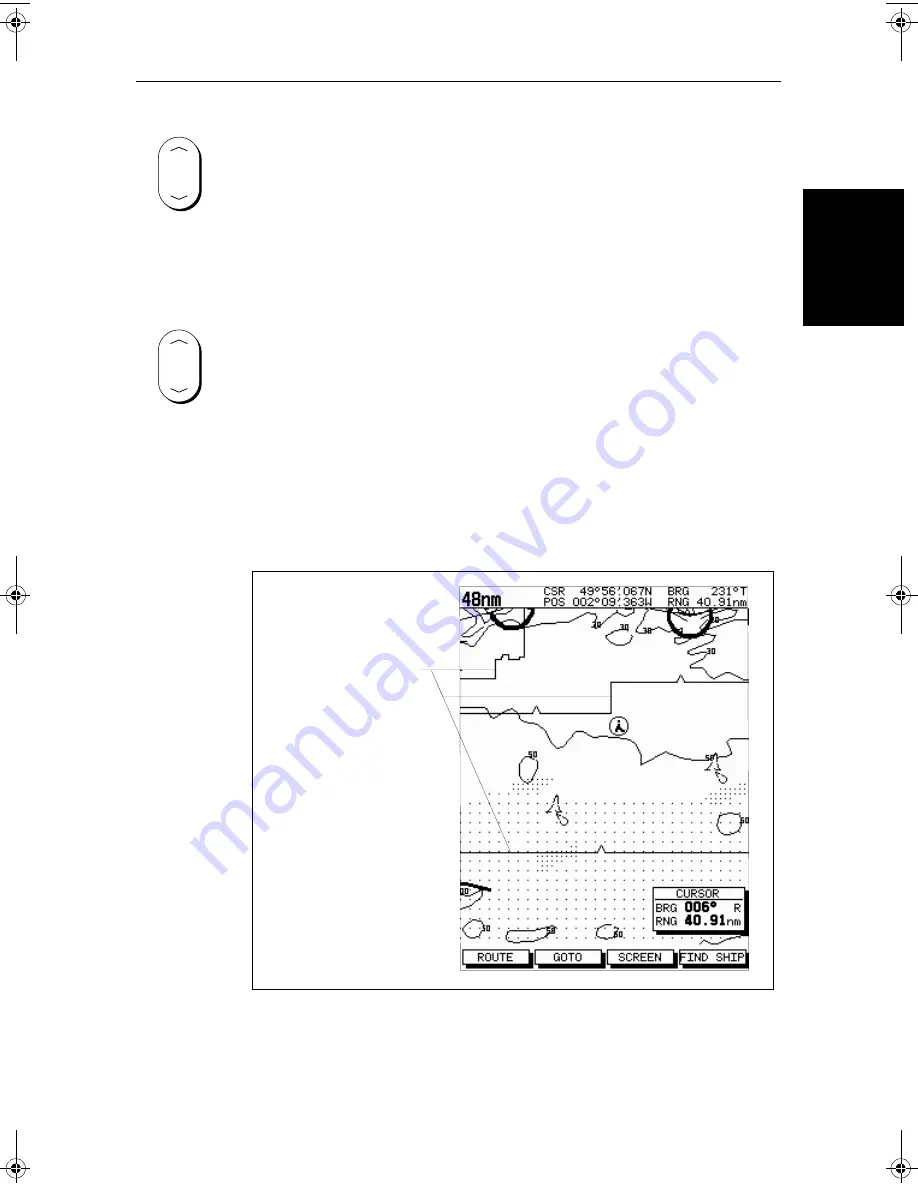
Chapter 2: Getting Started & Adjusting the Display
2-25
M
ovi
ng Ar
oun
d
th
e
Ch
art
➤
To change the scale quickly, press and hold the required arrow on the
RANGE
key.
The distance indicator at the left-hand end of the status bar is updated
whenever you change the chart scale.
➤
To zoom in to a larger-scale (more detailed) chart:
1. Use the trackpad to position the cursor in the area you wish to see in more
detail.
2. Press the lower part of the
RANGE
key to zoom into the area.
The section of the chart around the cursor is enlarged to fill the screen with
a larger-scale chart showing more detail. The cursor is now positioned in
the center of the screen.
The distance indicated at the top left of the screen is updated.
3. If further chart enlargement is available using the current chart card you
can press the bottom of the
RANGE
key to zoom in again, re-positioning
the cursor first if required.
An area of further chart detail is indicated by a box around the area as
shown in
Figure 2-12
.
Figure 2-12: Chart Boundaries
4. When no further chart detail is available, as you press the bottom of the
RANGE
key, the effect depends on whether
Plotter Mode
is on or off as
follows:
RANGE
RANGE
Chart Boundary
-
indicates further
detail is available inside
D4279-1
81206_1.book Page 25 Wednesday, March 6, 2002 9:44 AM
Содержание SL70RC PLUS Series
Страница 2: ...SL70RC PLUS Series Radar Chartplotter Display Owner s Handbook Document number 81206 1 Date March 2002...
Страница 3: ......
Страница 15: ...xiv SL70MRC SL70CRC PLUS Pathfinder Radar Chartplotter Displays...
Страница 33: ...1 18 SL70MRC SL70CRC PLUS Pathfinder Radar Chartplotter Displays Database Lists Database Lists...
Страница 145: ...5 42 SL70MRC SL70CRC PLUS Pathfinder Radar Chartplotter Displays SmartRoute...
Страница 157: ...6 12 SL70MRC SL70CRC PLUS Pathfinder Radar Chartplotter Displays Data Log Mode...
Страница 227: ...C 6 SL70MRC SL70CRC PLUS Pathfinder Radar Chartplotter Displays C MAP Chart Card Features...






























