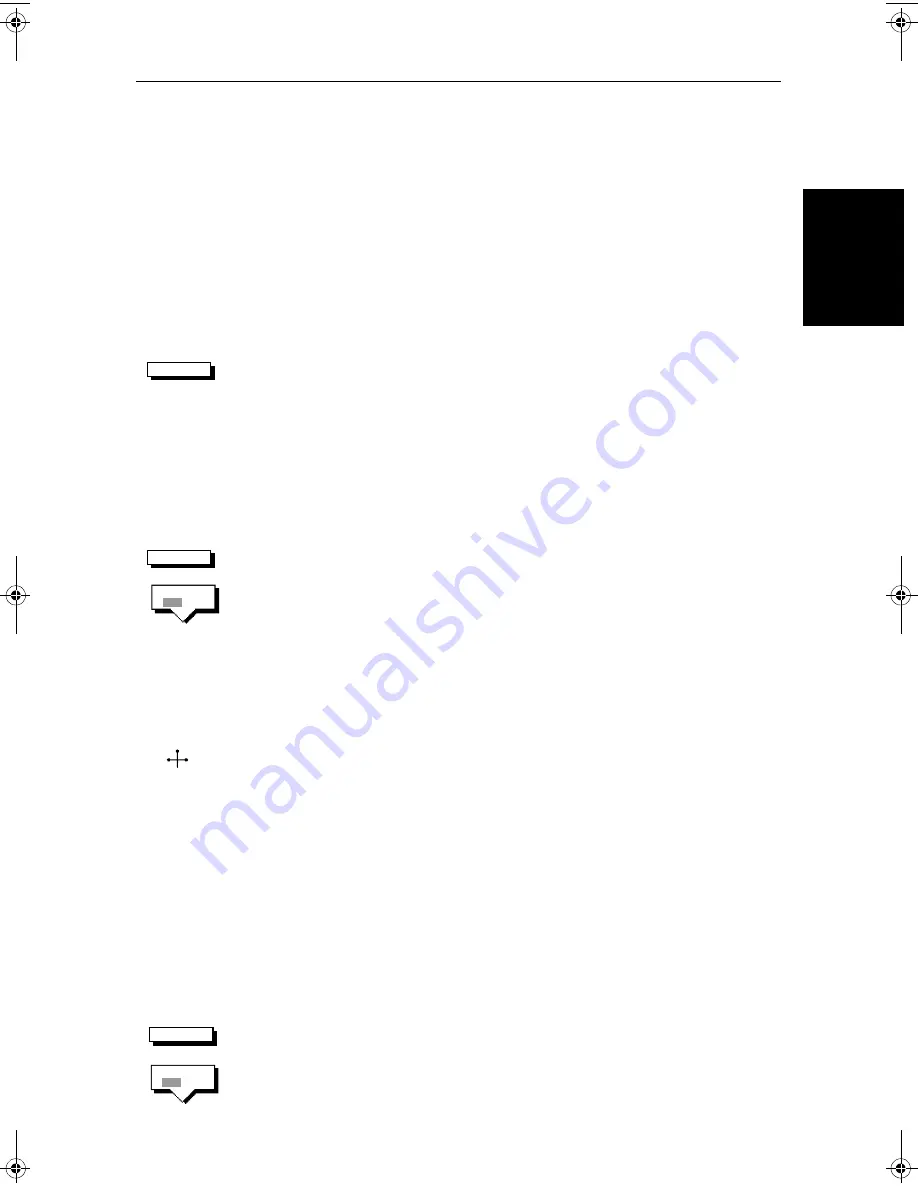
Chapter 2: Getting Started & Adjusting the Display
2-15
Cu
sto
m
iz
in
g th
e
Sc
reen
Presen
ta
ti
on
Opti
on
s
Data Boxes
A group of up to six data boxes can be displayed, if the information is available
on your system.
You select which data is displayed in the boxes during
system set up as described in
Chapter 7:Setting Up the System Defaults
.
The default data box positions are along the bottom of the display. Each box
can be moved to the required position on the screen using the context-sensitive
cursor.
Note:
If you select BDI, CDI or Nav Data for display in a half-screen window,
the data boxes are temporarily hidden.
At any time, you can switch the
group
of data boxes on or off using the
SCREEN
soft key. When first installed, the boxes are all
OFF
. When the display unit is
switched off and on again, the data boxes return to their last-used states (
ON
or
OFF
) and positions.
Note:
The
SCREEN
soft key does not control the nine or sixteen data boxes that
can be displayed in the half-screen window.
➤
To switch the group of data boxes on or off:
1. Press the
SCREEN
default soft key.
2. Press the
DATABOXES
soft key to toggle the setting from
ON
to
OFF
or from
OFF
to
ON
.
To return to the default soft key display, press
ENTER
.
If you turn the data boxes on and none are displayed, you need to select the
ones you require using the system set up menu, as described in
Section 7.3,
System Set Up Parameters
.
➤
You can use the context sensitive cursor to select and move any data box (the
label
BOX
is displayed). See
Moving and deleting items with the context-
sensitive cursor
on
page 1-14
Waypoint Display - Radar mode
If you are currently going to a waypoint, you can display the active waypoint
on the radar picture. The waypoint may have been generated locally on the
chartplotter, or received via the SeaTalk or NMEA interface.
Note:
If you use the
GOTO CURSOR
function, the active cursor is displayed as a
lollipop symbol on the radar.
➤
To display the active waypoint:
1. Press the
SCREEN
soft key.
2. Press the
WAYPOINT
soft key to toggle the setting
ON
.
To return to the default soft key display, press
ENTER
.
SCREEN
SCREEN
DATABOXES
OFF ON
BOX
SCREEN
WAYPOINT
OFF ON
81206_1.book Page 15 Wednesday, March 6, 2002 9:44 AM
Содержание SL70RC PLUS Series
Страница 2: ...SL70RC PLUS Series Radar Chartplotter Display Owner s Handbook Document number 81206 1 Date March 2002...
Страница 3: ......
Страница 15: ...xiv SL70MRC SL70CRC PLUS Pathfinder Radar Chartplotter Displays...
Страница 33: ...1 18 SL70MRC SL70CRC PLUS Pathfinder Radar Chartplotter Displays Database Lists Database Lists...
Страница 145: ...5 42 SL70MRC SL70CRC PLUS Pathfinder Radar Chartplotter Displays SmartRoute...
Страница 157: ...6 12 SL70MRC SL70CRC PLUS Pathfinder Radar Chartplotter Displays Data Log Mode...
Страница 227: ...C 6 SL70MRC SL70CRC PLUS Pathfinder Radar Chartplotter Displays C MAP Chart Card Features...






























