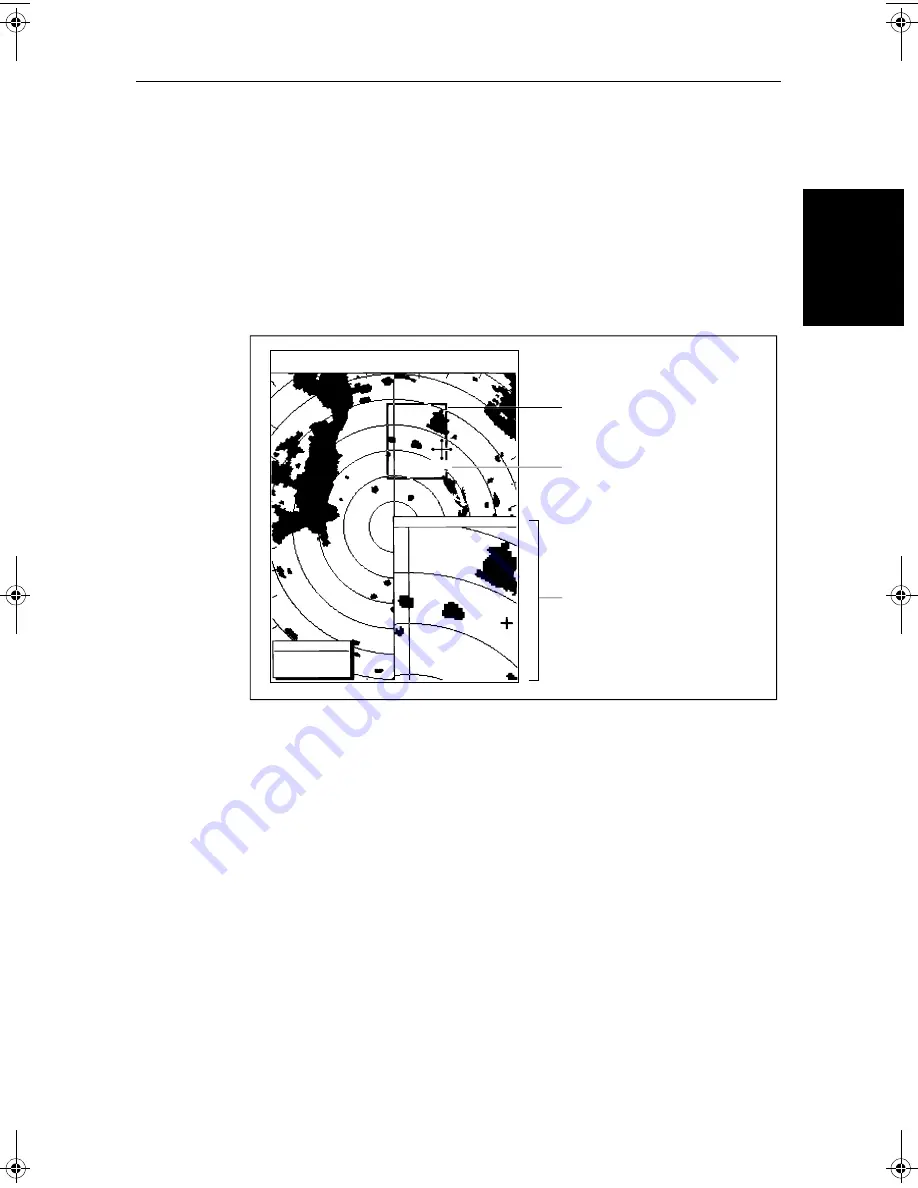
Chapter 2: Getting Started & Adjusting the Display
2-17
O
ffsetti
ng t
he
Cen
ter
➤
To move the enlarged area in view in the window:
1. Move the cursor over the edge of the zoom box in the original radar picture,
until the letters
ZMB
appear under the cursor.
2. Press
ENTER
to take control of the zoom box. The cursor shape changes to
a four-way arrow.
3. Use the trackpad to move the zoom box over the required area.
4. Press
ENTER
again to drop the zoom box, update the enlarged version, and
return the cursor to normal control.
➤
To return to the normal display, press
DISPLAY
and then press the
ZOOM
soft
key to set the function
OFF
.
Alternatively, you can press and hold
DISPLAY
for 2 seconds. This also
removes any grouped data boxes.
Offsetting the Center
The radar picture is normally shown with your vessel at the center of the
display. However, you can move the center, so that your vessel is offset by up
to 66% of the radius, anywhere on the screen.
Note:
You cannot offset the center when the radar display is set to the longest
range scale.
D3972-1
Zoom Box, indicating the
enlarged area. You can move this
using the context-sensitive cursor,
to change the image in the Zoom
Window
Zoom Box cursor text
Zoom Window, providing a
times 2 enlargement of the area
shown in the Zoom Box
T
AUTO
IR
3n m
RR
1/2
H-UP
126°T
RADAR ZOOM ( x2 )
CURSOR
BRG
033°
R
RNG
1.78
nm
ZMB
81186_2.book Page 17 Monday, December 17, 2001 8:35 AM
Содержание Pathfinder Radar
Страница 3: ...hsb2 PLUS Series LCD Display Owner s Handbook Document number 81186_2 Date 14th December 2001 ...
Страница 4: ......
Страница 66: ...2 32 hsb2 PLUS Series LCD Display Displaying the Radar and Synchronizing Radar Chart ...
Страница 154: ...6 12 hsb2 PLUS Series LCD Display Data Log Mode ...
Страница 206: ...8 32 hsb2 PLUS Series LCD Display Transmitted Data ...
Страница 212: ...9 6 hsb2 PLUS Series LCD Display Worldwide Support ...
Страница 228: ...C 6 hsb2 PLUS Series LCD Display C MAP Chart Card Features ...






























