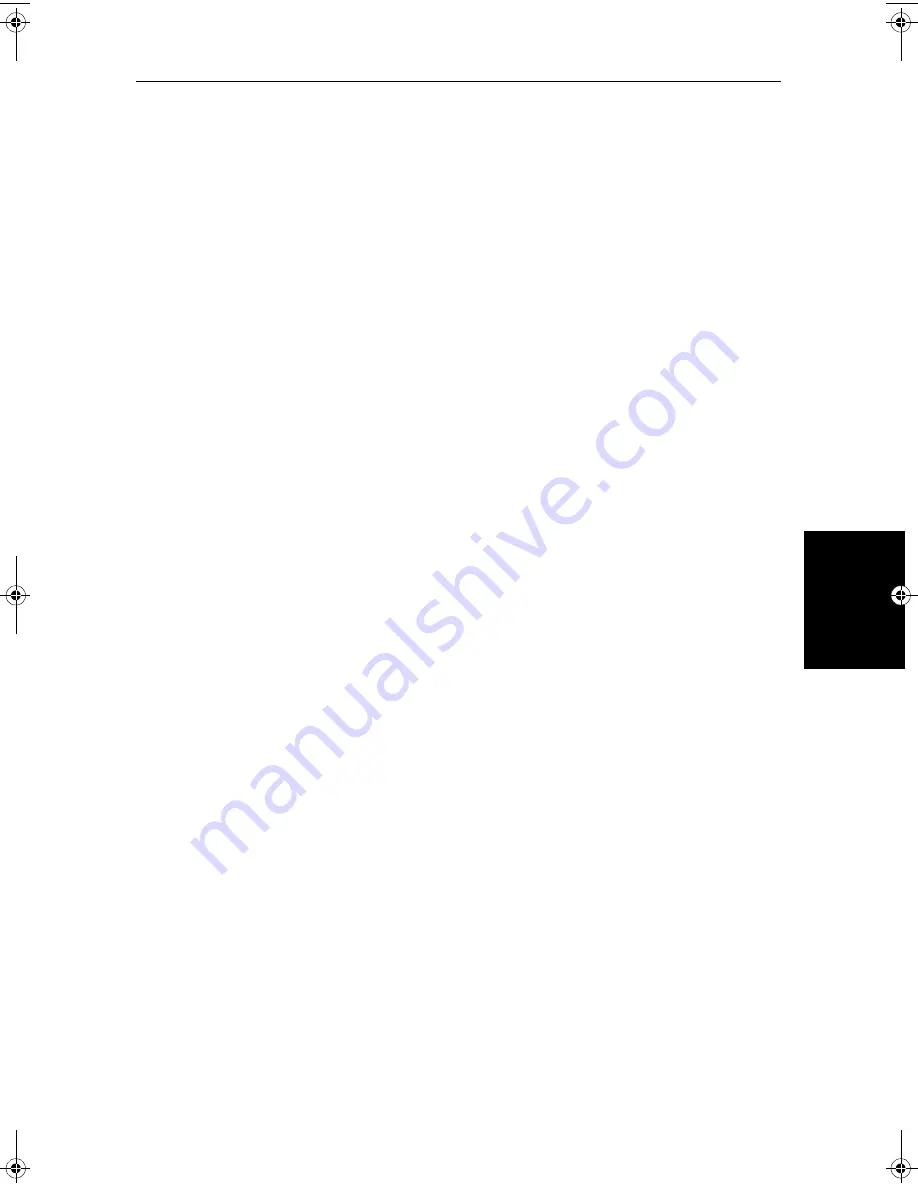
Chapter 7: Setting Up the System Defaults
7-3
Cha
ngi
ng
the
Set U
p
Pa
ra
m
ete
rs
•
For parameters that have a numeric value, or more than four possible
settings, a scroll list is displayed above two of the soft keys.
•
Some parameters are controlled by a slider that is displayed above two
of the soft keys.
•
For some parameters, a soft key provides access to a sub-menu of fur-
ther options.
4. Press the soft key corresponding to the desired setting or, for scroll lists, use
the soft keys to scroll forwards or backwards through the list until the
required setting is displayed. This setting is retained when you move the
selection bar on to the next parameter in the menu list.
For sliders, press the appropriate soft key repeatedly to increase or
decrease the slider value in individual steps, or press and hold the key to
change the setting quickly.
5. Once you have set all the required values, press
ENTER
to clear the menu
and return to the set up soft keys.
6. Press
ENTER, MENU
or
CLEAR
to clear the soft keys and return to the
default display.
You can return all the settings to their original factory settings, if required, by
performing a factory reset as described in
Chapter 9
.
81186_2.book Page 3 Monday, December 17, 2001 8:35 AM
Содержание Pathfinder Radar
Страница 3: ...hsb2 PLUS Series LCD Display Owner s Handbook Document number 81186_2 Date 14th December 2001 ...
Страница 4: ......
Страница 66: ...2 32 hsb2 PLUS Series LCD Display Displaying the Radar and Synchronizing Radar Chart ...
Страница 154: ...6 12 hsb2 PLUS Series LCD Display Data Log Mode ...
Страница 206: ...8 32 hsb2 PLUS Series LCD Display Transmitted Data ...
Страница 212: ...9 6 hsb2 PLUS Series LCD Display Worldwide Support ...
Страница 228: ...C 6 hsb2 PLUS Series LCD Display C MAP Chart Card Features ...






























