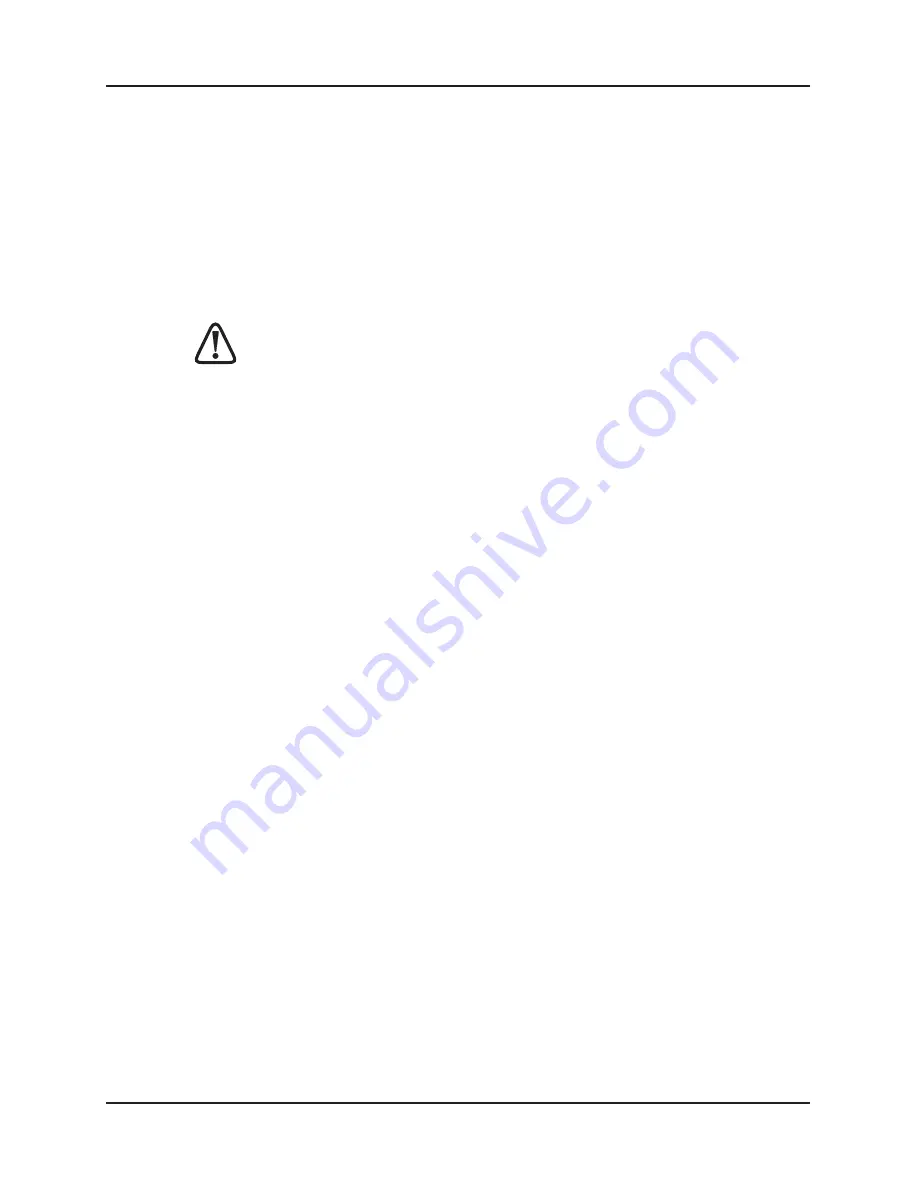
Sleep Mode
If there is no boat speed or change in heading registered on the system
for a period of 12 hours your Micronet display will switch off to conserve
power. A "POWER SAVE" alarm will sound before the system switches
off. Pressing any button within 10 seconds of the alarm sounding will
allow the system to remain switched on.
Backlighting will automatically shut down/off when operated in daylight.
A
Arrttiiffiic
ciia
all lliig
gh
htt W
WIIL
LL
L N
NO
OT
T rre
ec
ch
ha
arrg
ge
e tth
he
e b
ba
atttte
erryy. Placing your Micronet
display close to an artificial light will seriously damage the display.
Only recharge in natural daylight.
Applying External Power
In cases where displays are mounted permanently below decks it will be
necessary to apply an external power source to prevent complete
discharge of the built in battery.
Connections on the rear of the display allow a 9V to 30V DC power
source to be connected. Connections can be made to the vessels DC
system or to a 9V battery pack. It is recommended that permanent
connection is only made when the displays are permanently fixed to the
vessel and not when the clip brackets are used.
Connection to a 9V (PP3) battery will fully recharge the internal battery
over a period of 24 hours.
1.4
Safety and Disposal
Your Micronet display contains Manganese Lithium Dioxide batteries
which should be disposed of correctly. Do not dispose of any instrument
in domestic waste. Refer to regulations in force in your country.
If in doubt return the instrument to Raymarine Ltd. for correct disposal.
mn100 Digital Display
4
www.raymarine.com
Содержание mn100
Страница 1: ...DigitalDisplay ...
Страница 43: ...www raymarine com ...







































