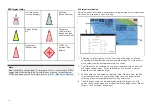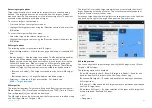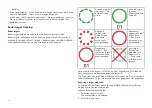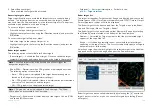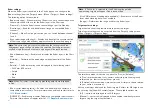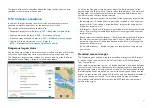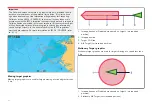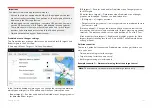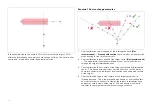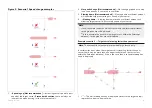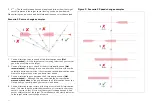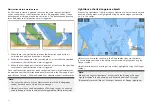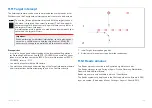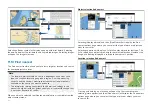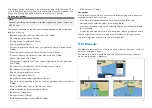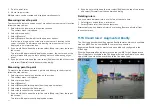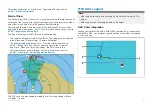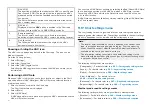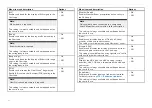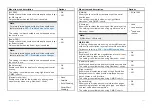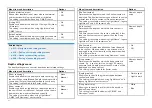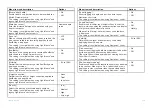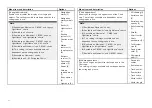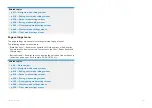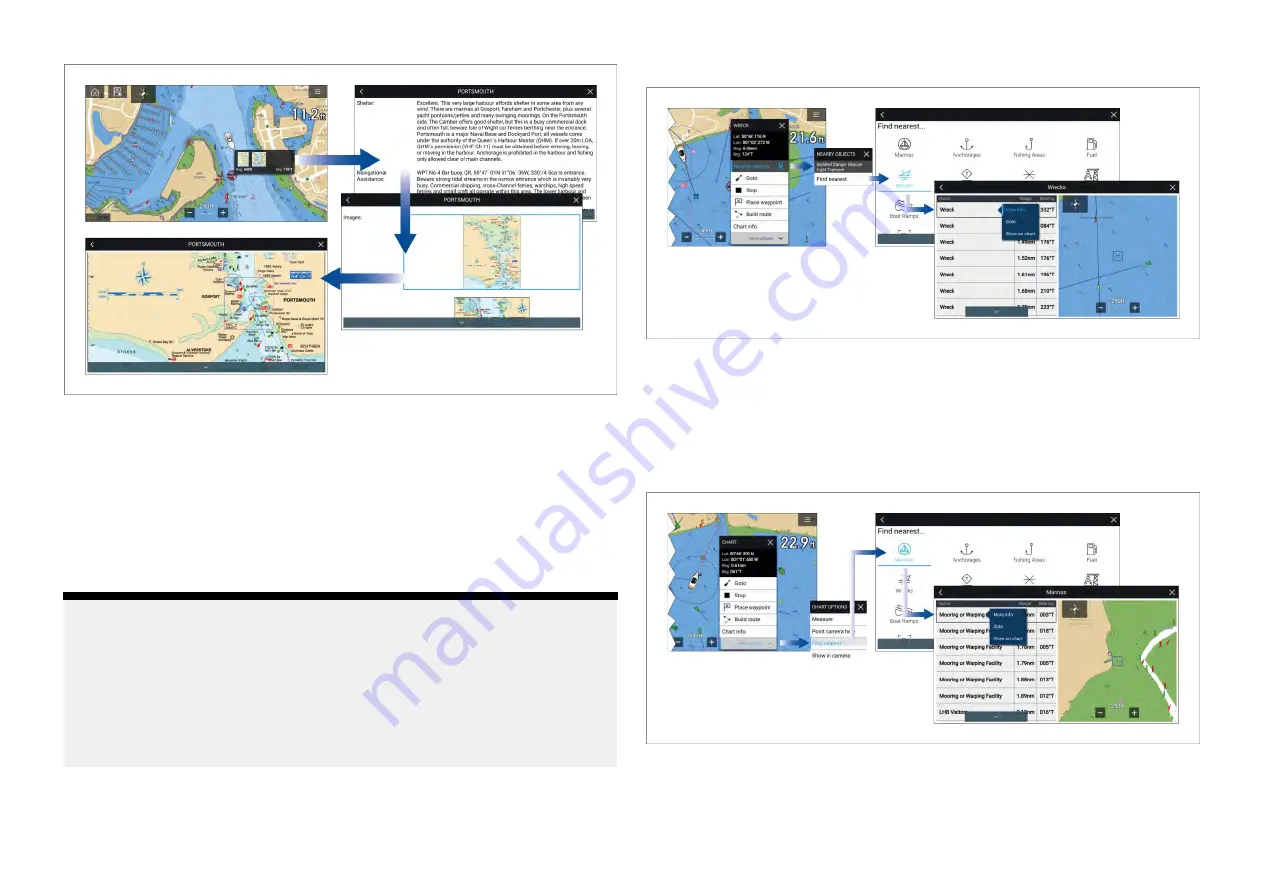
Selecting a Reeds symbol will display a pop-up with brief details. Selecting
the pop-up displays the full details and any related images. Selecting images
will open the image fullscreen
11.13 Find nearest
The Find nearest feature allows you to select a target or location and search
for nearby objects or places.
Note:
• The level of detail available on charts is dependent on vendor, chart
type, subscription level and geographic region. Prior to purchasing
charts check the vendor’s website to establish what level of detail is
available on the charts you want to purchase.
• The information relating to available chart detail and settings in this
manual should be treated as guidance only as it is subject to change that
is not under Raymarine’s control.
When an object is selected, the
[Nearby objects]
option is available from the
object context menu.
Object selection find nearest
Selecting
[Nearby objects]
and then
[Find Nearest]
will display the Find
nearest options page where you can select the type of place or object you
want to search for.
Selecting an option will display a list of all nearby objects for that type. The
list is sorted by an object’s proximity to the selected location. However, the
Range and Bearing displayed is relative to your vessel’s position.
Location selection find nearest
Pressing and holding on a location will open the Chart context menu,
selecting
[more options]
and then
[Find nearest]
will display the Find nearest
options page where you can select the type of place or object you want
to search for.
196
Содержание LIGHTHOUSE 4
Страница 2: ......
Страница 4: ......
Страница 20: ...APPENDIX C HARDWARE AND SOFTWARE COMPATIBILITY 478 APPENDIX D DOCUMENT CHANGE HISTORY 480 20...
Страница 414: ...414...
Страница 451: ...4 Select Delete again to confirm 5 Select OK YachtSense ecosystem 451...
Страница 484: ......
Страница 503: ......