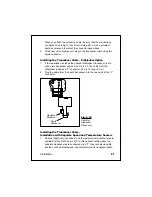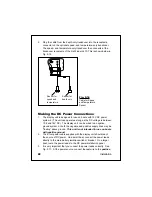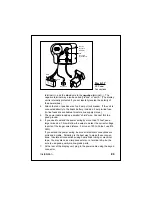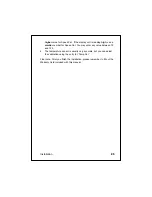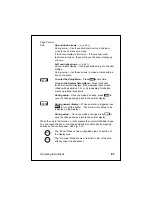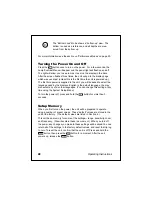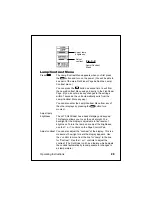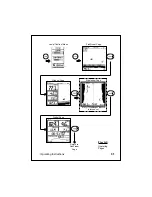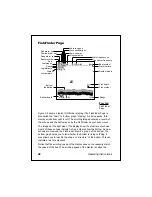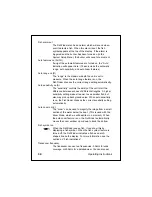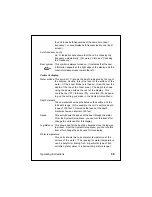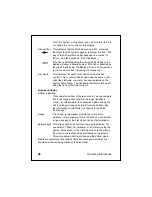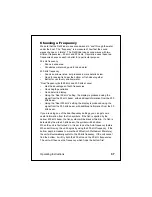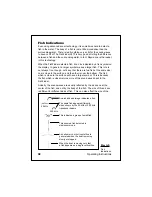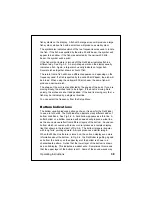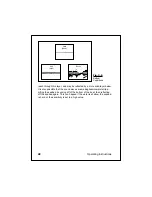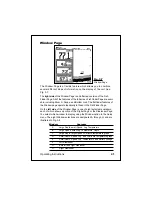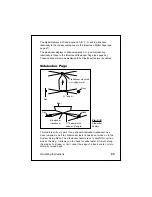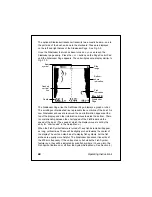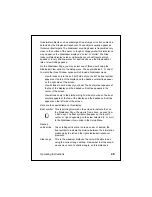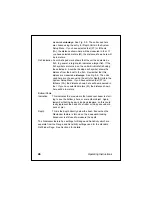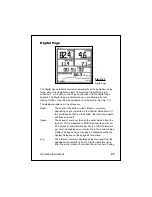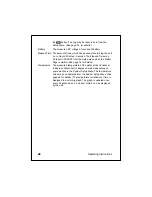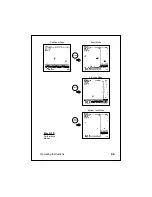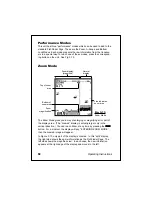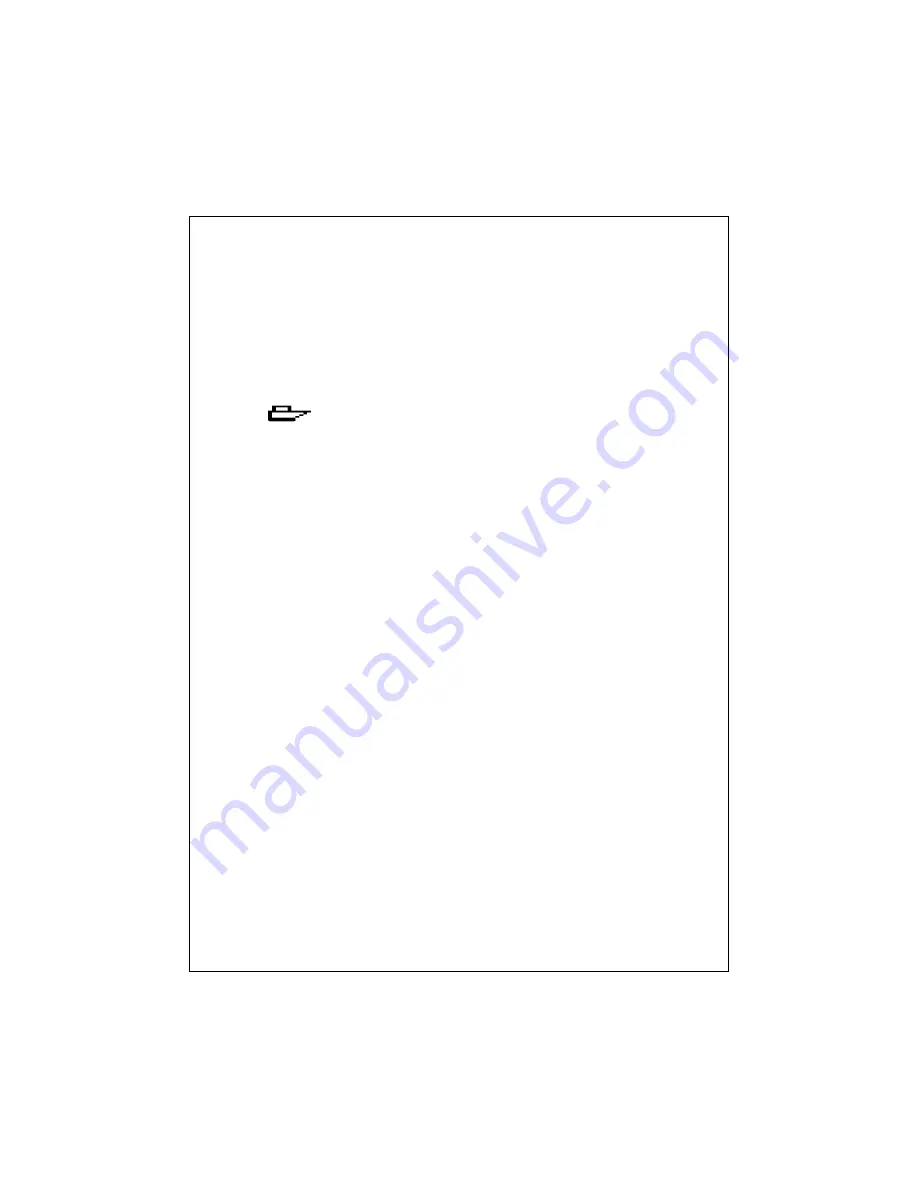
35
Operating Instructions
the unit to use both frequencies at the same time (“dual
frequency”), or even display both frequencies at once (“split
screen”).
Auto frequency on (A)
An “A” indication here shows that the unit is choosing the
frequency automatically. (For more on this, see “Choosing
the Frequency.”)
Boat symbol
This symbol is always turned on. It indicates that the new
information appears at the right edge of the display, and the
older information moves toward the left.
Center of display
Water surface This symbol
(“0”)
shows the depth indicated by the top of
the display. Usually, this is the level of the surface of the
water. (If the Zoom Mode is turned on, this will show the
depth of the top of the zoom area.) The depth is shown
using the same units as the rest of the display. This
could be feet (FT), fathoms (FA), or meters (M), depend-
ing on the setting you make in the System Setup Menu.
Depth markers
These markers show depths between the surface and the
full depth range. In this example, the unit is set for a depth
range of 100 feet. This means that each of the depth
markers shows an interval of 20 feet.
Speed
This entry shows the speed of the boat through the water.
From the System Setup Menu, you can turn this item off or
change the units used for this display.
Log/distance This shows how far the boat has traveled since the log was
last reset. From the System Setup Menu, you can turn this
item off or change the units used for this display.
Water temperature
This entry shows the current water temperature at the
surface of the water. (The reading for water temperature
can be helpful for finding fish. A particular type of fish
will often prefer water in a narrow temperature range.)
Содержание L470
Страница 1: ...FishFinder L470 Instruction Manual Raymarine ...
Страница 96: ...90 Maintenance and Troubleshooting ...