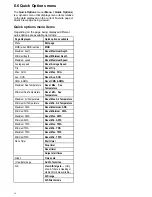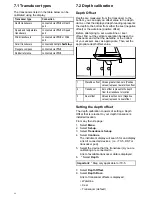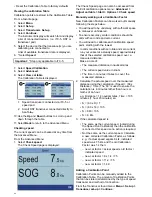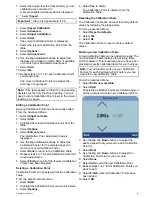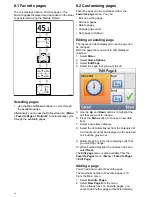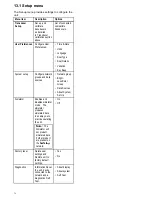one of the existing pages. Otherwise you will be
taken to a page layout option screen.
3. Select the required layout.
4. Select a cell.
5. Browse the Data Categories list and select the
Data item that you want to display in the selected
cell.
6. Complete steps 2 and 3 for all remaining cells.
7. When finished highlight the onscreen tick and
select
Save
.
The new page is added to the bottom of the current
set of Favorite pages.
Deleting a page
To delete a page follow the steps below.
The minimum number of Favorite pages is one.
From the Favorite Pages menu: (
Menu > Favorite
Pages
).
1. Select
Delete Page
.
If you have two or more pages you will be able
to delete a page.
2. Select a the page that you want to delete.
3. Select
Yes
.
The page is now deleted.
Changing the page order
From the Favorite Pages menu: (
Menu > Favorite
Pages
).
1. Select
Page order
.
2. Select the page you wish to move.
Page numbers are shown momentarily when you
manually cycle through Favorite pages.
3. Use the
Up
and
Down
buttons to select the new
location for the page.
4. Select
Save
.
Setting page Rollover
Using the Rollover feature enables the Favorite
pages to cycle automatically.
From the
Favorite Pages
menu:
1. select
Rollover
.
2. Select a Time interval, or .
The Time intervals available are: 2 Secs, 5 Secs,
and 10 Secs.
3. Select
Off
to switch Rollover off.
Resetting accumulative data
Minimum, Average, Maximum and distance data
accumulates over time and can be reset.
The data item you want to reset must be displayed
onscreen either as part of a Favorite page or as a
Data (Quick view) page.
1. Press the
Menu
button.
2. Select
Quick Options
.
3. Select the relevant Reset options.
Favorite Pages
55