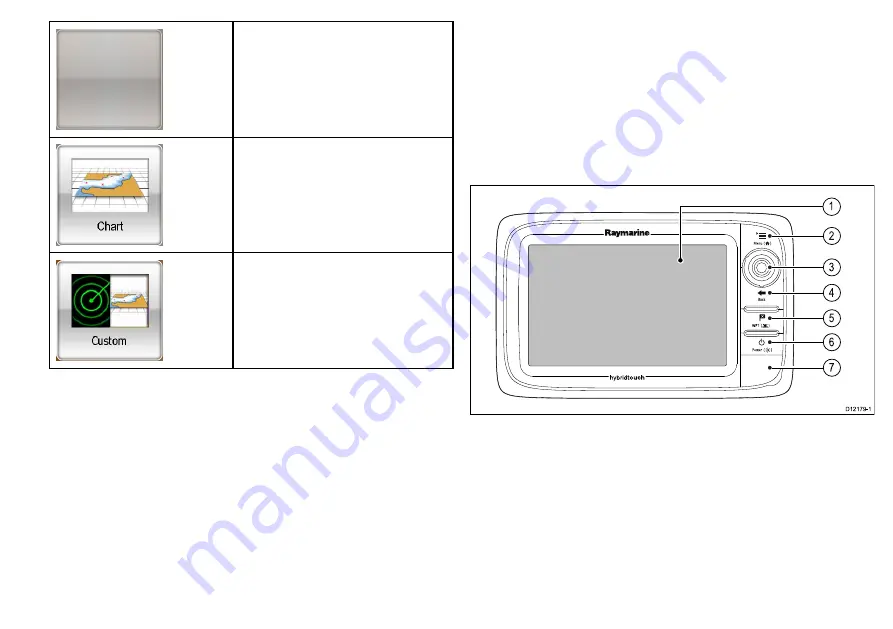
You can add any application(s) to any
empty page.
Page featuring a single application.
Page featuring multiple applications.
You can also define a "layout" for each page, which determines how
the applications are arranged on the screen.
Changing an existing page on the homescreen
With the homescreen displayed:
1. Select
Customize
.
2. Select
Homescreen
.
3. Select
Edit Page
.
4. Select the page icon that you want to change.
The Customize menu options are displayed.
5. Select the appropriate page layout (for example, “Splitscreen”).
6. Select the application(s) you want to display on the page, either
by selecting the relevant menu item or dragging it over to the
displayed page.
7. Select
Finish
.
The Rename Page dialog is displayed.
8. Use the on-screen keyboard to name the page, then select
Save
.
Controls
D12179-1
2
4
5
6
7
3
1
1.
Touchscreen
— you can touch the screen to operate many
common functions, including all menu operations.
2.
Menu
— accesses menus. Press again to close menus.
3.
UniControl
— provides a joystick and rotary control and an OK
button for using menus and applications.
4.
Back
— press to return to a previous menu or dialog level.
5.
WPTS / MOB
— press and release to access the waypoint
options. Press again to place a waypoint. Press and hold to
place a Man Overboard (MOB) marker at your current position.
5












