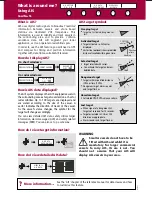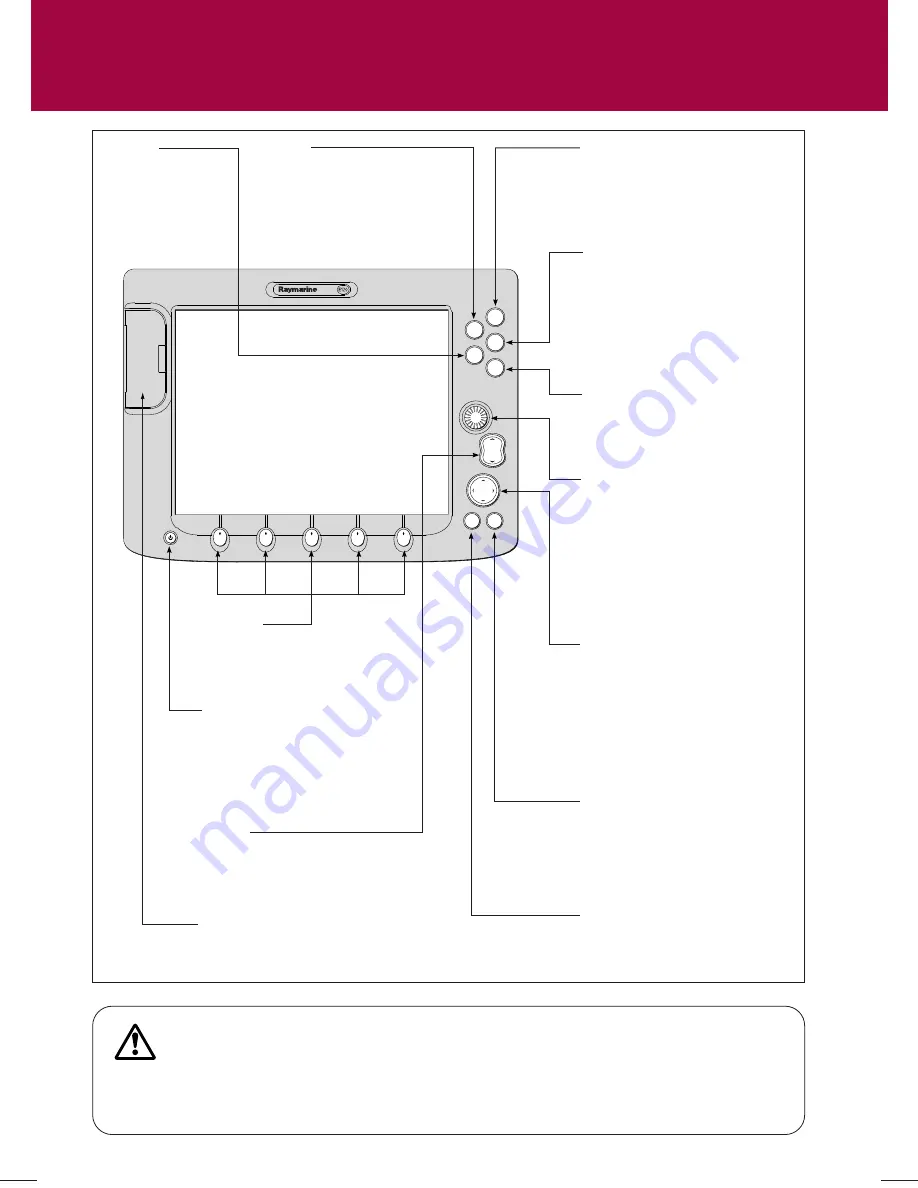
PAGE
ACTIVE
WPTS
MOB
MENU
DATA
CANCEL
OK
RANGE
IN
OUT
D7
52
3_
1
OK
Press to select an on-screen option, or
return to the previous set of soft keys
or menu.
DATA
Press to access
ruler, chart vectors,
archive & transfer
and data bar
on/off functions.
Trackpad
Used to control the on-screen cursor
and to scroll through menu items.
Press the corresponding edge of the
trackpad to move the cursor
horizontally, vertically or diagonally.
Press and hold to move rapidly over
larger distances.
CANCEL
Press to cancel the selected on-screen
option when editing data; also used to
return to the previous soft key set or
menu.
MENU
Press to access the set up menus.
Press and hold to access help
information.
ACTIVE
When multiple windows are open:
- Press to select required window.
- Press and hold to maximize current
window.
- Press again to return to multiple
windows.
PAGE
Press to scroll through available pages.
Press and hold to select different page
set or customise your own layout.
WPTS/MOB
Press to display the waypoint soft keys.
Press again to place waypoint at your
boat's position.
Press and hold to place a
Man Overboard (MOB)
marker at
your current position. Press and hold
again to exit MOB.
RANGE
Press to change the display scale
so that a smaller or larger area
can be seen on the screen.
Power
Press once to turn ON.
Press again to access backlight
functions and scanner controls.
Press and hold to turn the display
OFF.
Chart Card slot
Open the cover to install
CompactFlash cards.
Softkeys
Press to select the corresponding
function identified by the on-
screen label
Rotary control
Use to edit alpha-numeric values, and
scroll through lists.
Turn clockwise to increase value and
counter-clockwise to decrease value.
Press to move the cursor to the next
character when editing text.
Use to edit symbology (VRM/EBL etc).
WARNING: NAVIGATION AID
This unit is only an aid to navigation. Its accuracy can be affected by many factors, including equipment failure
or defects, environmental conditions, and improper handling or use. It is the User's responsibility to exercise
common prudence and navigational judgements. This unit should not be relied upon as a substitute for such
prudence and judgement.
Always keep a proper look-out.
General Operation
The control panel
Card No. 1