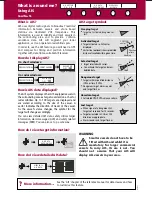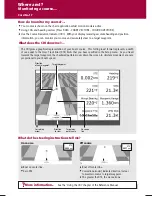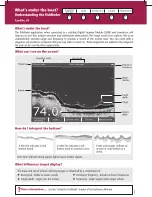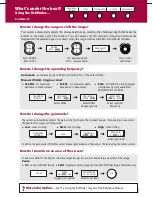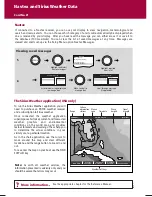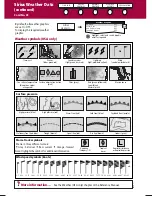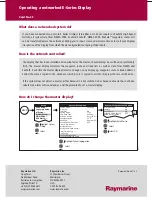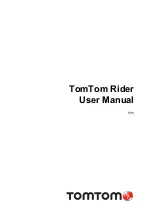Where am I?
Monitoring a course....
Card No. 17
?
More information...
See the 'Using the CDI' chapter
of the Reference Manual
D6734_3
What do the steering instructions tell me?
Boat off center line.
Correction arrow(s) indicate direction to steer
to maintain course to target waypoint.
The greater the XTE, the more arrows.
On course
Boat on center line.
Zero XTE
0ff course
XTE
0.027
nm
XTE
0.000
nm
How do I monitor my course?....
Your course is shown on the chart application whilst motion mode is active.
Using COG and heading vectors (Press DATA - CHART VECTORS - COG/HDG VECTORS).
Use the Course Deviation Indicator (CDI). With your display receiving accurate heading and position
information, you can monitor your course and accurately steer to a target waypoint.
What does the CDI show me?....
The CDI gives a graphical representation of your boat's course. This 'rolling road' format represents a width
of sea equal to the Cross Track Error (XTE) limits that you have specified in the Setup menu. As you travel
towards the target waypoint, the checkered pattern moves down the screen to simulate movement at a rate
proportional to your boat's speed.
On course
line
Target way-
point name
Target waypoint
Correction
arrow
Direction
to steer
Direction
of next waypoint