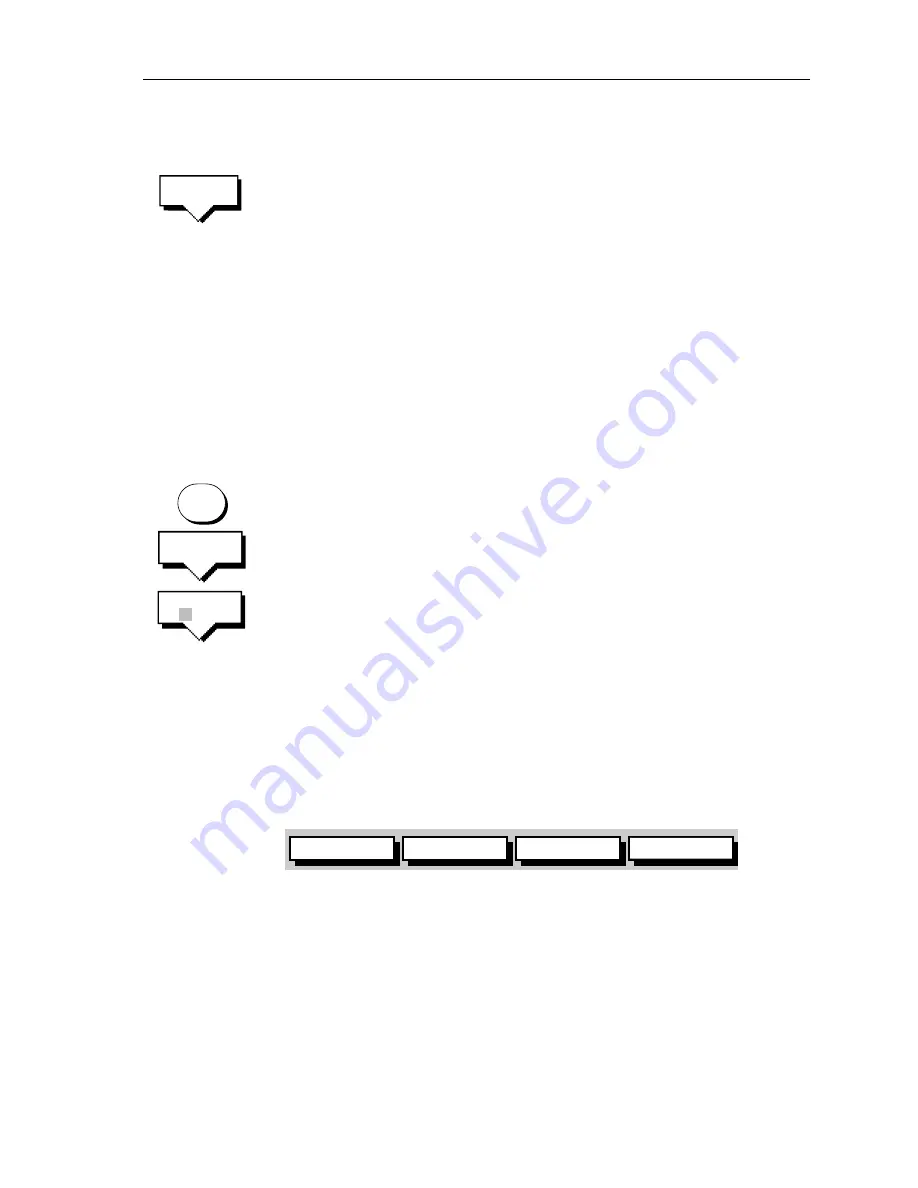
Chapter 5: Basic Display Controls
5-5
3. Press the
COLOR THRESH
soft key.
The color threshold soft keys are displayed below color indicator
showing the available echo colors.
The weakest color is at the bottom of the indicator, the strongest
color at the top; you can remove colors from the bottom up.
4. Press the left or right
ADJUST COLOR THRESHOLD
soft key to
change the color threshold.
Pressing the left key removes out the next color up, it increases the
minimum strength displayed.
Pressing the right key displays the next color down, it decreases
the minimum strength displayed.
5. Press
ENTER
or
CLEAR
twice to return to the
MULTI
soft keys.
Selecting the Color Settings
➤
To change the color palette:
1. Press the
MULTI
key to display the soft key controls.
2. Press the
COLOR SETTINGS
soft key.
3. Press the
COLOR SET
soft key.
This toggles between color set 1, bolder colors, and color set 2,
softer colors.
4. Press
ENTER
or
CLEAR
twice to return to the default screen.
5.3 Controlling the Display
You control the display using the cursor and control keys. You
start all operations from the default screen, from which the default
soft keys are displayed:
When you have completed an action using the soft keys, press
ENTER
or
CLEAR
to return to the default screen; you may need to
press
ENTER
or
CLEAR
several times to back-track through the
soft key hierarchy.
Note:
If you have set up your system so that the default soft keys are
not displayed all the time, press any soft key to display the labels.
The remainder of this section describes how to select the mode of
operation and switch half-screen windows on/off.
COLOR
THRESH
MULTI
COLOR
SETTINGS
COLOR
SET
1 2
ZOOM
BTM.LOCK
FREQUENCY
D5010-1
A-SCOPE
Содержание DSM250
Страница 1: ...DSM250 Digital Sounder Module Owner s Handbook Document number 81211_1 Date December 2002...
Страница 2: ......
Страница 36: ...2 16 DSM250 Digital Sounder Module...
Страница 60: ...4 18 DSM250 Digital Sounder Module...
Страница 88: ...5 28 DSM250 Digital Sounder Module...
Страница 104: ...6 16 DSM250 Digital Sounder Module...
Страница 114: ...7 10 DSM250 Digital Sounder Module Worldwide Support Please contact the authorized distributor in the country...
Страница 116: ...A 2 DSM250 Digital Sounder Module...
Страница 122: ...vi DSM250 Digital Sounder Module...






























