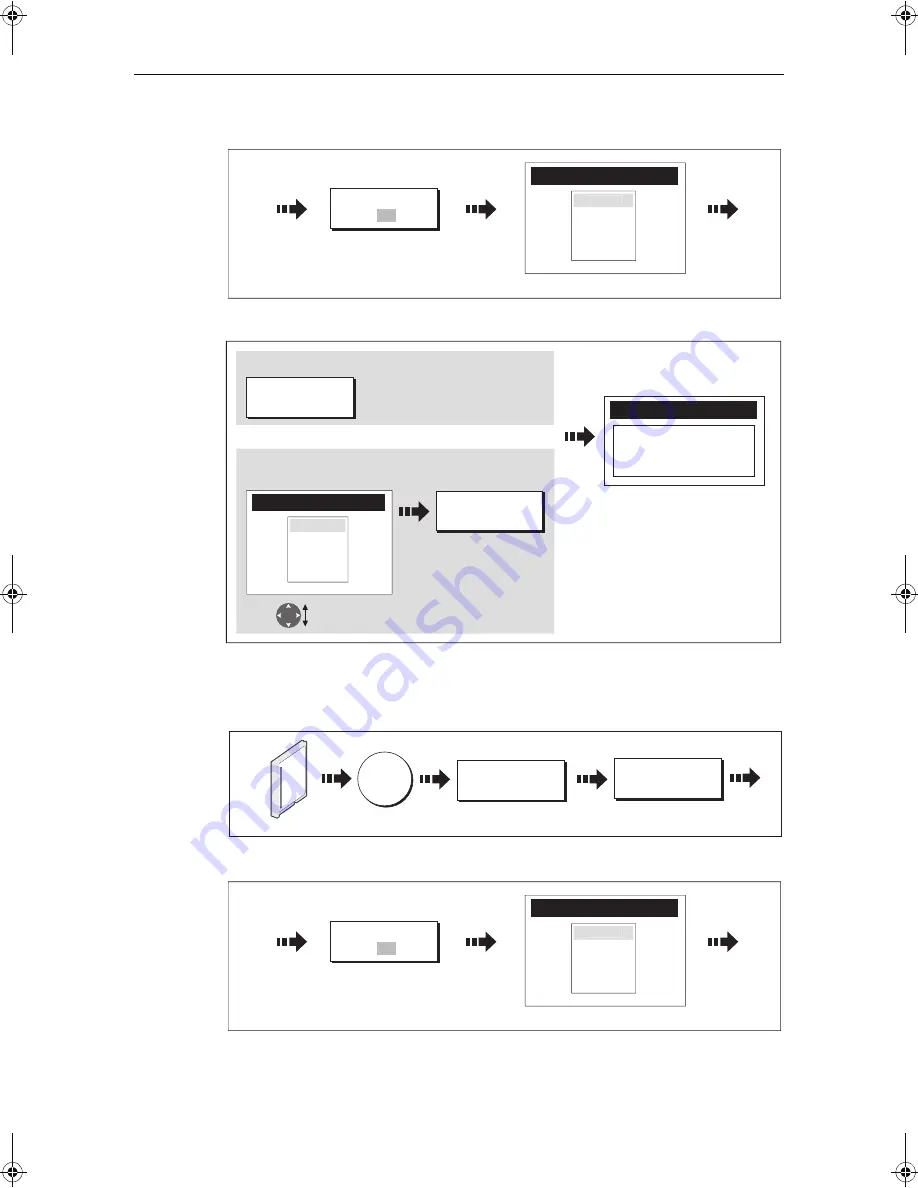
20
C-Series Display Reference Manual
2. Select list containing data for saving:
3. Define data for saving
Retrieving information from a card
1. Insert card and select the RETRIEVE FROM CARD function:
2. Select required list:
3. Define data to be retrieved:
Toggle to required
list
D8655_1
Contents for selected list displayed
SELECT LIST
WPT RTE TRK
ROUTE LIST
Route 2
Route 3
Route 1
e.g.
D8520_1
Follow on-screen instructions
to remove card
Save Route
SAVE ALL
SAVE ROUTE
Or
To save
all
items in list to card:
To save individual items:
Highlight item
for saving
e.g.
e.g.
ROUTE LIST
Route 2
Route 3
Route 1
ARCHIVE AND
TRANSFER
RETRIEVE FROM
CARD
DATA
D9094_1
Insert card
Toggle to required
list
D8655_1
Contents for selected list displayed
SELECT LIST
WPT RTE TRK
ROUTE LIST
Route 2
Route 3
Route 1
e.g.
81221_4.book Page 20 Tuesday, February 28, 2006 5:24 PM
Содержание C-Series
Страница 1: ...C Series Display Reference Manual Document number 81221_4 Date March 2006...
Страница 42: ...28 C Series Display Reference Manual...
Страница 170: ...156 C Series Display Reference Manual...
Страница 176: ...162 C Series Display Reference Manual...
Страница 180: ...166 C Series Display Reference Manual...
Страница 216: ...202 C Series Display Reference Manual...
Страница 226: ...212 C Series Display Reference Manual...















































