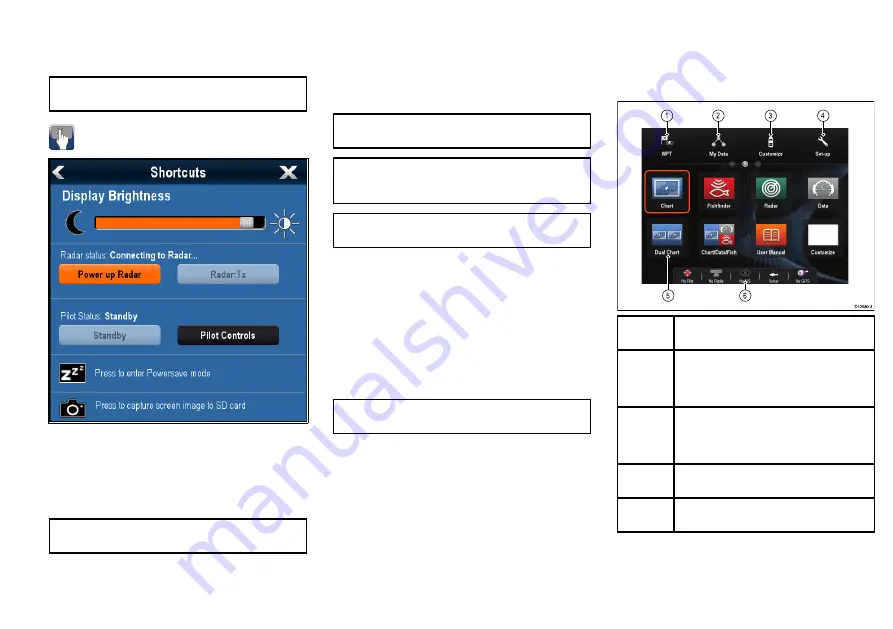
Powering the display off
1. Press and hold the
POWER
button until the
countdown reaches zero.
Note:
If the
POWER
button is released before the
countdown reaches zero, the power off is cancelled.
Adjusting the display brightness
1. Press the
POWER
button once.
The Shortcuts menu is displayed.
2. Adjust the brightness to the required level using the
on-screen brightness slider bar control, or
3. Touch the Sun icon to increase the brightness level
or the Moon icon to decrease the brightness level.
Note:
The brightness level can also be increased by
pressing the
Power
button multiple times.
Simulator mode
The Simulator mode enables you to practice operating
your display without data from a GPS antenna, radar
scanner, AIS unit, or fishfinder.
The simulator mode is switched on / off in the
System
Setup Menu
.
Note:
Raymarine recommends that you do NOT
use the simulator mode whilst navigating.
Note:
The simulator will NOT display any real data,
including any safety messages (such as those
received from AIS units).
Note:
Any system settings made whilst in Simulator
mode are NOT transmitted to other equipment.
Enabling and disabling simulator mode
You can enable and disable simulator mode by following
the steps below.
With the homescreen displayed:
1. Select
Set-Up
.
2. Select
System Settings
.
3. Select
Simulator:
.
4. Select On to turn simulator mode on, or
5. Select Off to turn simulator mode off.
Note:
The Demo movie option is for retail
demonstration purposes only.
Homescreen overview — Touch only
displays
The Homescreen provides a central point of access for
your display's applications, data and settings.
• The Homescreen provides quick access to your data
(waypoints, routes, tracks, images and videos) and
backup settings.
• The Homescreen consists of a number of
Homescreen pages. Swipe the screen left or right
with your finger to scroll through the available
Homescreen pages.
• Each Homescreen page consists of a number of
icons. Applications are started by selecting the
relevant icon.
D12580-3
1
2
3
4
5
6
Screen
item
Description
1
Waypoint
— select the icon to access the
waypoint list. Select and hold on the icon to
place a Man Overboard (MOB) marker at your
vessel’s current position.
2
My Data
— this icon enables you to centrally
manage your data including route, track, and
waypoint lists. You can also access saved
pictures and videos and backup settings.
3
Customize
— select this icon to configure
application pages and display preferences.
4
Set-up
— select this icon to access the system
set-up menus.
15
Содержание a125
Страница 2: ...ENGLISH Document number 88032 1 Date 05 2014 ...
Страница 18: ...18 a9x a12x ...
Страница 19: ......
Страница 20: ...www raymarine com ...




















