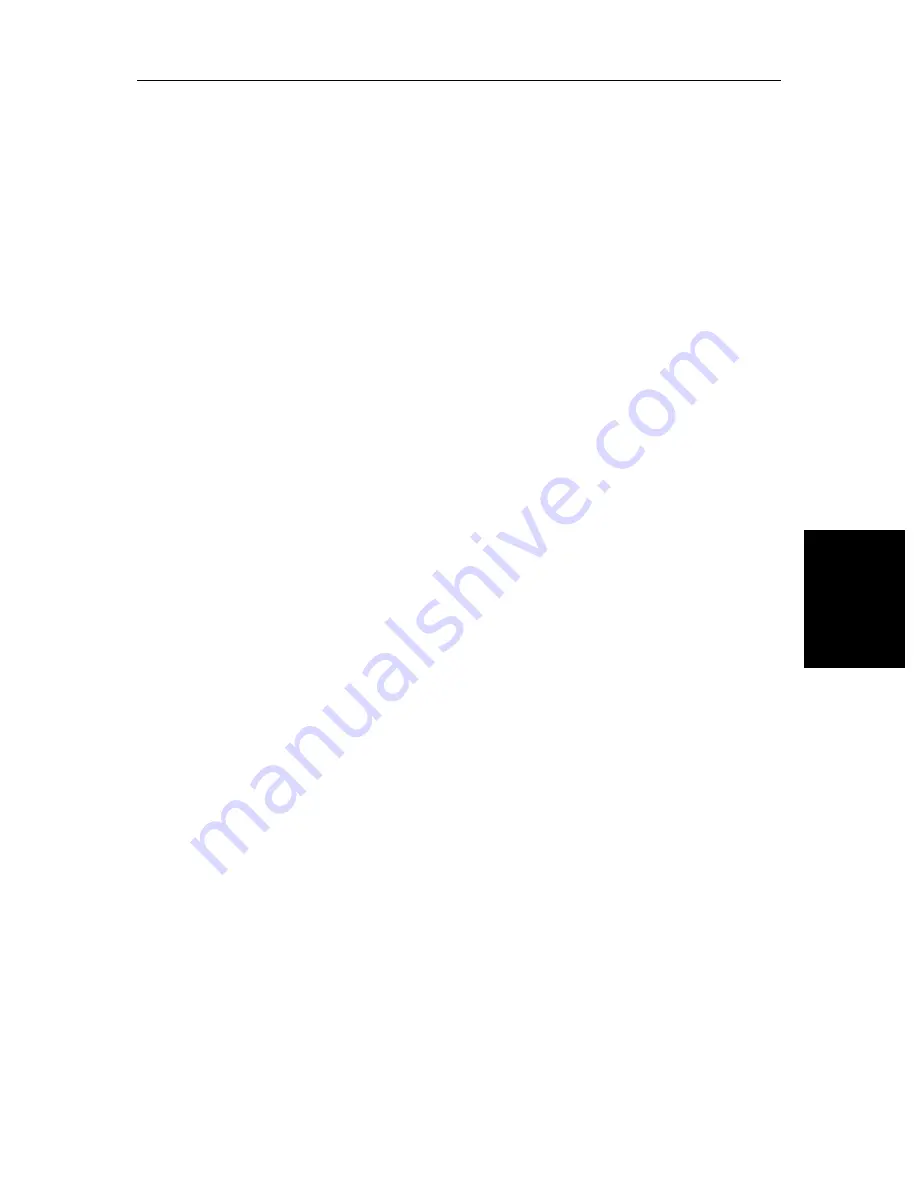
Chapter 5: Setting Up the System Defaults
5-7
Help
Help
When Help is set to
ON
, a prompt appears when selecting a soft key or menu
choice, and when using the context-sensitive cursor. The help message is
cleared when an action is selected.
Soft Keys
When the Soft Keys option is set to
ON
, the default soft keys are displayed if no
other operation is in progress.
When the Soft Keys option is set to
OFF
, the default soft keys are only
displayed when a soft key is pressed, and they disappear if no operation is
performed for 10 seconds.
Key Beep
This option controls whether or not the keys make a noise when you press them.
MOB Data
This option controls whether MOB data is based on position data, or on dead
reckoning (DR). Dead reckoning normally provides a better indication of the
course to an object in the water, on the assumption that your vessel and the
object are both subject to the same tide and wind effects.
Autopilot Pop Up
This option controls whether or not the autopilot pop up is displayed. When set
to ON, if the status and locked heading of the autopilot changes, they are
displayed in a pop up box. The box is removed from the display after two
seconds.
When Autopilot Pop Up is set to OFF, the pop up box is disabled.
Menu Timeout Period
With no timeout set, menus and soft key labels remain displayed until you
clear them by pressing
ENTER
,
CLEAR
or the appropriate dedicated key.
If you set a value here, the menus and soft key labels will be cleared if a key has
not been pressed for the specified number of seconds.
This setting does not affect the
default
soft key labels, which are controlled by
the Soft Keys option (see above).
Units
You can set the units for speed, depth and temperature. The units you set will
be used to display all data, including information received from other
instruments on the system.
Содержание 530
Страница 1: ...SL520 530 631 PLUS Chartplotter Display Owner s Handbook Document number 81209_1 Date September 2002...
Страница 2: ......
Страница 12: ...xii SL520 530 631 PLUS Chartplotter Displays...
Страница 41: ...Chapter 2 Getting Started Adjusting the Display 2 17 Typical Chart Scenarios This page intentionally left blank...
Страница 48: ...2 24 SL520 530 631 PLUS Chartplotter Displays Review Your Passage Plan...
Страница 90: ...3 42 SL520 530 631 PLUS Chartplotter Displays SmartRoute...
Страница 102: ...4 12 SL520 530 631 PLUS Chartplotter Displays Data Log Mode...
Страница 146: ...7 6 SL520 530 631 PLUS Chartplotter Displays Worldwide Support...
Страница 150: ...A 4 SL520 530 631 PLUS Chartplotter Displays SL520 530 631 PLUS Displays...
Страница 156: ...B 6 SL520 530 631 PLUS Chartplotter Displays C MAP Chart Card Features...
Страница 170: ......
















































