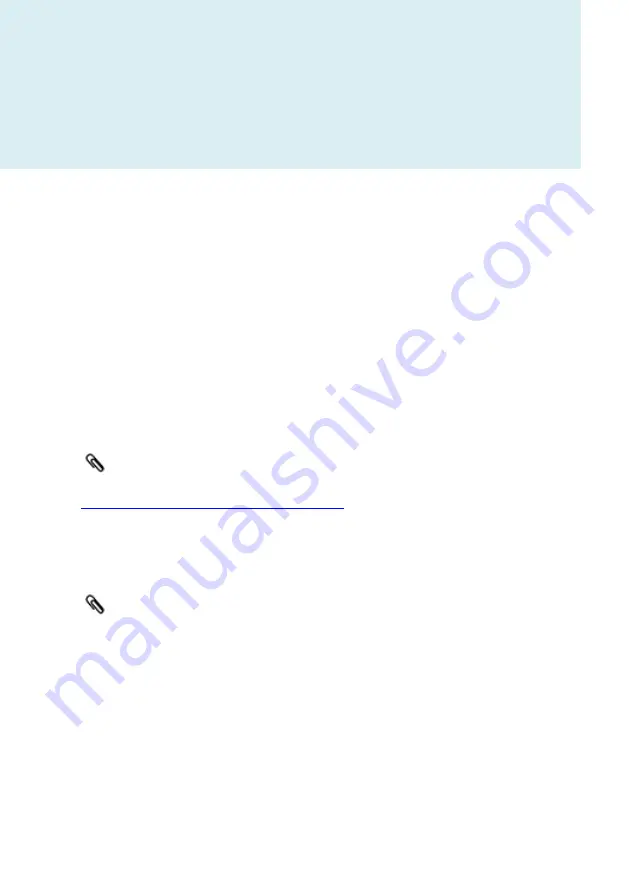
123
Warr anty and Support
This RAVPower RP-WD03 FileHub is covered with the RAVPower 12
month warranty from the date of its original purchase. If the RAVPower
RP-WD03 FileHub becomes defective during its warranty period, please
contact RAVPower or your seller for warranty cover. The following are
not covered by our warranty:
•
2
nd
hand purchase or purchase from a non-authorized
seller/distributor
•
Damages resulted from abuse, fire, poison and moisture
•
Damages resulted from natural disaster
•
Product been dismantled
Successful product registration at
www.RAVPower.com/productregistration
will add an additional 6 month
of warranty cover, making a total of 18 months warranty cover from the
date of original purchase.
Please do not return the product without contacting RAVPower first
We can only provide warranty cover for products sold by a
RAVPower authorized distributor
Содержание RP-WD03
Страница 1: ...RAVPower RP WD03 Advanced User Guide...
Страница 12: ...12 2 Click Settings on the phone 3 Click WLAN and Open Wi Fi...
Страница 13: ...13...
Страница 14: ...14 4 Select FileHubPlus XXXX...
Страница 15: ...15 5 Enter the default password 11111111 8 x 1 s click Connect...
Страница 17: ...17...
Страница 18: ...18...
Страница 21: ...21 Wi Fi LAN settings please click 88 12 Click Next and then you can change the password of the admin account...
Страница 24: ...24...
Страница 28: ...28 be found under the main folder UsbDisk2_Volume1...
Страница 29: ...29...
Страница 30: ...30 7 Tap on Local device All of the contents on the phone can be read...
Страница 31: ...31...
Страница 34: ...34...
Страница 35: ...35 6 Select Internet choose Wired Access...
Страница 37: ...37...
Страница 38: ...38 FileHub now connects to the internet e g www cnn com...
Страница 39: ...39 If a static IP address is issued by the network provider please request...
Страница 46: ...46...
Страница 47: ...47...
Страница 48: ...48...
Страница 49: ...49 5 Select your wireless network e g OpenWifi enter the corresponding password Click Save...
Страница 50: ...50 FileHub now connects to the internet...
Страница 51: ...51 FileHub can store the connected wifi...
Страница 55: ...55 System Tools Language At the login page you may change the language...
Страница 56: ...56 And select the account To get more information about setting the admin guest account please click 79...
Страница 58: ...58 Main Page Videos Photos Music Documents show the contents of the DLNA folder 106...
Страница 59: ...59 Explorer It shows the contents of the USB storage that attached to the FileHub Example Windows 7 Firefox...
Страница 60: ...60 Here you may view the pictures...
Страница 61: ...61 Play music...
Страница 67: ...67...
Страница 68: ...68...
Страница 69: ...69 Click Device to view the FileHub information...
Страница 73: ...73 10 10 10 254...
Страница 75: ...75 Network Settings Log in 10 10 10 254 Settings Network Settings...
Страница 76: ...76 Host Name FileHub host name can be changed here Select Host Name enter the new host name click Save...
Страница 77: ...77 Now the host name has changed...
Страница 80: ...80...
Страница 83: ...83 Region Wi Fi Channel You may manually set the Region and Wi Fi Channel...
Страница 84: ...84 And change the Security type default Mixed WPA WPA2 PSK Hide SSID...
Страница 87: ...87...
Страница 88: ...88...
Страница 92: ...92 Let DLAN Service to be ON then click ADD Tap on the folder and click to change the directory...
Страница 93: ...93...
Страница 95: ...95...
Страница 96: ...96...
Страница 97: ...97 System Settings Login 10 10 10 254 click System Settings...
Страница 99: ...99 If you turn on the auto sync time server you may set the sync frequency or you can sync now...
Страница 100: ...100 And here you can manually to set the time for the FileHub...
Страница 101: ...101...
Страница 104: ...104...
Страница 105: ...105 7 Click Firmware Upgrade...
















