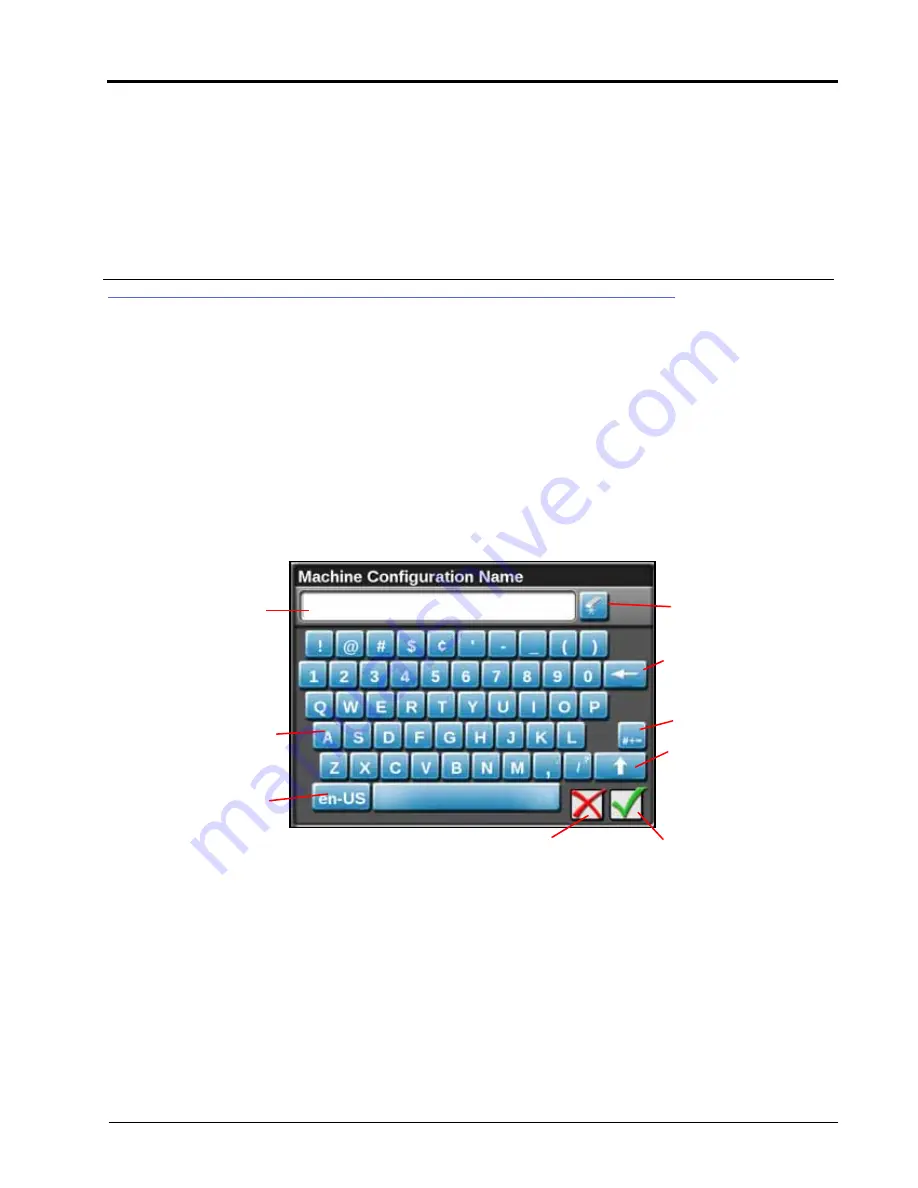
CHAPTER
4
Navigation Overview:
13
CHAPTER 4
NAVIGATION OVERVIEW
HOME SCREEN AND PANEL NAVIGATION
When the device is powered up, ROS will display the following profile areas or panels:
• On-Screen Keyboard
• Administrator or User Panel
• Machine Configuration Panel
• Product Configuration Panel
• Job Profile Panel
ON-SCREEN KEYBOARD
Date entry is easy using the fill, on-screen keyboard.
This keyboard is displayed when entering or modifying profile, product, or job names. The following features may
be used on the keyboard:
CHARACTER ENTRY
When the keyboard is touched, the character selected will display above the key. If the character displayed is not
the character intended for entry, continue touching the screen while dragging to the correct character to enter.
The character will not be entered in the character entry field until the touch is released.
Character Entry Field
Shift
Accept
Cancel
Backspace
Character
Clear
Language Select
Symbol
Содержание viper
Страница 1: ...Viper Viper 4 Installation Operation Manual Manual No 016 0171 539 Rev F 11 16 E27652 Copyright 2016 ...
Страница 16: ...CHAPTER 2 8 Viper Viper 4 Installation Operation Manual ...
Страница 48: ...CHAPTER 6 40 Viper Viper 4 Installation Operation Manual ...
Страница 67: ...File Manager 59 FILE MANAGER ...
Страница 68: ...CHAPTER 7 60 Viper Viper 4 Installation Operation Manual ...
Страница 112: ...CHAPTER 9 104 Viper Viper 4 Installation Operation Manual ...
Страница 174: ...CHAPTER 16 166 Viper Viper 4 Installation Operation Manual ...
Страница 176: ...CHAPTER 17 168 Viper Viper 4 Installation Operation Manual ...















































