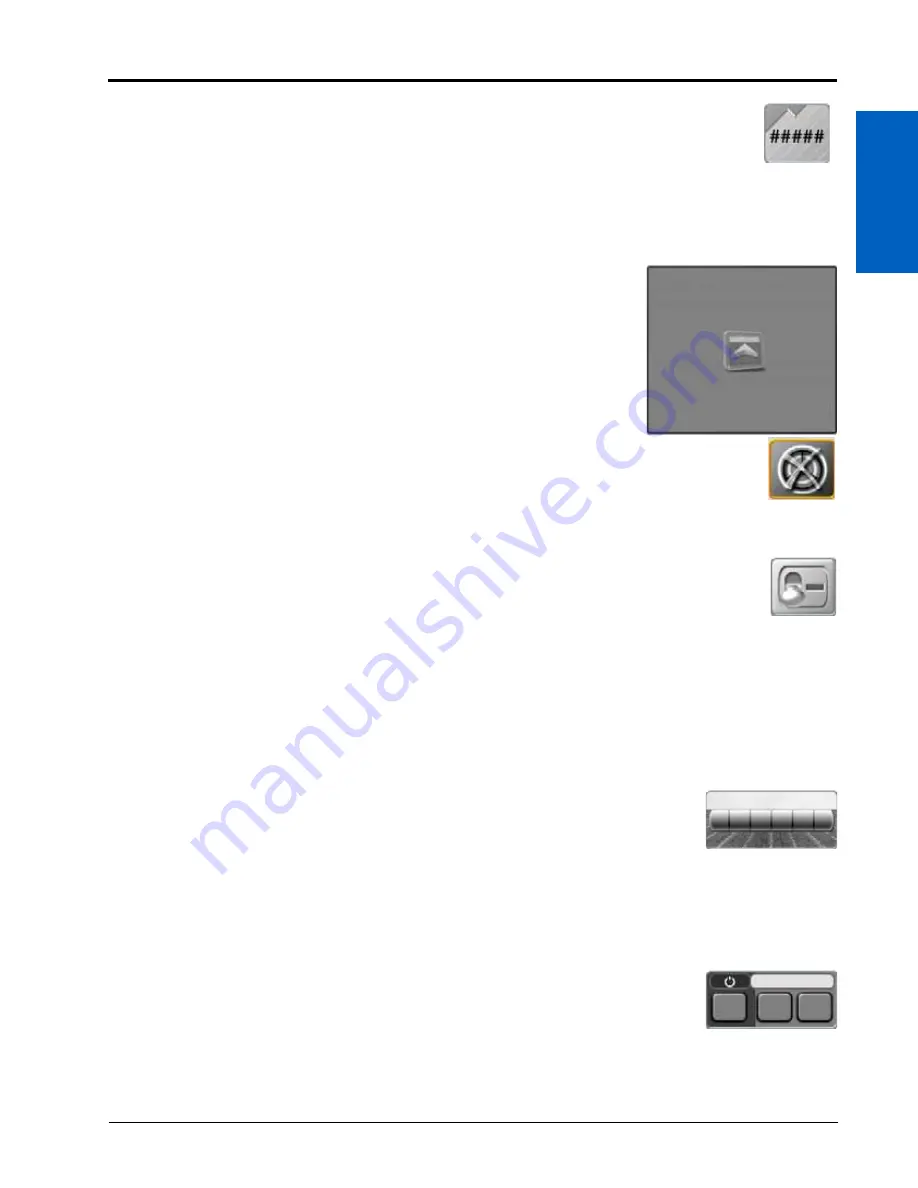
Guidance Screens and Widgets:
143
GUIDANCE SCREENS AND WIDGETS
14
SWATH INFO
Select the Swath Info widget to display the guidance path number when using an AB guidance mode
(e.g. Straight AB, Pivot, or Fixed Contour) for field guidance. This widget will display “LST” when using
the Last Pass guidance mode.
Refer to Chapter 15, AB Guidance Utilities and Nudge Features, for additional information on using guidance
modes and setting AB guidance paths.
3D MAP
Add the 3D Map or 3D Map Wide widgets to the widget only view to display a
picture in picture display of the application area while viewing the widget only view.
NOTE:
Only one of the 3D map widgets may be added to the widget only view
at any time.
SMARTRAX
Add the SmarTrax widget to easily access view SmarTrax status or access SmarTrax Settings.
IMPLEMENT STATUS AND CONTROL WIDGETS
MASTER SWITCH
The boom/implement Master Switch widget provides an option for an on-screen master switch to
toggle all configured sections on or off. Select this option if a machine switch panel or another switch
option is available for toggling boom section status.
NOTE:
A Raven CAN switch box or Switch Pro will override the on-screen master switch (only available if a
boom speed node is not installed) widget. It is not recommended to select this widget if another
master switch will be used to control section status on the implement.
Refer to Master Switch Options section on page 116 for additional assistance with enabling the on-screen master
switch feature.
SECTION STATUS
The Section Status widget is available in various widths and allows the operator to select the
best option for displaying configured sections.
Product-Based Section Status.
Select the Product-Based widget to display status for sections assigned to specific
products only. Touch and Hold the widget to select the desired product or to view all sections. Refer to the ROS
Product Control Calibration and Operation Manual for assistance with assigning sections to available control
channels.
ON-SCREEN SWITCH BOX
Select the On-Screen Switch box widget to control sections directly on the ROS device during
field operations. The on-screen switch box widget will only be available if the on-screen
switch box feature has been configured and if a Raven CAN switch box or Switch Pro is not detected on the
CANbus.
Содержание viper
Страница 1: ...Viper Viper 4 Installation Operation Manual Manual No 016 0171 539 Rev F 11 16 E27652 Copyright 2016 ...
Страница 16: ...CHAPTER 2 8 Viper Viper 4 Installation Operation Manual ...
Страница 48: ...CHAPTER 6 40 Viper Viper 4 Installation Operation Manual ...
Страница 67: ...File Manager 59 FILE MANAGER ...
Страница 68: ...CHAPTER 7 60 Viper Viper 4 Installation Operation Manual ...
Страница 112: ...CHAPTER 9 104 Viper Viper 4 Installation Operation Manual ...
Страница 174: ...CHAPTER 16 166 Viper Viper 4 Installation Operation Manual ...
Страница 176: ...CHAPTER 17 168 Viper Viper 4 Installation Operation Manual ...
















































