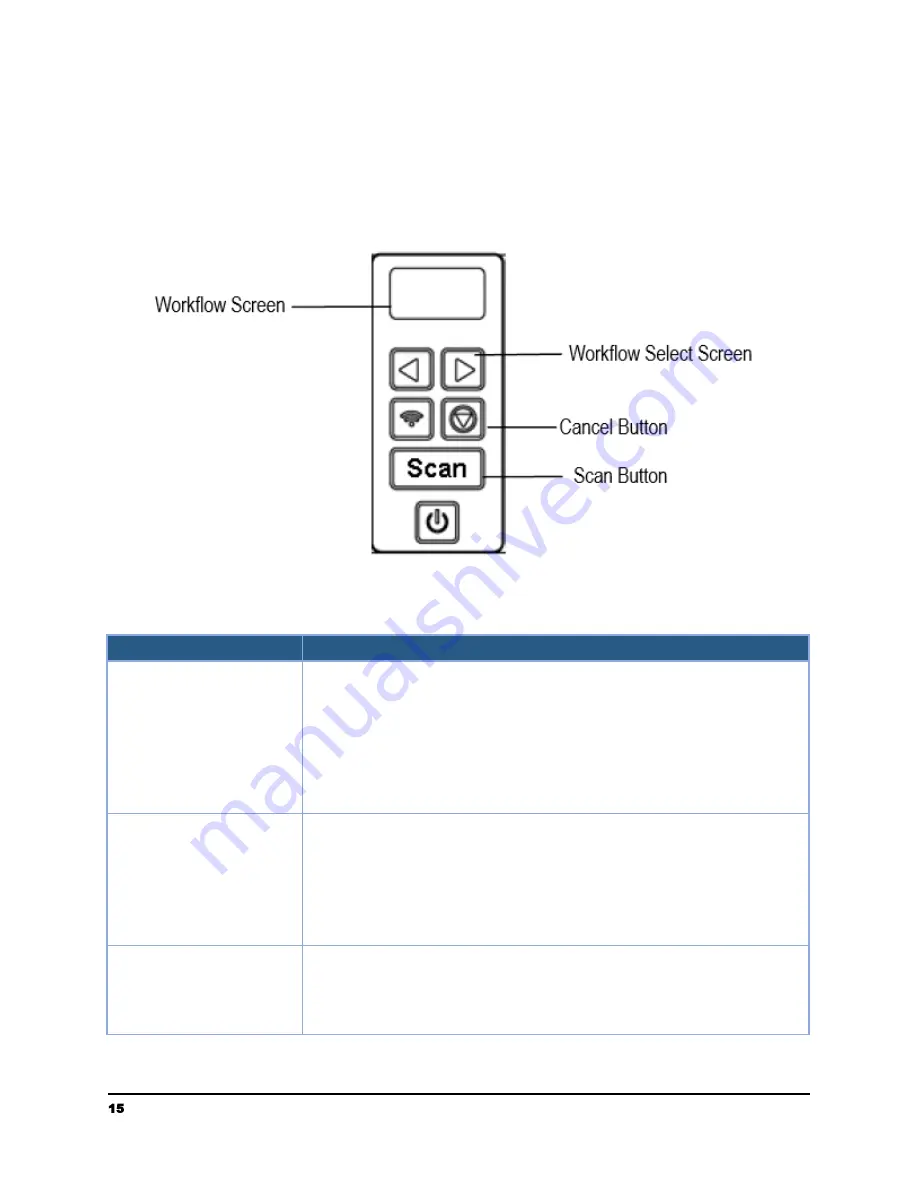
Using the Scanner Buttons to Scan
The following picture shows the 4 buttons and workflow screen on the scanner. The
workflow selection and scan buttons work with Raven Desktop on Windows or Mac.
Visit Raven.com/desktop to download and configure your workflows.
Adjusting Scanner Settings
Item
Description
Sides
Auto-detect:
Automatically scan both sides and remove any
blank pages without content.
One-sided (Face Down):
Choose to scan a single side of your
document with the first page facing down against the feeder.
Two-sided (Face Down):
If you have a double-sided document,
choose to scan both sides of your document with the first page
facing down against the feeder.
Size
Auto:
Scanner will auto detect page size and crop to the edges
of the document (max page size of 8.5 in. x 14 in.)
Letter:
Fixed letter page size of 8.5 in x 11 in
Legal:
Fixed legal page size of 8.5 in x 14 in
Extra Long:
Allows scanning long documents up to 40” in
length (e.g. receipts). Note: limited to one-sided, 200dpi
Quality
Excellent:
Choose to scan at 600dpi (much slower scanning)
Great:
Choose to scan at 400 dpi (slower scanning)
Better:
Choose to scan at 300 dpi (slower scanning)
Good:
Choose to scan at 200dpi (good for most documents)
15
[email protected] | 1-800-713-9009 | raven.com/support






























