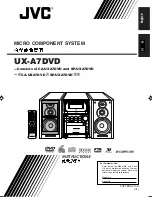Содержание RS1
Страница 6: ...Table of Contents iv Raven RS1 and RS Lite Calibration and Operation Manual ...
Страница 28: ...CHAPTER 3 22 Raven RS1 and RS Lite Calibration and Operation Manual ...
Страница 44: ...CHAPTER 6 38 Raven RS1 and RS Lite Calibration and Operation Manual ...
Страница 50: ...CHAPTER 7 44 Raven RS1 and RS Lite Calibration and Operation Manual ...
Страница 56: ...CHAPTER 8 50 Raven RS1 and RS Lite Calibration and Operation Manual ...
Страница 62: ...CHAPTER 10 56 Raven RS1 and RS Lite Calibration and Operation Manual ...
Страница 78: ...CHAPTER 11 72 Raven RS1 and RS Lite Calibration and Operation Manual ...
Страница 98: ...CHAPTER 12 92 Raven RS1 and RS Lite Calibration and Operation Manual ...
Страница 101: ...13 016 4010 001 Rev F 95 SYSTEM DIAGRAMS FIGURE 2 RS1 with Gen II Cabling and MDU ...
Страница 102: ...CHAPTER 13 96 Raven RS1 and RS Lite Calibration and Operation Manual ...
Страница 106: ...Index 100 Raven RS1 and RS Lite Calibration and Operation Manual ...