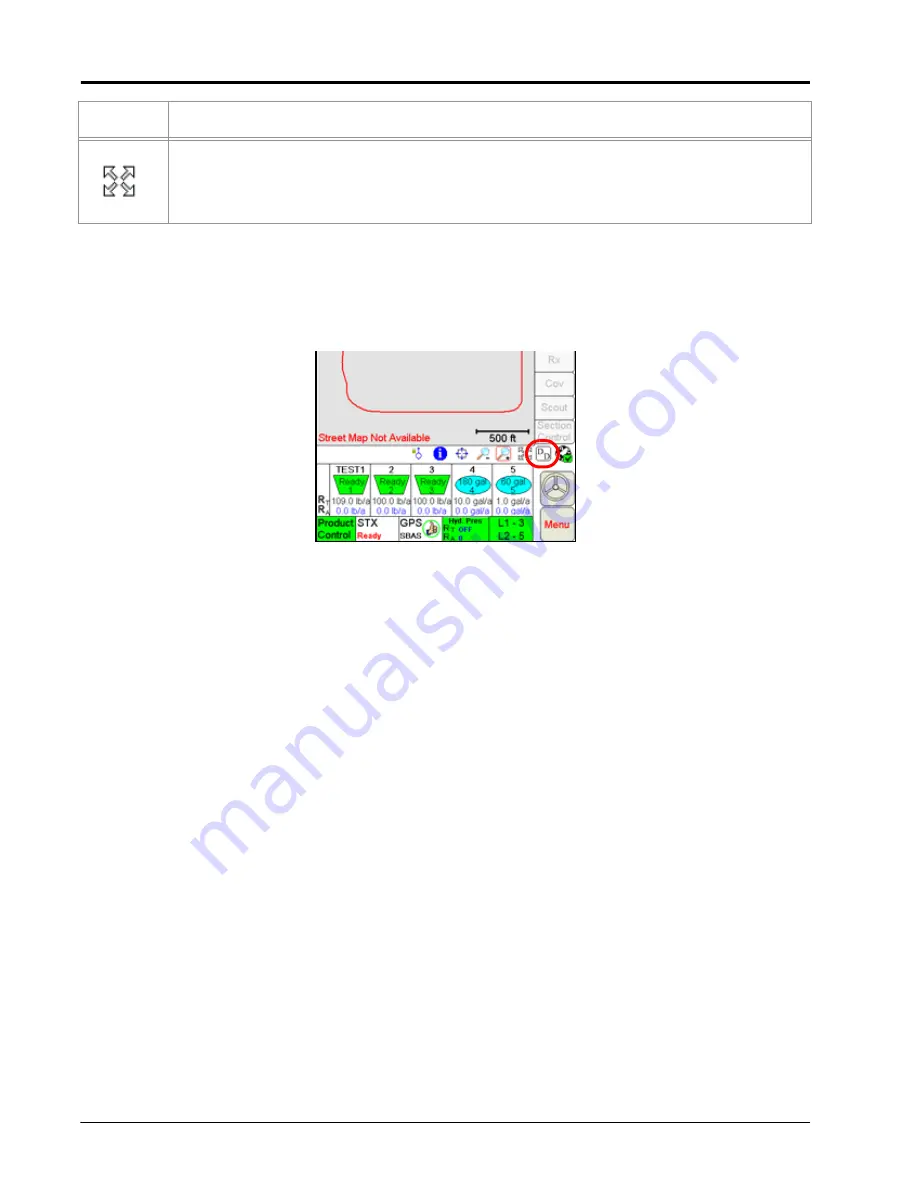
Chapter 4
78
OmniSeed™ Viper Pro™ Installation & Operation Manual
Display Data
Note:
Display Data is only accessible if the Viper Pro is set as the CAN controller.
Touch the Display Data icon to access an overview of the tally register or current active alarm information for
each product node or control channel directly from the main screen.
The field volume, field area, tank volume, total volume, total area, and area per hour tallies are displayed within
the display prompt. Touch the display data prompt to cycle through the available data displays including
weather information if the optional hardware is installed. To hide the data prompt, touch the Display Data icon
again.
Note:
The data tallies displayed are also available by touching within the Product Control area and
selecting the
Tally Registers
button at the bottom of the CAN Controller Status screen.
The display data prompt is for display purposes only and the tallied information cannot be modified
from this view. To modify the data displayed, refer to the Tally Registers section on page 114. See
Appendix G, Weather Station, for information on displaying weather data in this area using the
optional weather station.
Information for any active alarm conditions is also displayed in this area. If an alarm condition is detected, the
Display Data icon will change to a red alarm icon. Touch the alarm icon to display information such as the
control channel and alarm type currently active.
The
Map Extents
tool quickly adjusts the map zoom to display all map features or field information. Use
this tool to avoid using the zoom and pan tools to return to a complete field map or to display all field
boundary areas currently stored on the Viper Pro regardless of current GPS location.
Note: To return to the current GPS position, select the Vehicle Lock icon.
Icon
Description
Содержание OmniSeed Viper Pro
Страница 1: ...Viper Pro Software Version 3 10 OmniSeed Calibration Operation Manual ...
Страница 10: ...Table of Contents viii OmniSeed Viper Pro Calibration Operation Manual ...
Страница 98: ...Chapter 4 86 OmniSeed Viper Pro Installation Operation Manual ...
Страница 150: ...Chapter 6 138 OmniSeed Viper Pro Installation Operation Manual ...
Страница 222: ...Chapter 10 210 OmniSeed Viper Pro Installation Operation Manual ...
Страница 240: ...Chapter 11 228 OmniSeed Viper Pro Installation Operation Manual ...
Страница 250: ...Appendix A 238 OmniSeed Viper Pro Installation Operation Manual FIGURE 1 OmniSeed System Diagram 3 Bin D N 054 5010 003 ...
Страница 251: ...Manual No 016 3001 015 Rev C 239 FIGURE 2 OmniSeed System Diagram 3 Bin D N 054 3001 026 ...
Страница 255: ...Manual No 016 3001 015 Rev C 243 FIGURE 6 Seed Blockage Sensor Cabling More than 60 Sensors D N 054 5002 002 ...
Страница 256: ...Appendix A 244 OmniSeed Viper Pro Installation Operation Manual ...
Страница 284: ...Appendix D 272 OmniSeed Viper Pro Installation Operation Manual ...
Страница 292: ...Appendix G 280 OmniSeed Viper Pro Installation Operation Manual ...
Страница 300: ...Appendix H 288 OmniSeed Viper Pro Installation Operation Manual ...
Страница 304: ...Index 292 OmniSeed Viper Pro Calibration Operation Manual ...
Страница 307: ......






























