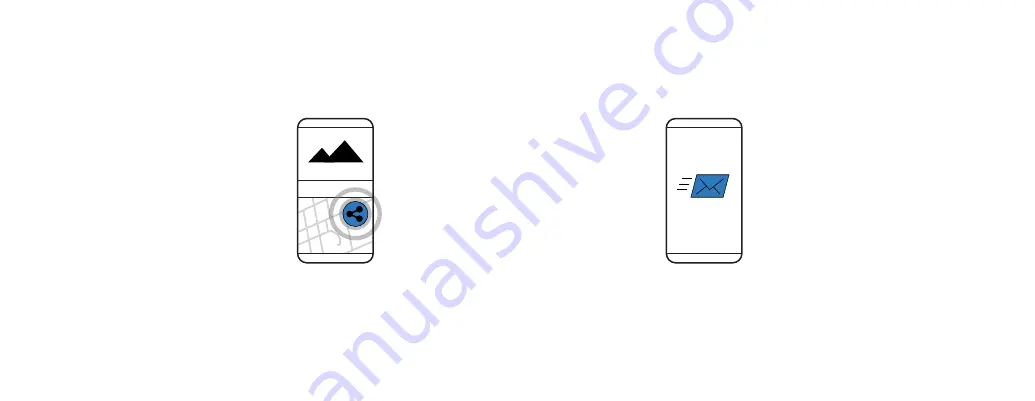
Raven allows you to temporarily share your trip with anyone. Late to pick up a kid from soccer
practice? On your way to a meeting with colleagues? Share your trip so they know how close you are.
Note:
●
The link will expire when the trip ends.
SHARING TRIPS WITH OTHERS
1. TRIP SHARE
From the Raven Connected app
Dashboard, select Trip Share.
2. SEND
Send a temporary link by selecting
your preferred sharing method
(email, text, social media, etc.).
17
Содержание Dash camera
Страница 1: ...User Guide ...
Страница 24: ...ravenconnected com ...





















