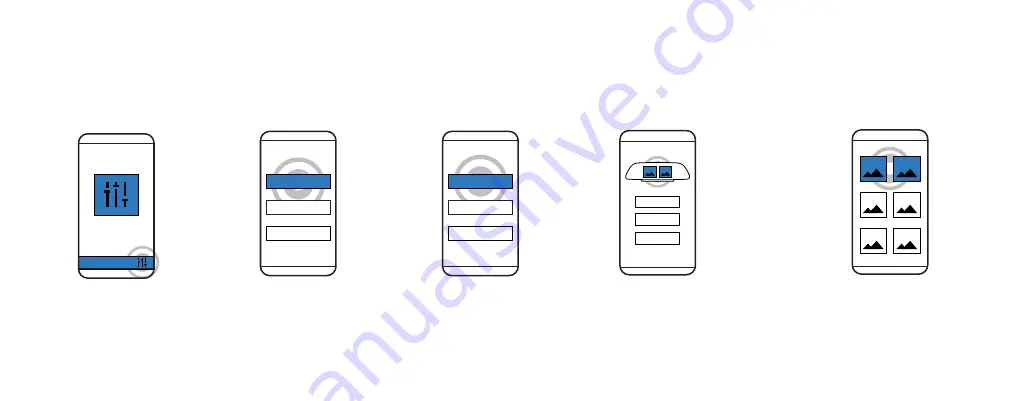
Raven’s displays can be configured to show a variety of useful information. Rather monitor your trip’s elapsed time
and distance than track your fuel levels? Customize your Raven’s displays to whatever is most important to you.
CONFIGURING RAVEN DRIVER DISPLAYS
1. SETTINGS
From the Raven
Connected app,
select Settings.
3. SCREEN EDITOR
Select Raven
Screen Editor.
OR
Select an option from the
list of present groupings.
2. PREFERENCES
Select Preferences.
4. SELECT
Select the preview
displays to customize
individual screens.
11
SCREEN EDITOR
PREFERENCES
Содержание Dash camera
Страница 1: ...User Guide ...
Страница 24: ...ravenconnected com ...
























