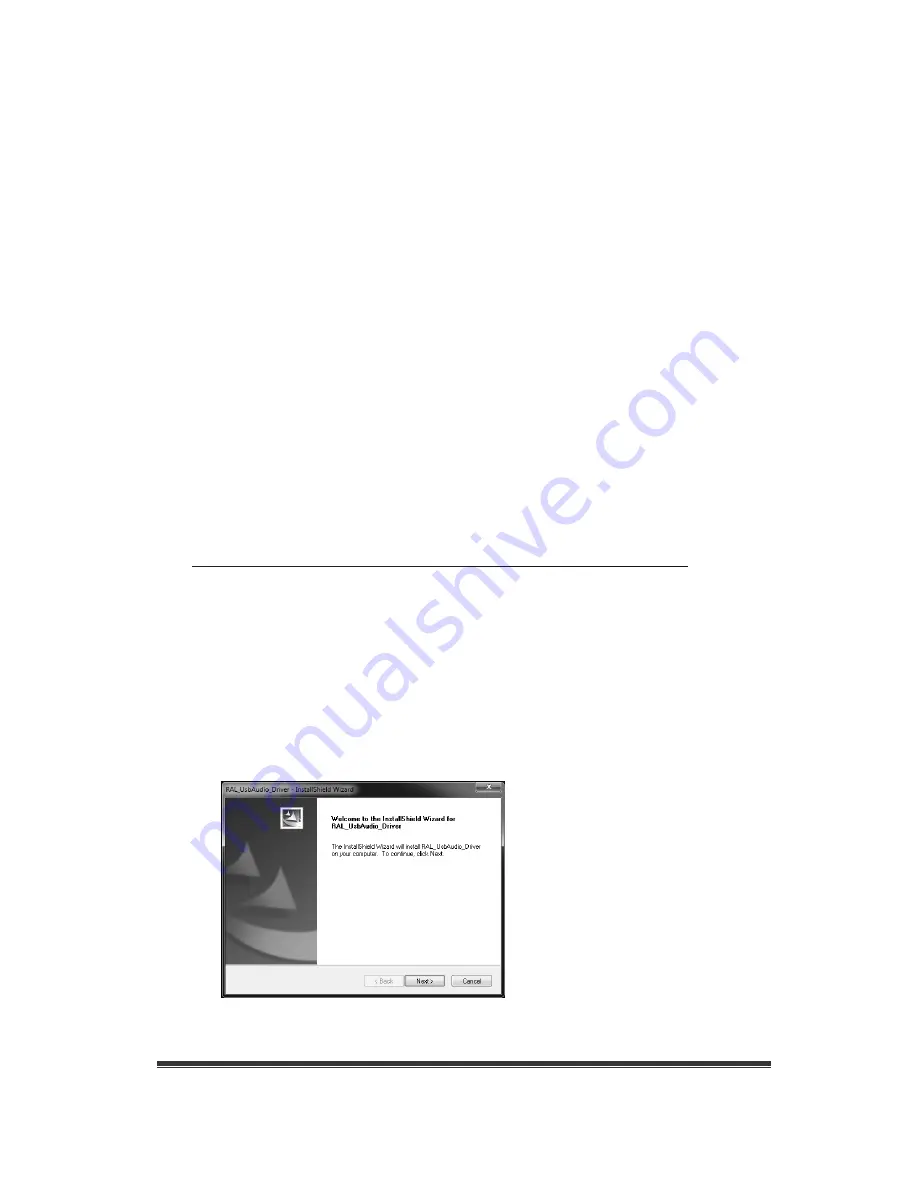
RAL-KEB03
User's
Guide
Rev.
1.00
01/Feb./2016
21
7. Setting up Windows PC Windows PC.
This chapter describes the driver installation and setting on Windows 7 as an example,
these process is almost same on Windows 10, 8.1 or 8.0.
Getting started with setting up Windows 7 ( 32bit or 64bit ) PC.
6-1. Installation of USB Audio 2.0 Class Driver
RAL-KEB03 requires USB Audio Class 2.0 Driver. You need to install it prior to use.
If you forgot it or failed to install the driver, RAL-KEB03 would not be configured properly
as an USB Audio Device.
(1)
Turn on power of KEB03.
(2)
Check PW/LB LED at the front panel, and wait step (9) below.
(3)
Log in as an Administrator. You must log in as an Administrator to install USB Audio Class
2.0 Driver.
(4)
Download RATOC Audio Lab DAC Windows10 Driver (ral_win10_driver.zip) from
http://www.ratocsystems.com/english/download/driver/ral_win10_driver.html
and follow the instructions at the site and install the driver.
*** If you had downloaded and installed any previous USB Audio Driver for RAL/REX USB
Audio devices, you must remove them before installing new RAL USB Audio Class 2
Driver for Windows10 by using "Program and Features" at "Control Panel" .
(5)
Click "RAL USB Audio 0330-Driver-Setup.exe", extract all files and run it. User Account
Control window will appear and show RATOC Systems, Inc. as the Verified publisher
name. Click 'Yes' to go to next step.
(6)
"RAL-KEB03 installer" will start automatically. Click 'Next' to start installation.
InstallShield will start and show status.


























