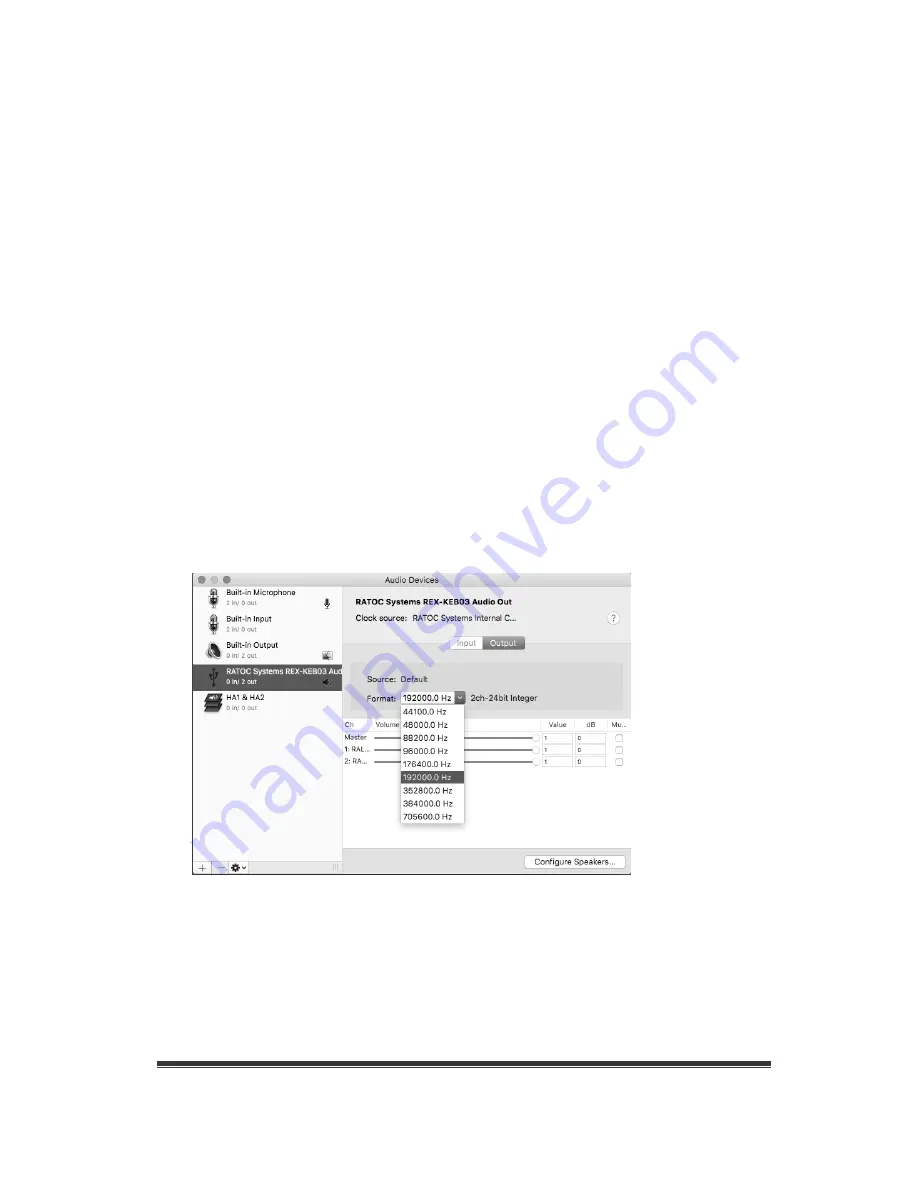
RAL-KEB03
User's
Guide
Rev.
1.00
01/Feb./2016
18
5-4. Setting up 'Audio MIDI Setup' Application
(1)
If "Audio Midi Setup" application is not found on Dock, open the Hard Disk icon and
open the "Applications" folder.
You can find the "Audio Midi Setup" application at the "Utilities" folder.
(2)
Open the "Audio Midi Setup" application and select "Audio Devices".
(3)
Click on "Output" tab. Select "RATOC RAL_KEB03 Audio Out" for the "Default
Output" to send the sounds from iTunes or other applications to Audio system.
(4)
Select "Built-in Output" for the "System Output" to route system alert sound such as
"new mail received" sound to built-in speaker.
(5)
Select "RATOC RAL_KEB03 Audio Out" and then select your desired sample rate such
as 192000 Hz. at "Format".
(6)
Important notice for Mac OS X 10.9.x or newer.
MacOS X 9.x or newer set this sample rate to 705600 Hz at the first time, but KEB03
does not support L-PCM 705.6 kHz. This sample rate must be set below 384000 Hz prior
to start playing back music.
If sample rate which is not identical to the sample rate of original music file itself is selected,
MacOS X Audio driver will execute sample rate conversion. As this conversion will affect
audio quality, we recommend to select adequate sample rate which is identical to one of
music file at this field.





























