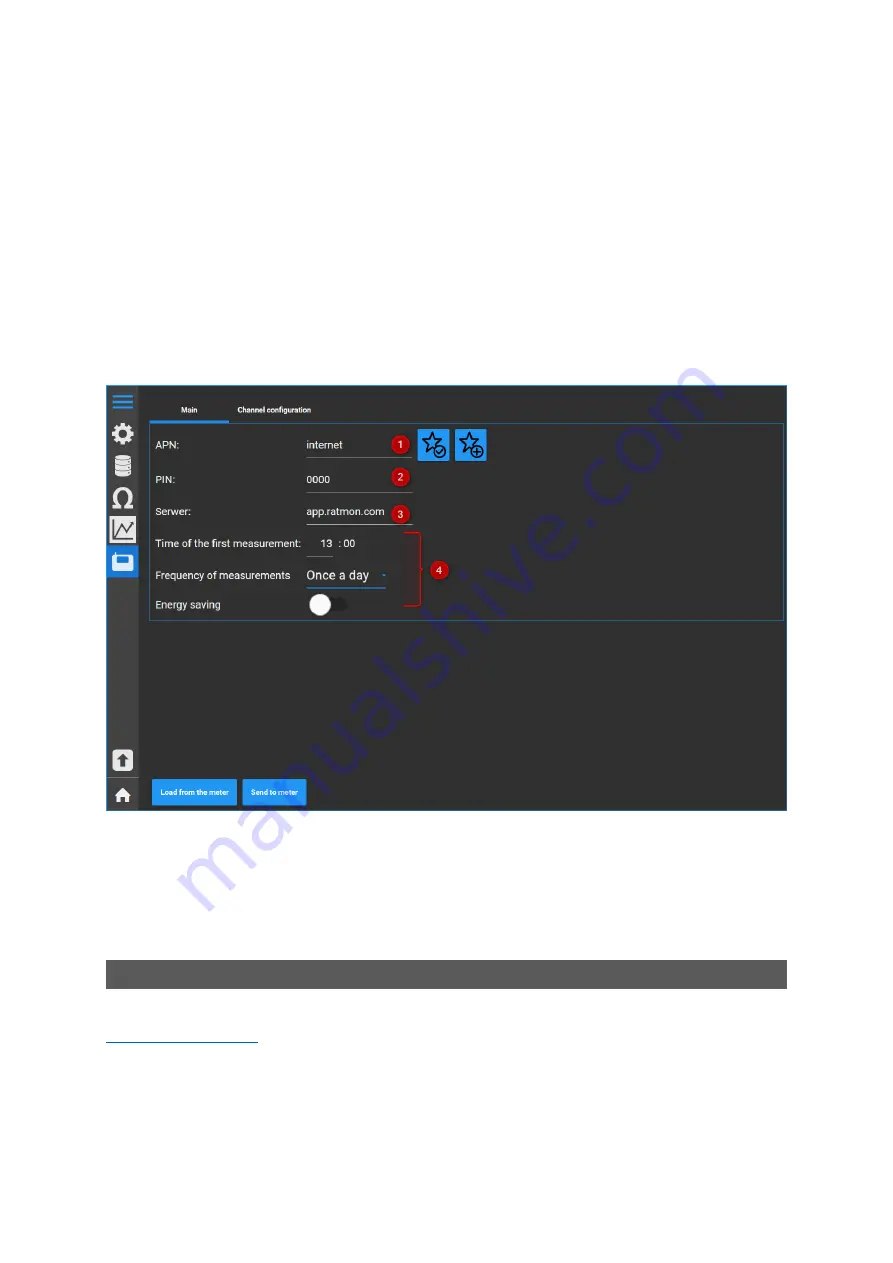
12
5. Select the [Settings] => [Meter configuration]. The application should automatically load the
default settings. If this does not happen, click [Load from meter].
6. For proper operation of the device with the RATMON system you need to set below parameters:
(1) APN address - individual for each GSM operator.
(2) SIM card PIN - enter the correct SIM card PIN. If the SIM card is not blocked, enter "0000".
(3) Server settings - enter the server address to which all results are to be sent. The default is
app.ratmon.com
(4) Setting of first measurement, frequency of test and energy saving mode
7. After entering the configuration, click [Save to meter].
8. The device is ready to work with the RATMON system.
In order to view the results and manage the device, log in to the RATMON system at:
The first step is to add the device to RATMON system and assign it to pipe loop. A detailed
description is available in the "Help" of the RATMON system in Chapter 1 "First steps".
RATMON SYSTEM
Содержание RAT-2
Страница 1: ...1 USER MANUAL...
Страница 6: ...6 CONNECTION OF RAT 2 DETECTOR TO ALARM WIRES USING BOX 1...
Страница 7: ...7 CONNECTION OF RAT 2 DETECTOR TO ALARM WIRES USING BOX 2...
Страница 8: ...8 CONNECTION OF RATCOMBO TO ALARM WIRES WITHOUT CONNECTION BOXES...
Страница 9: ...9 CONNECTION OF RATCOMBO TO ALARM WIRES USING BOX 3...
















