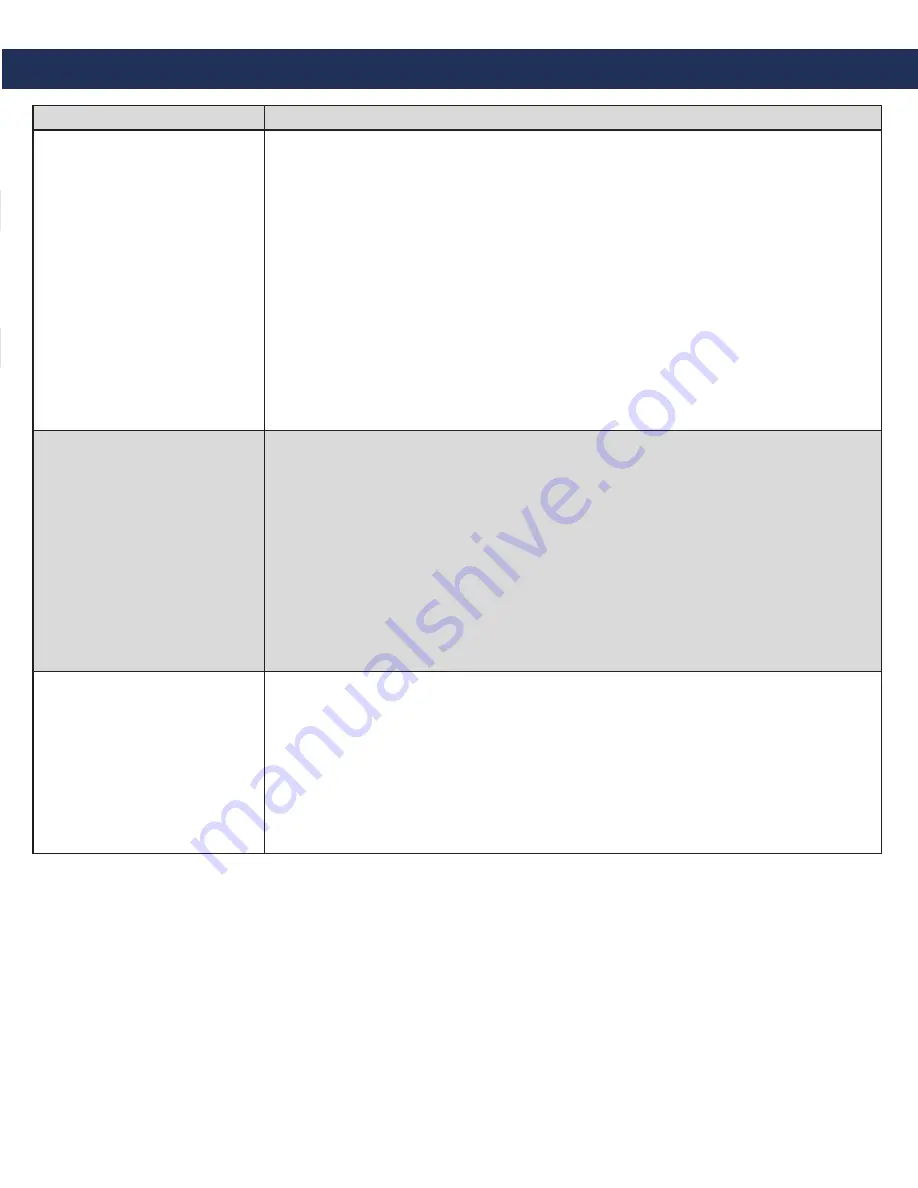
Troubleshooting
Problem
Possible Cause & Solutions
Device won’t show as
registered:
• Verify the SIP extension settings entered into the 2100-VOIP2CS match the
SIP Server.
• Double check the Authentication Password (verify password meets complexity
requirements is applicable).
• Verify the IP Address isn’t being blacklisted or blocked by network.
• Verify nothing else on the network is sharing the same IP Address as the
2100-VOIP2CS.
• Verify you can PING the SIP Server from the same network switch that the
2100-VOIP2CS is connected to.
• Verify Firewall on network isn’t blocking device.
• If using an ITSP, verify they do not require any additional information to be
entered into the device.
• Power down the unit by unplugging the power plug then waiting 30 seconds
before reconnecting it.
Can’t login to device:
• Verify Ethernet port on computer is set to an address that is in the same network
scheme as the 2100-VOIP2CS and is connected to the same network.
• Verify Ethernet port on computer isn’t set to same IP Address as the
2100-VOIP2CS.
• Plug an analog telephone into the Phone 1 port on the 2100-VoIP2CS and
perform the following to verify IP information entered into device:
1.
Lift the handset on the analog phone and dial
*, *, *, *
2.
Dial
110
then
#
(phone will state IP Address of unit)
3.
Dial
120
then
#
for Subnet Mask
4
. Dial
130
then
#
for Gateway
5.
Hang up analog phone
Device was working, but now
is not:
• Verify nothing was changed on the network (such as IP scheme or network
equipment).
• Verify port on network switch that 2100-VOIP2CS is connected to doesn’t have a
power save mode that disabled the port.
• Verify SIP server can be pinged from the same network switch that the
2100-VOIP2CS is connected to.
• Verify device is not being blocked by building’s firewall.
• Verify device was not blacklisted or blocked by the SIP server.
Page 5























