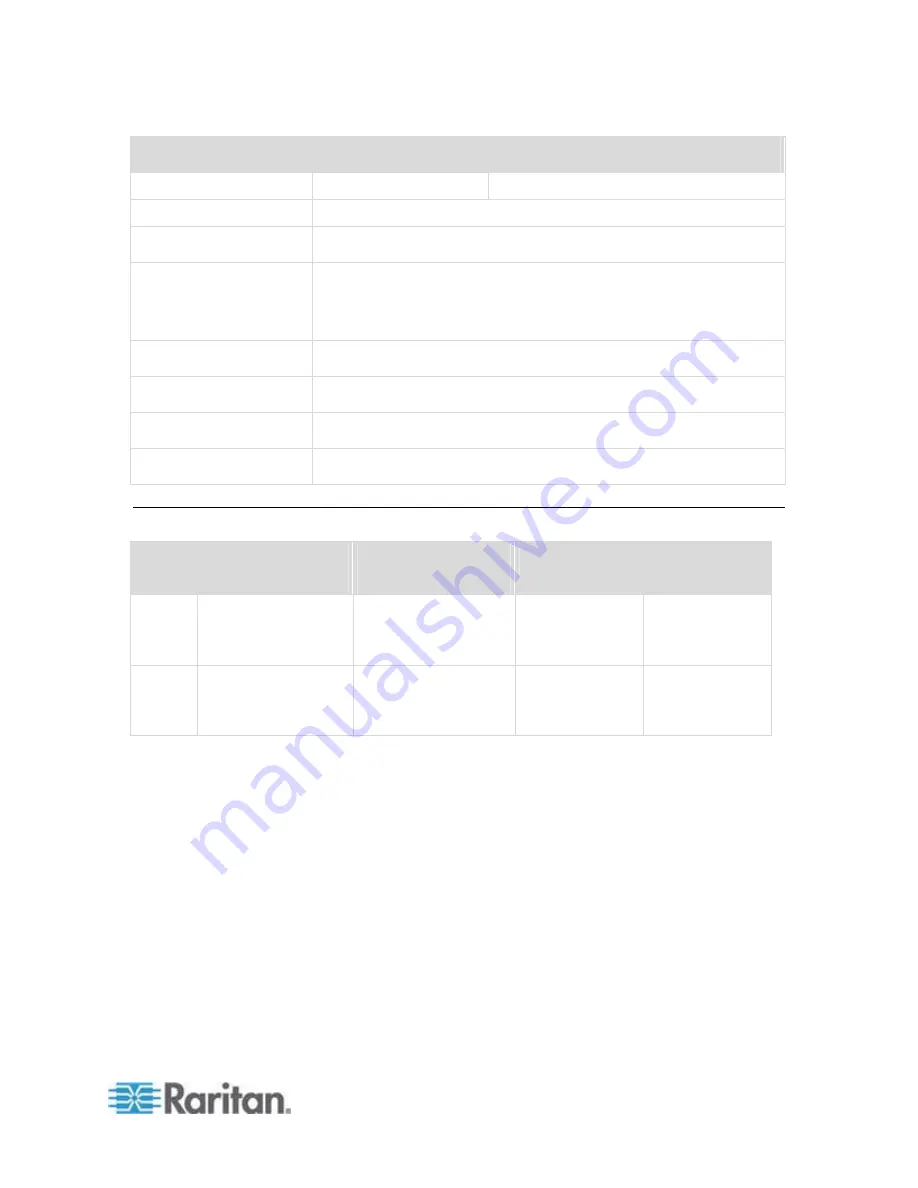
Appendix A: Standard Specifications
21
Item
Description
T1700
T1900
1280 x 1024, 60 / 70 / 75Hz
Plug & Play DOC
EDID 1.3
Console Port (Combo)
3-in-1 DB-5 connector for VGA / keyboard /mouse
Support USB & PS2 servers or KVM switches
Power Input
Auto-sensing 100 to 240VAC, 50 / 60Hz
Power Consumption
Max. 40 Watt, Standby 5 Watt
Compatibility
Multi-platform - Mix PCs, SUNs, IBMs, HPs & DELLs.
Regulation Approval
FCC, CE, UL
Dimension
Model
Product Dimension
(W x D x H)
Packing Dimension
(W x D x H)
Net Weight
Gross Weight
T1700
442 x 650 x 44 mm
17.4 x 25.6 x 1.73
inch
589 x 826 x 168 mm
23.2 x 32.5 x 6.6 inch
16 kg
35 lb
23 kg
51 lb
T1900
442 x 650 x 44 mm
17.4 x 25.6 x 1.73
inch
589 x 826 x 168 mm
23.2 x 33.7 x 6.6 inch
17 kg
37 lbs
23 kg
51 lbs





























