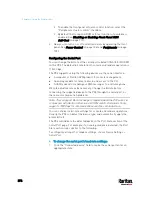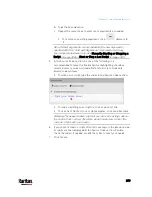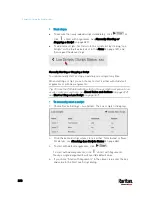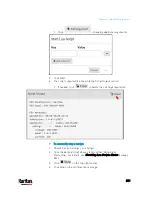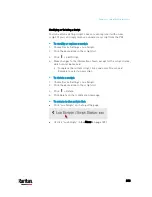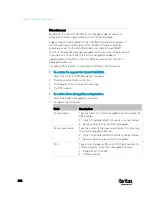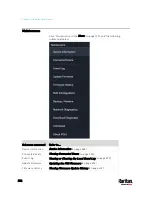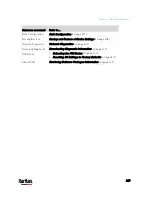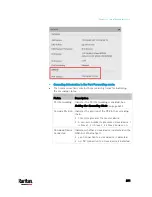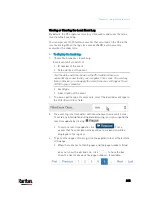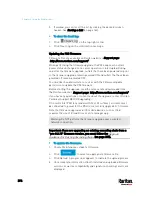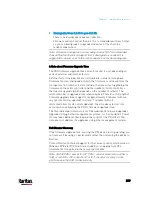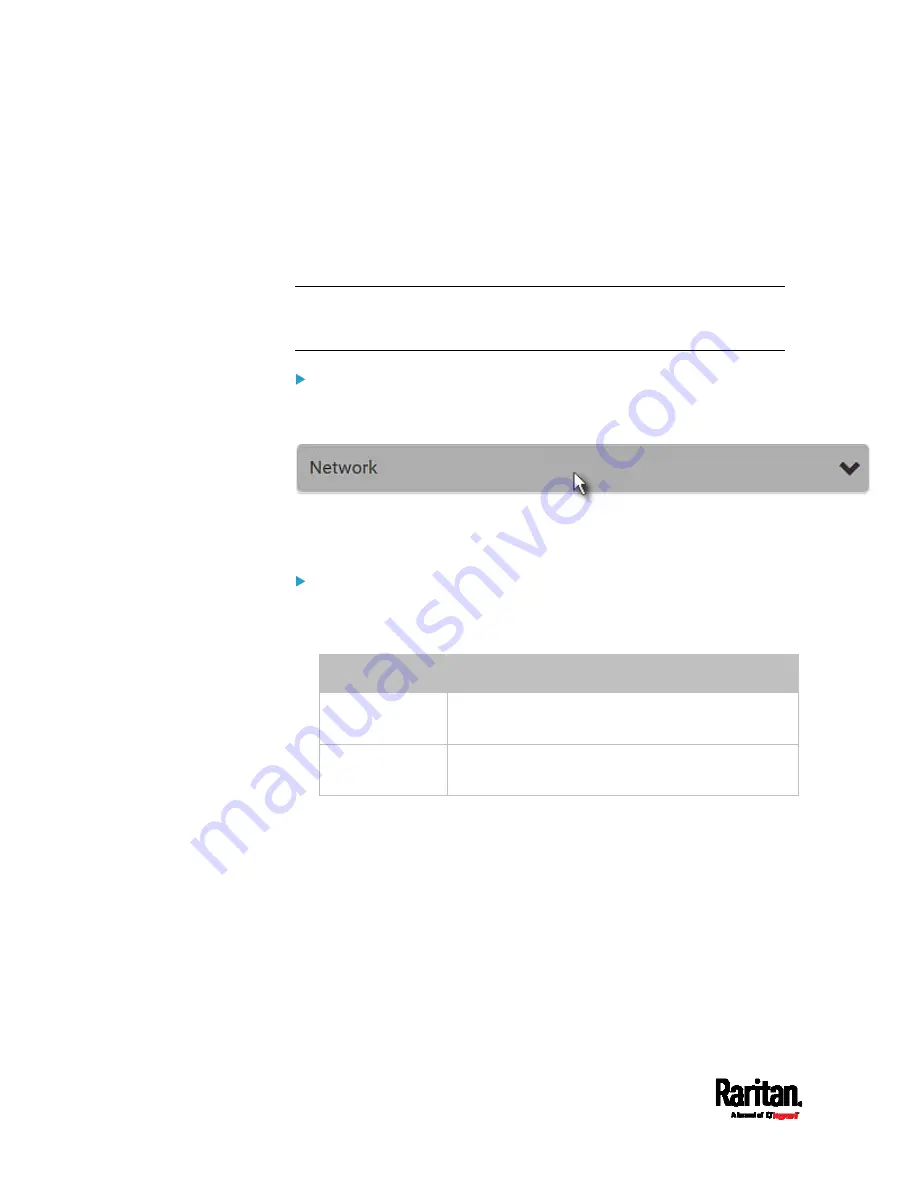
Chapter 6: Using the Web Interface
390
Identifying Cascaded Devices
For information on how to cascade PX3 devices, see
Cascading Multiple
PX3 Devices for Sharing Ethernet Connectivity
(on page 35).
This section explains how to identify a cascaded device on the Device
Information page.
Note: For detailed information on the cascading configuration and
restrictions, see the Cascading Guide, which is available from Raritan
website's
Support page
(
To identify the USB-cascading status:
1.
Choose Maintenance > Device Information.
2.
Click the Network title bar.
If the information shown on this page does not match the latest
status, press F5 to reload it.
Cascading information in the Bridging mode:
The Common section contains two read-only fields for indicating the
cascading status. Note that the cascading position is NOT available
in the Bridging mode.
Fields
Description
Port Forwarding
Indicates the Port Forwarding is disabled. See
Setting the Cascading Mode
BRIDGE section
Indicates the device is in the Bridging mode and its
IP address.
Содержание PX3-3000 series
Страница 5: ......
Страница 18: ...Contents xviii Index 841...
Страница 66: ...Chapter 3 Initial Installation and Configuration 42 Number Device role Master device Slave 1 Slave 2 Slave 3...
Страница 93: ...Chapter 4 Connecting External Equipment Optional 69...
Страница 787: ...Appendix J RADIUS Configuration Illustration 763 Note If your PX3 uses PAP then select PAP...
Страница 788: ...Appendix J RADIUS Configuration Illustration 764 10 Select Standard to the left of the dialog and then click Add...
Страница 789: ...Appendix J RADIUS Configuration Illustration 765 11 Select Filter Id from the list of attributes and click Add...
Страница 792: ...Appendix J RADIUS Configuration Illustration 768 14 The new attribute is added Click OK...
Страница 793: ...Appendix J RADIUS Configuration Illustration 769 15 Click Next to continue...
Страница 823: ...Appendix K Additional PX3 Information 799...
Страница 853: ...Appendix L Integration 829 3 Click OK...