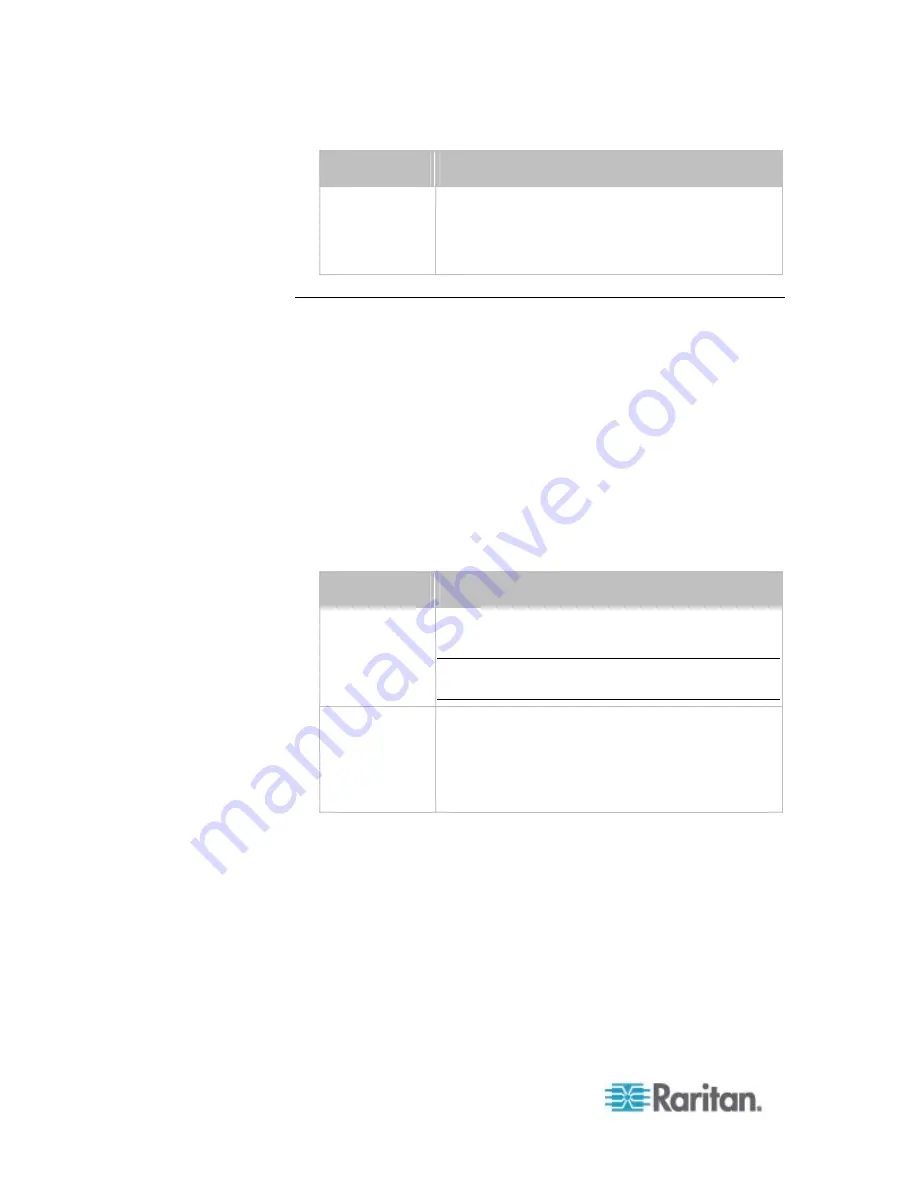
Chapter 8: Using the Command Line Interface
362
Option
Description
A specific asset
sensor number
Displays the settings of the asset sensor
connected to the specified FEATURE port number.
For the PX device with only one FEATURE port,
the valid number is always 1.
Rack Unit Settings of an Asset Sensor
For the Raritan asset sensor, a rack unit refers to a tag port. This
command shows the settings of a specific rack unit or all rack units on an
asset sensor, such as a rack unit's LED color and LED mode.
#
show rackUnit <n> <rack_unit>
Variables:
<n> is the number of the FEATURE port where the selected asset
sensor is physically connected. For the PX device with only one
FEATURE port, the number is always 1.
<rack_unit> is one of the options:
all
or a specific rack unit's index
number.
Option
Description
all
Displays the settings of all rack units on the
specified asset sensor.
Tip: You can also type the command without
adding this option "all" to get the same data.
A specific
number
Displays the settings of the specified rack unit on
the specified asset sensor.
Use the index number to specify the rack unit. The
index number of each rack unit is available on the
Asset Strip page of the web interface.
Содержание PX2-1000 SERIES
Страница 5: ......
Страница 71: ...Chapter 4 Connecting External Equipment Optional 52...
Страница 231: ...Chapter 6 Using the Web Interface 212 8 Click OK...
Страница 570: ...Appendix G LDAP Configuration Illustration 551 5 Click OK The PX_Admin role is created 6 Click Close to quit the dialog...
Страница 589: ...Appendix I RADIUS Configuration Illustration 570 Note If your PX uses PAP then select PAP...
Страница 590: ...Appendix I RADIUS Configuration Illustration 571 10 Select Standard to the left of the dialog and then click Add...
Страница 591: ...Appendix I RADIUS Configuration Illustration 572 11 Select Filter Id from the list of attributes and click Add...
Страница 594: ...Appendix I RADIUS Configuration Illustration 575 14 The new attribute is added Click OK...
Страница 595: ...Appendix I RADIUS Configuration Illustration 576 15 Click Next to continue...
Страница 627: ...Appendix K Integration 608 3 Click OK...
Страница 647: ...Index 629 Z Zero U Connection Ports 74 Zero U Products 2...














































