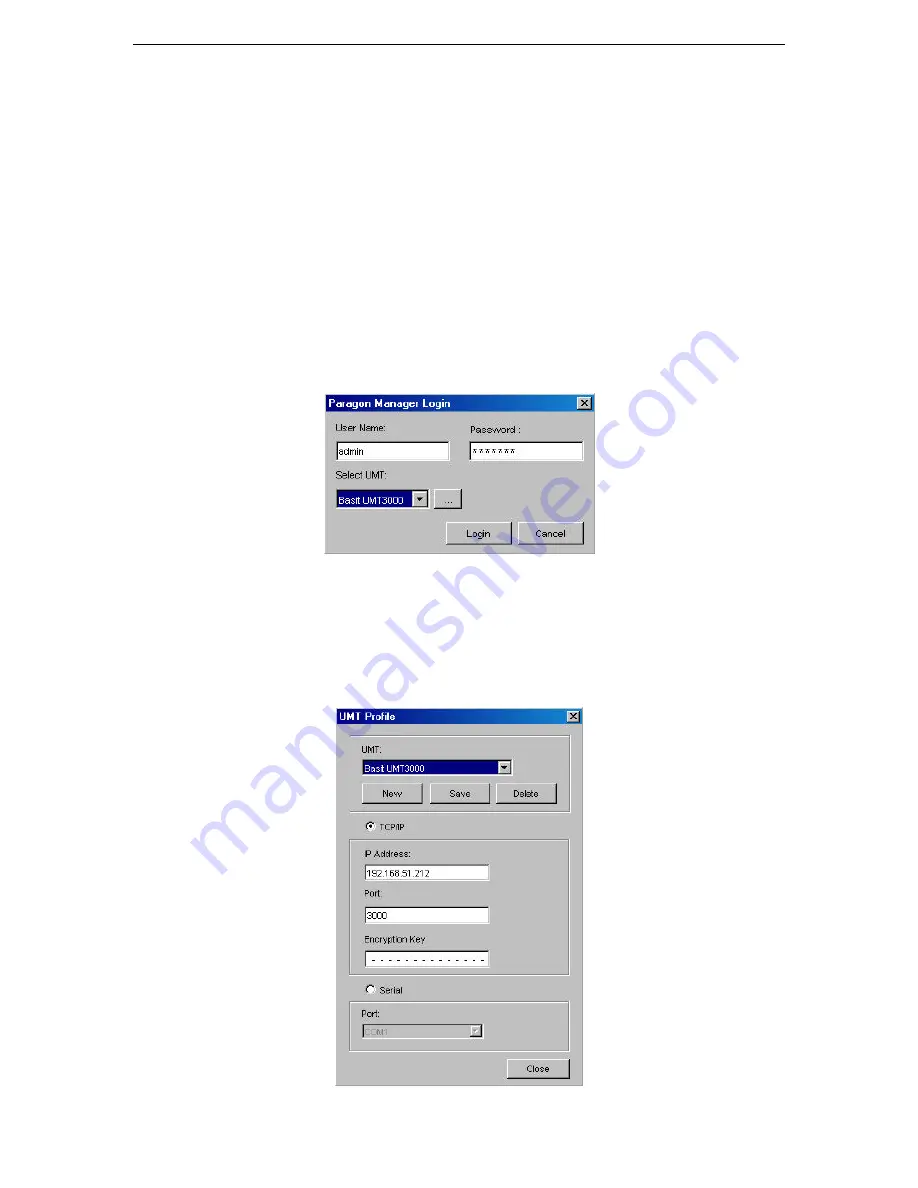
C
HAPTER
1:
I
NTRODUCTION
1
Chapter 1: Introduction
Paragon Manager Overview
Thank you for choosing one of Raritan's Paragon series products! Your Paragon UMT appliance includes
Paragon Manager, a management and configuration application that lets you display Device, User, Log,
and Outlet information in one coordinated graphical user interface. You can Add, Modify, and Delete
Devices, Users, or Groups in your Paragon system from one central location, and specify log events to
keep an audit trail of events that are updated in real time. Complete administration of your Paragon
configuration is possible from a different room or from across the country using Paragon Manager.
Log On
Please note that only Administrators have permissions to log on to Paragon Manager.
1.
On the
Start
menu, click
Programs
, and then click
Paragon Manager
. Click
Paragon Manager
once more to launch the Paragon Manager application.
2.
When the
Paragon Manager
window appears, on the
Session
menu, click
Connect
.
Figure 1 Paragon Manager Login Window
3.
Type your user name in the
User Name
field.
4.
Type your password in the
Password
field.
5.
Click on the
Select UMT
drop-down arrow and select one of the UMT devices from the list.
a.
If the device to which you want to connect is not listed, click the [
…
] button to add (or delete) a
UMT device. The
UMT Profile
window appears.
Figure 2 UMT Profile Window
Содержание Paragon Manager
Страница 2: ...This page intentionally left blank...
Страница 4: ...This page intentionally left blank...






















