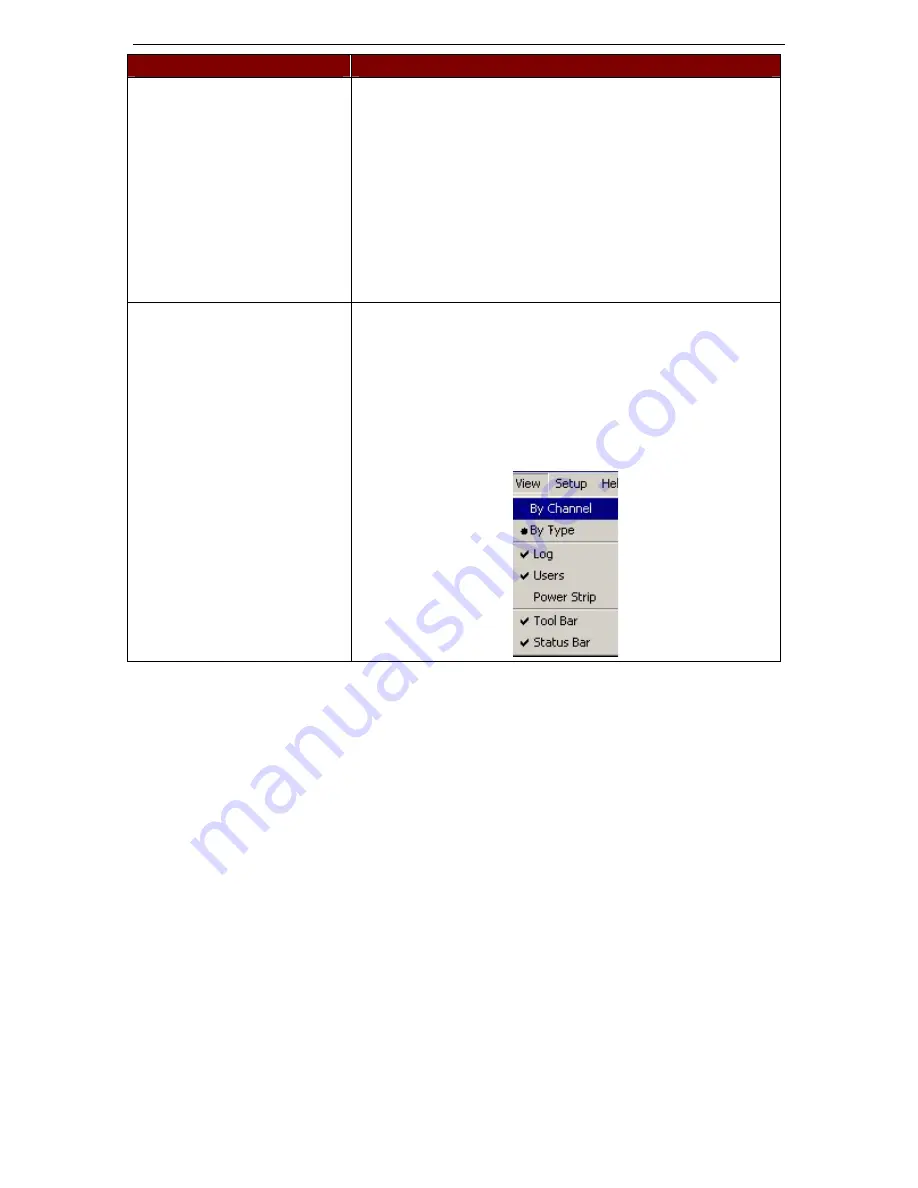
18
P
ARAGON
M
ANAGER
U
SER
M
ANUAL
Q
UESTION
A
NSWER
the events for which you want to receive notice and uncheck the
events you do not wish to see.
The drop down list on the right of the window offers Administrators
the ability to set severity levels for events. Select an event in the
tree, and then select a severity level from the list. Severity is listed
on a scale of 1-3.
Under Log File Setting, configure the path of the log files being
saved, and the maximum size of the log file. Once the log file’s max
sized has been reached, Paragon Manager will create a new log file
to continue the logging process.
Click [
OK
] to save changes or click [
Restore
] to return Paragon
Manager to its previous configuration.
How do I resize / hide View
panels?
To resize View panels, hover your mouse cursor at the edge of that
window until it becomes a double-pointed arrow. Drag up/down or
left/right to resize the window.
To hide panels, on the
View
menu, select the panel you want
hidden. Unchecked windows are hidden from view. To view a panel
again, on the
View
menu, select the panel you wish to display.
Please remember that you can hide
only
the User panel, Log panel,
and Power Strip View window, and not the Device or the MFV
panels.
255-30-6100
Содержание Paragon Manager
Страница 2: ...This page intentionally left blank...
Страница 4: ...This page intentionally left blank...















