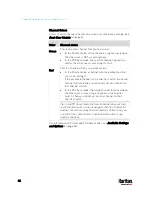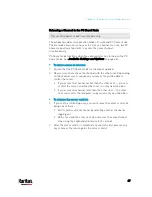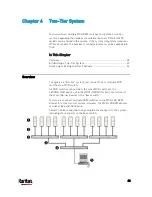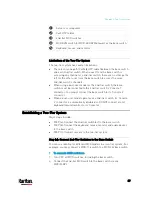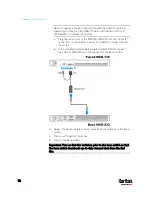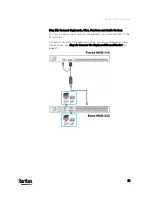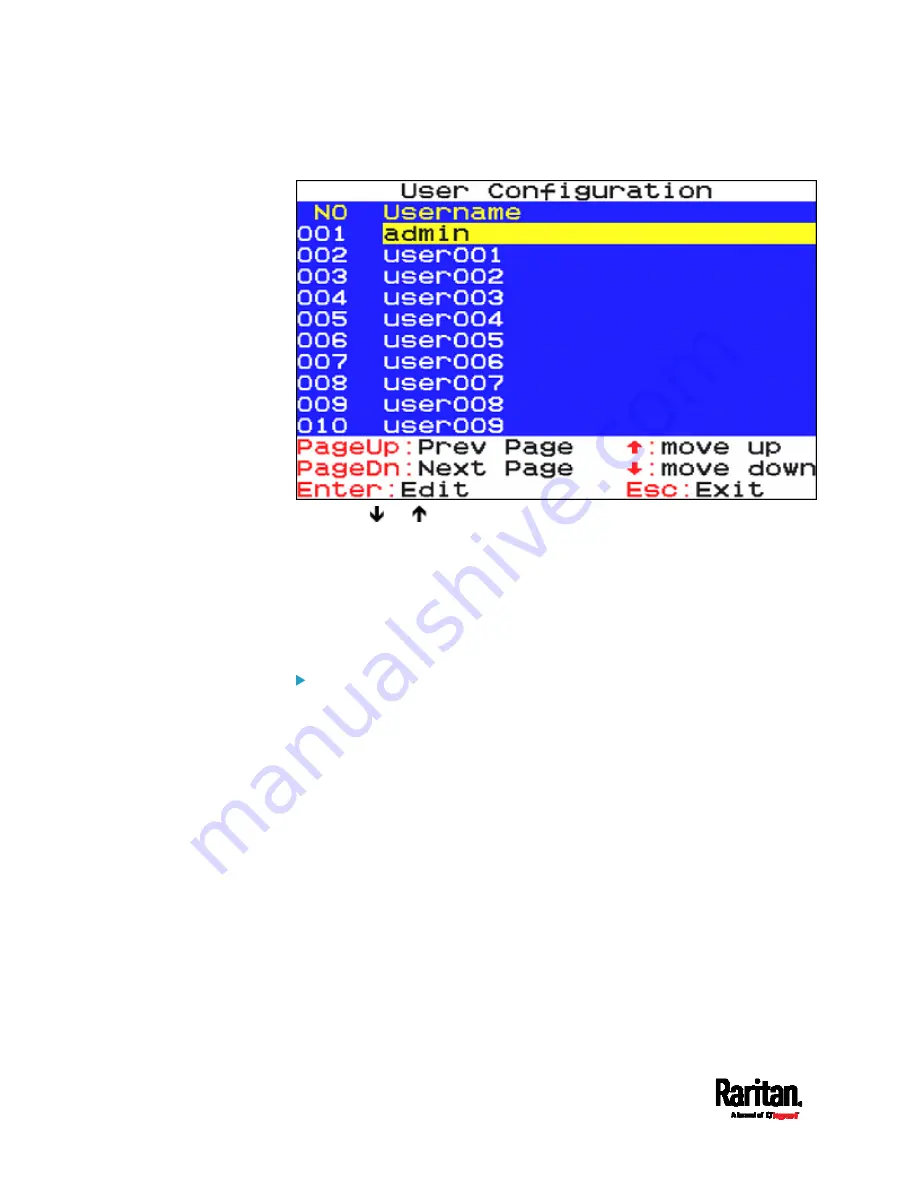
Chapter 5: Using the On-Screen Display Interface
36
3.
On the SETUP page, press F5. The User Configuration page displays.
4.
Press
or to select the desired user.
Press Page Up or Page Down if the desired user is not shown on
the current page.
5.
Press Enter, and that user's password change page displays. Then
follow either procedure below.
6.
After finishing the user accounts changes, press Esc to exit the User
Configuration page.
To change the administrator's password:
1.
In the New Password field, type the new password, and press Enter.
A password comprises up to 8 characters.
2.
Re-type the password and press Enter.