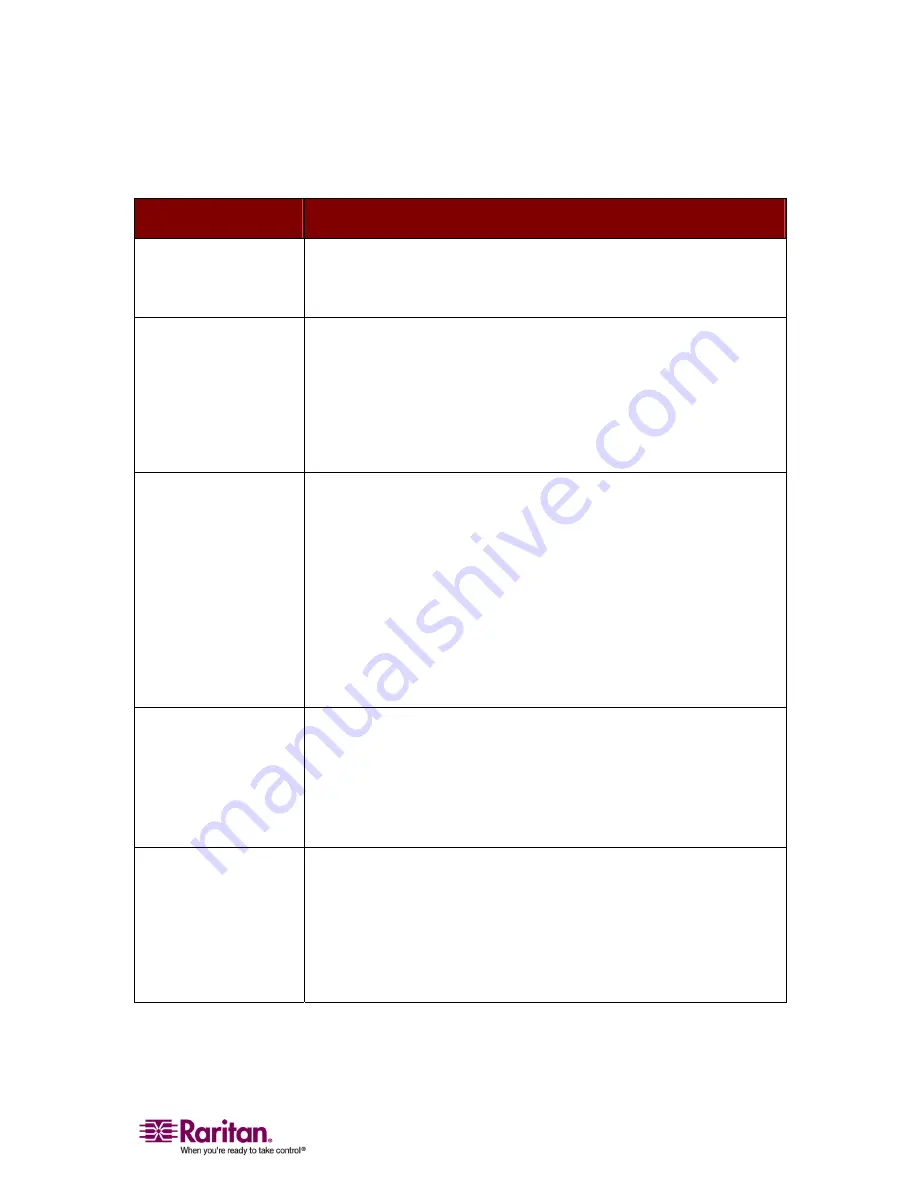
51
Problem
Solution
No
power
•
Check
the
power
cord.
•
Make
sure
the
power
switch
is
turned
ON.
•
Check
the
cable
connection
from
the
computer
to
MCCAT.
No
video
display
for
one
or
all
computers
•
Check
video
cable
ʹ
s
connection
to
the
computer.
•
Check
the
monitor
and
computer:
Power
off
MCCAT
and
the
computers.
Connect
the
monitor
to
the
computer
directly,
boot
the
computer,
and
make
sure
the
monitor
has
the
proper
display.
If
it
does
not,
the
problem
is
either
with
your
computer,
or
the
monitor
is
not
compatible
with
your
computer.
If
it
does
display,
continue
to
the
troubleshooting
below.
The
monitor
cannot
correctly
display
the
video
output
from
some
of
the
computers
•
The
monitor
probably
does
not
match
the
video
outputs.
If
the
monitor
is
a
single
mode
type
VGA,
all
computers
must
have
the
same
type
of
video
output.
•
(Note:
this
problem
occurs
most
often
with
some
IBM
PS/2s
and
IBM
63xx,
85xx,
and
95xx
monitors.)
The
intelligent
type
display
card
outputs
video
signals
based
on
the
monitor
ID
‐
pin
setting
in
the
connector
of
the
monitor
cable.
If
the
ID
‐
pin
setting
is
incorrect,
the
monitor
attached
to
the
MCCAT
may
have
no
display,
become
monochrome
instead
of
color,
or
become
unstable.
If
this
is
the
case,
you
will
need
to
provide
a
proper
ID
‐
pattern
to
the
display
card.
Call
Raritan
technical
support
(see
the
last
page)
for
help
if
necessary.
All
computers
powered
up
without
keyboard
error,
but
the
keyboard
attached
to
MCCAT
has
no
control
(cannot
input
to
any
computer)
•
Make
sure
the
keyboard
is
connected
firmly
to
MCCAT.
Disconnect
and
reconnect
the
keyboard.
•
Replace
the
keyboard.
(MCCAT
allows
hot
re
‐
connection
of
the
keyboard
at
its
Keyboard
port.)
•
In
a
two
‐
tier
configuration,
check
that
the
MCCAT
with
the
keyboard
connected
is
the
first
tier.
Repeated
“KB
ERROR
ʺ
at
power
‐
up
of
computer
•
The
keyboard
cable
from
the
CIM
to
the
computer
is
loose.
Secure
the
connection
and
power
on
the
computer
again.
•
If
the
problem
occurs
after
MCCAT
has
been
installed
for
a
period
of
time,
and
occurs
on
computers
that
have
previously
worked
with
MCCAT,
then
some
components
are
out
of
order.
Verify
that
the
computer
works
with
the
keyboard
when
connected
directly.
Then
contact
your
dealer
or
Raritan
for
service.
Appendix D Troubleshooting





































