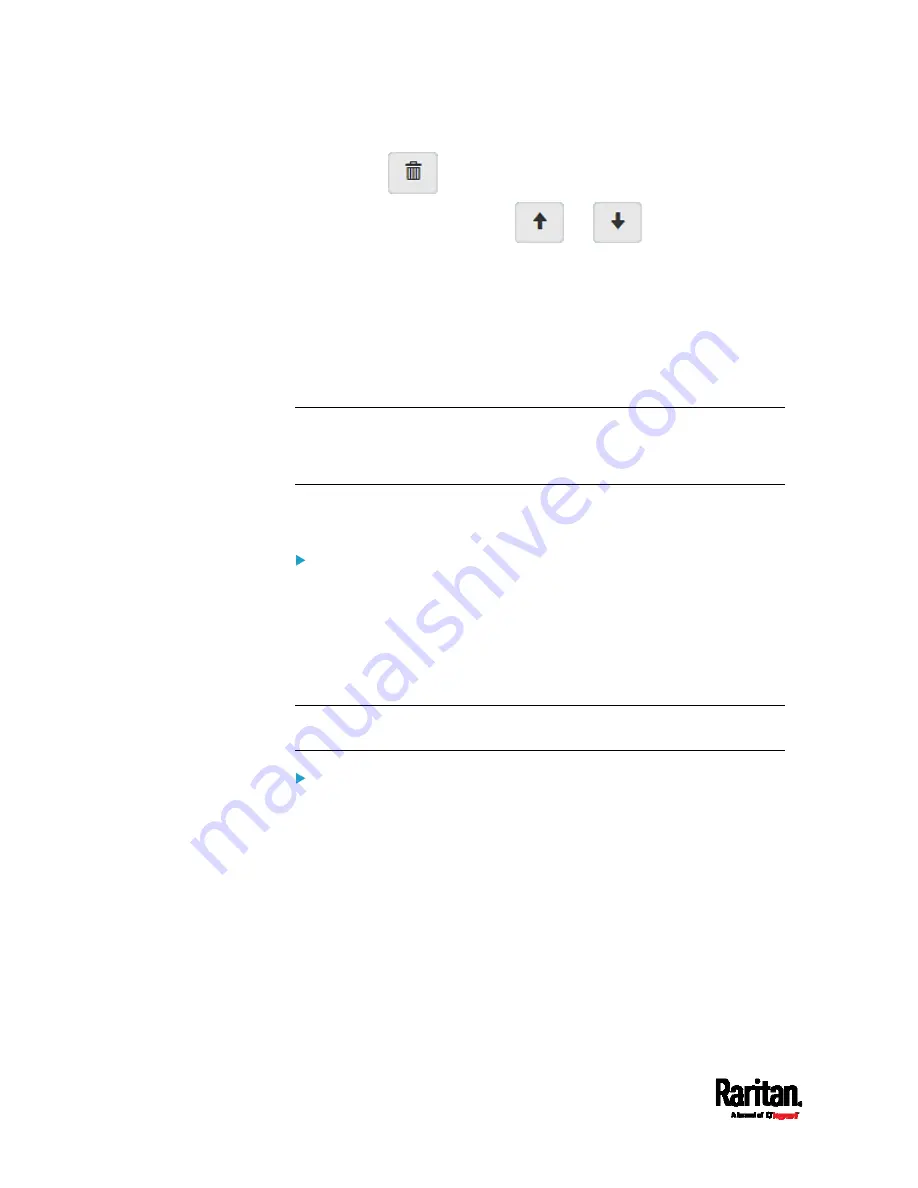
Chapter 6: Using the Web Interface
184
Click
to remove it.
To resort its order, click
or
.
5.
Click Save.
IPv4 rules: Make sure you click the Save button in the IPv4
section, or the changes made to IPv4 rules are not saved.
IPv6 rules: Make sure you click the Save button in the IPv6
section, or the changes made to IPv6 rules are not saved.
Setting Up an SSL/TLS Certificate
Important: Raritan uses TLS instead of SSL 3.0 due to published
security vulnerabilities in SSL 3.0. Make sure your network
infrastructure, such as LDAP and mail services, uses TLS rather
than SSL 3.0.
Having an X.509 digital certificate ensures that both parties in an
SSL/TLS connection are who they say they are.
To obtain a CA-signed certificate:
1.
Create a Certificate Signing Request (CSR) on the EMX. See
Creating
a CSR
(on page 185).
2.
Submit it to a certificate authority (CA). After the CA processes the
information in the CSR, it provides you with a certificate.
3.
Install the CA-signed certificate onto the EMX. See
Installing a
CA-Signed Certificate
(on page 186).
Note: If you are using a certificate that is part of a chain of certificates,
each part of the chain is signed during the validation process.
A CSR is not required in either scenario below:
Make the EMX create a
self-signed certificate. See
Creating a
Self-Signed Certificate
(on page 187).
Appropriate, valid certificate and key files are already available, and
you just need to install them. See
Installing or Downloading
Existing Certificate and Key
(on page 188).
Содержание EMX2-111
Страница 69: ...Chapter 4 Connecting External Equipment Optional 57...
Страница 78: ...Chapter 5 Using the EMX 66 EMX2 888...
Страница 442: ...Appendix A Specifications 430 RS 485 Pin signal definition 6 D bi direction al Data 7 8...
Страница 488: ...Appendix E LDAP Configuration Illustration 476 2 The EMX_Admin role is created...
Страница 507: ...Appendix G RADIUS Configuration Illustration 495 Note If your EMX uses PAP then select PAP...
Страница 508: ...Appendix G RADIUS Configuration Illustration 496 10 Select Standard to the left of the dialog and then click Add...
Страница 509: ...Appendix G RADIUS Configuration Illustration 497 11 Select Filter Id from the list of attributes and click Add...
Страница 512: ...Appendix G RADIUS Configuration Illustration 500 14 The new attribute is added Click OK...
Страница 513: ...Appendix G RADIUS Configuration Illustration 501 15 Click Next to continue...






























