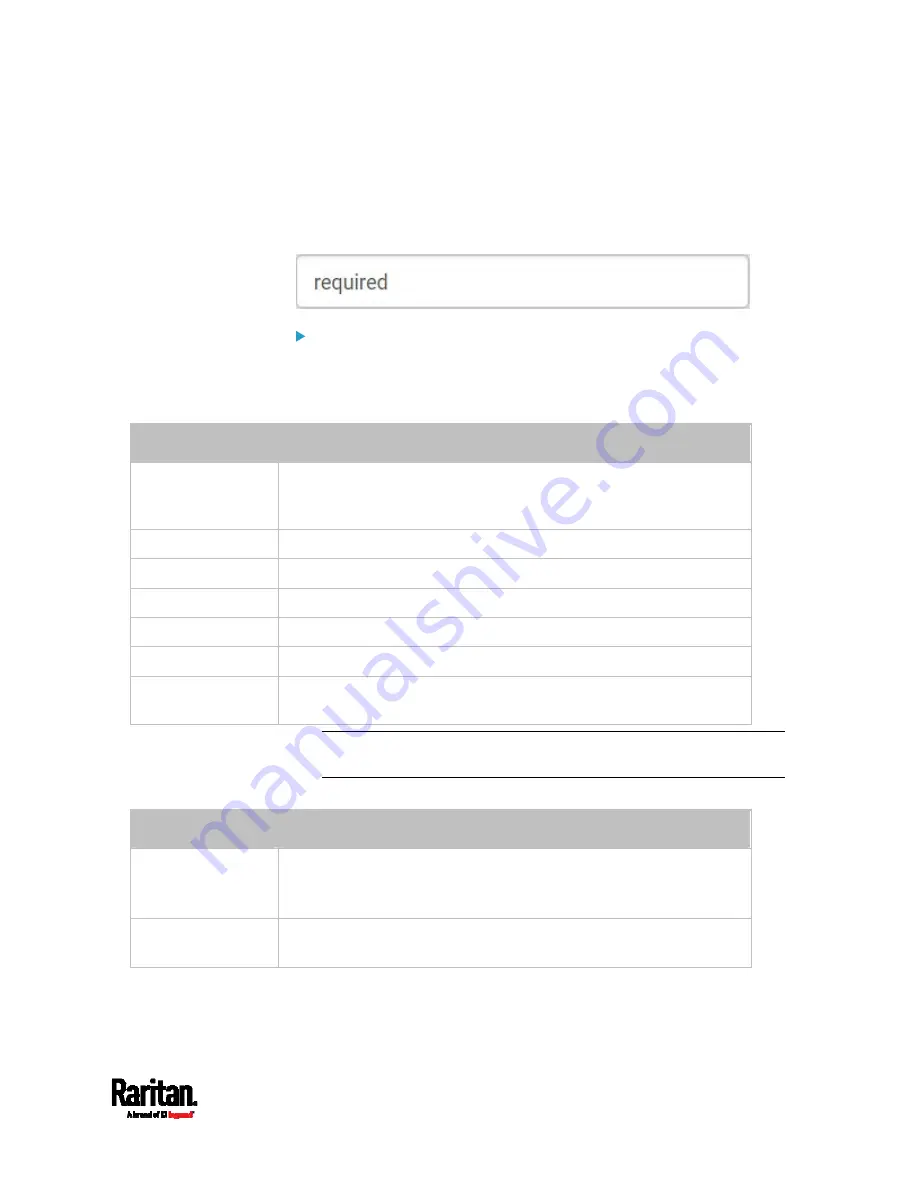
Chapter 6: Using the Web Interface
185
Creating a CSR
Follow this procedure to create the CSR for your EMX device.
Note that you must enter information in the fields showing the message
'required.'
To create a CSR:
1.
Choose Device Settings > Security > SSL Certificate.
2.
Provide the information requested.
Subject:
Field
Description
Country
The country where your company is located. Use the standard ISO
country code. For a list of ISO codes, visit the
ISO website
(
State or Province
The full name of the state or province where your company is located.
Locality
The city where your company is located.
Organization
The registered name of your company.
Organizational Unit
The name of your department.
Common Name
The fully qualified domain name (FQDN) of your EMX device.
Email Address
An email address where you or another administrative user can be
reached.
Warning: If you generate a CSR without values entered in the
required fields, you cannot obtain third-party certificates.
Key Creation Parameters:
Field
Do this
Key Length
Select an available key length (bits). A larger key length enhances the
security, but slows down the EMX device's response.
Only 2048 is available now.
Self Sign
For requesting a certificate signed by the CA, ensure this
checkbox is NOT selected.
Содержание EMX2-111
Страница 69: ...Chapter 4 Connecting External Equipment Optional 57...
Страница 78: ...Chapter 5 Using the EMX 66 EMX2 888...
Страница 442: ...Appendix A Specifications 430 RS 485 Pin signal definition 6 D bi direction al Data 7 8...
Страница 488: ...Appendix E LDAP Configuration Illustration 476 2 The EMX_Admin role is created...
Страница 507: ...Appendix G RADIUS Configuration Illustration 495 Note If your EMX uses PAP then select PAP...
Страница 508: ...Appendix G RADIUS Configuration Illustration 496 10 Select Standard to the left of the dialog and then click Add...
Страница 509: ...Appendix G RADIUS Configuration Illustration 497 11 Select Filter Id from the list of attributes and click Add...
Страница 512: ...Appendix G RADIUS Configuration Illustration 500 14 The new attribute is added Click OK...
Страница 513: ...Appendix G RADIUS Configuration Illustration 501 15 Click Next to continue...






























