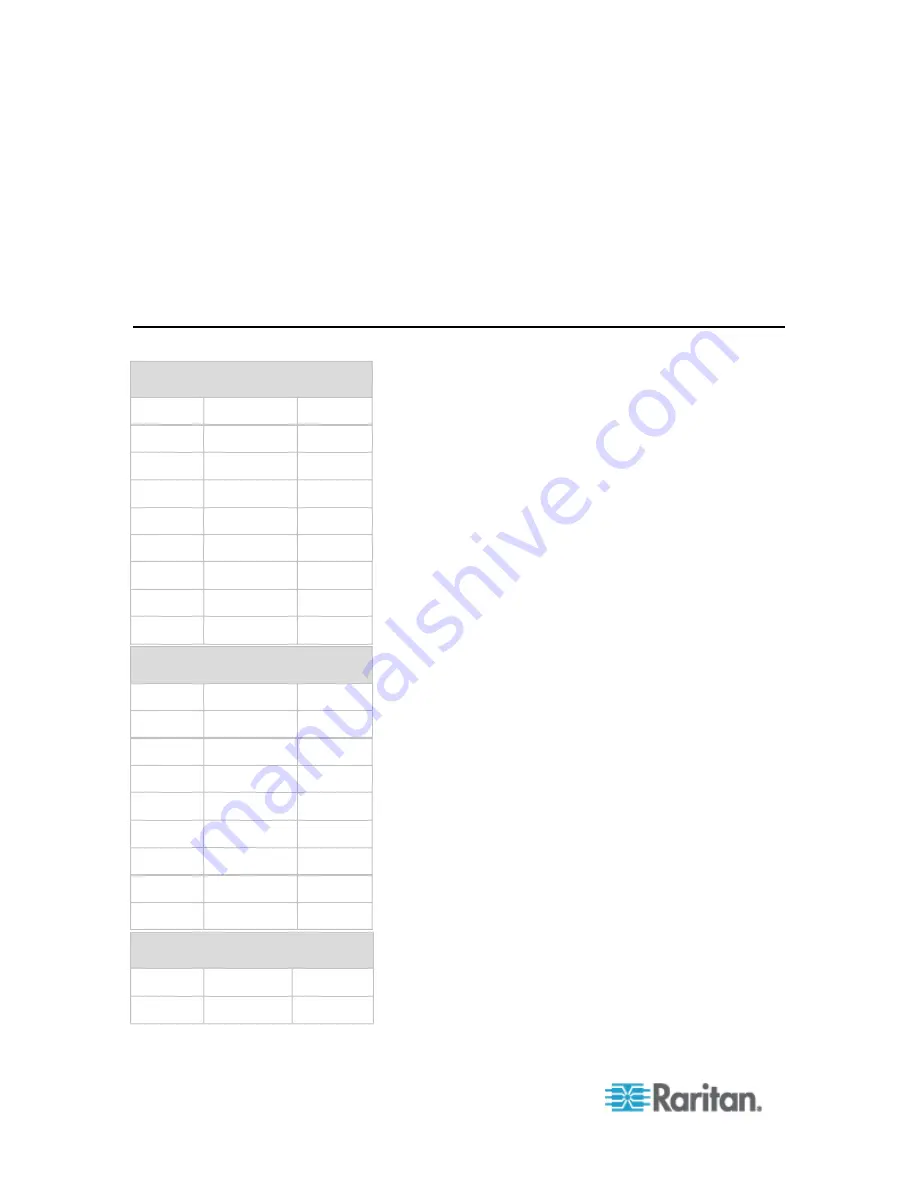
Appendix A: Specifications
74
You may have to open additional ports when NFS logging, using LDAP
servers, and so forth.
These ports may vary from installation-to-installation depending on
network topologies, virtual Local Area Networks (VLANs), and firewall
configurations.
Contact your network administrator for site-specific information and
settings.
SX II Port Pins
Local Terminal Port
pin
Definition
Direction
pin 1
RTS
Output
pin 2
N/A
pin 3
TXD
Output
pin 4
Ground
pin 5
Ground
pin 6
RXD
Input
pin 7
N/A
pin 8
CTS
Input
DTE Mode on Serve Port
pin
Definition
Direction
pin 1
RTS
Output
pin 2
DTR
Output
pin 3
TXD
Output
pin 4
Ground
pin 5
Ground
pin 6
RXD
Input
pin 7
DSR
Input
pin 8
CTS
Input
DCE Mode on Serve Port
pin
Definition
Direction
pin 1
CTS
Input
















































