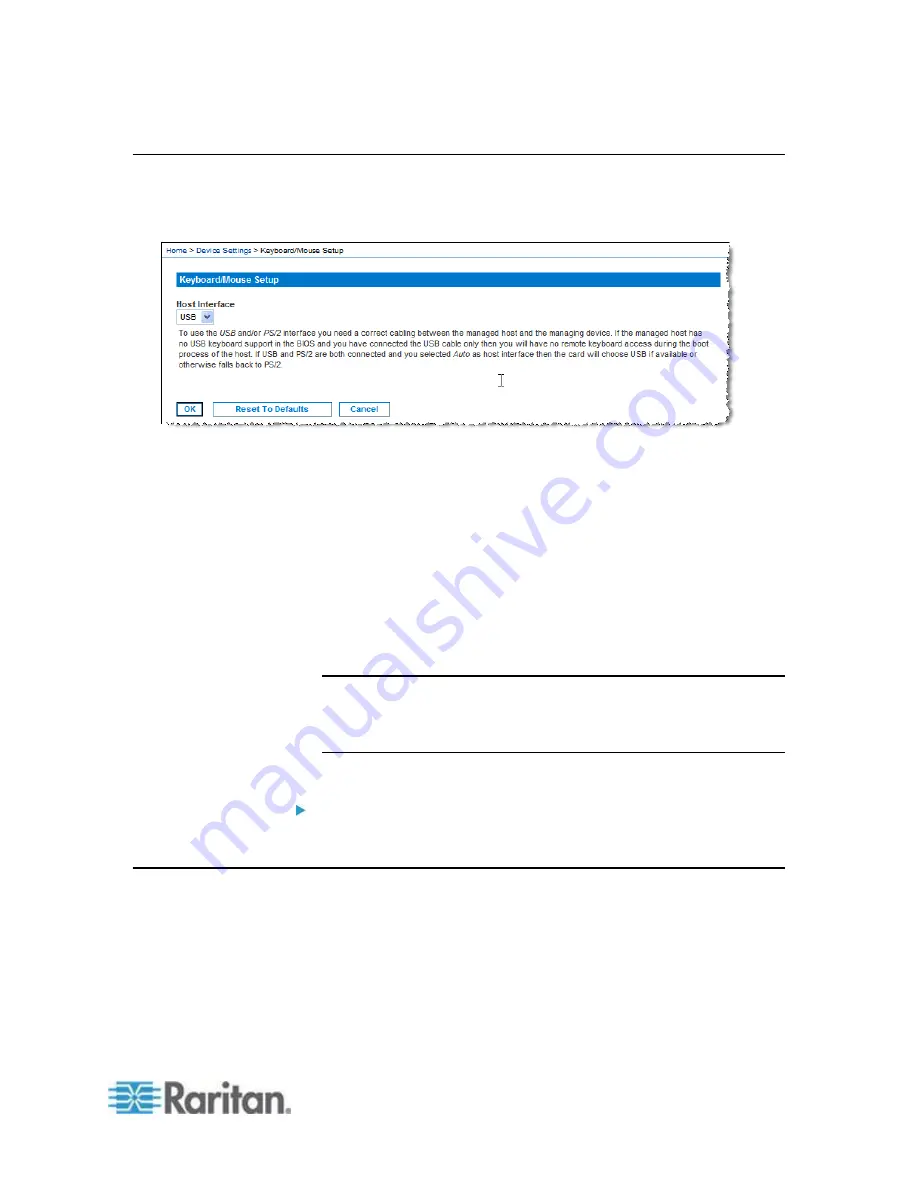
Chapter 6: Device Management
105
Keyboard/Mouse Setup
Use the Keyboard/Mouse Setup page to configure the Keyboard and
Mouse interface between the KX II-101-V2 and the host device.
1. Click Device Settings > Keyboard/Mouse.
2. Select the Host Interface. This selection determines if the KX II-101-
V2 sends keyboard and mouse data through the PS/2 or USB
connections.
Auto - With this setting, the KX II-101-V2 will use a USB
connection if available, otherwise it will default to the PS/2
connection.
USB - Forces the KX II-101-V2 to use the USB connection to
send Keyboard and Mouse data to the host device.
PS/2 - Forces the KX II-101-V2 to use the PS/2 connection to
send Keyboard and Mouse data to the host device.
Note: If you are using a Raritan switch on the front-end with a KX II-
101-V2, you must set the Host Interface to PS/2 in order for the
configuration to work properly. See
Analog KVM Switch
(on page
3. Click OK.
To reset to factory defaults:
Click Reset To Defaults
.
Serial Port Settings
Use the Serial Port Settings page to configure how the KX II-101-V2
employs its integrated serial port.
Содержание Dominion KX II-101-V2
Страница 15: ...Chapter 1 Introduction 7 Mounting Rack mounting bracket...
Страница 102: ...Chapter 5 User Management 94 Remote authentication follows the process specified in the flowchart below...
Страница 191: ...Appendix A Specifications 183 Pin definition 5 GND 6 DTR out 7 CTS in 8 RTS out 9 RI in...
Страница 200: ...Appendix C Rack Mount 192 Diagram key Screws...
Страница 208: ......






























