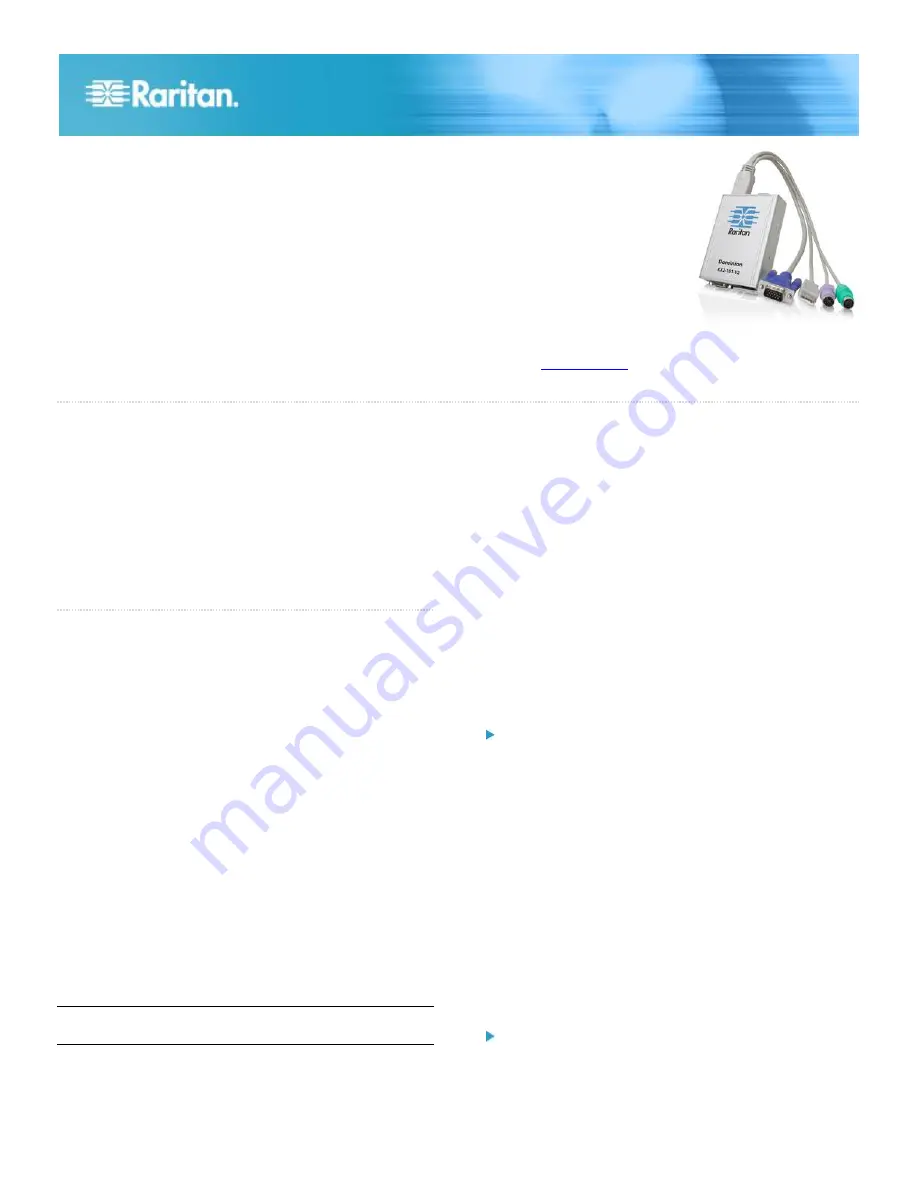
Dominion KX II-101-V2 Quick Setup Guide
1
QSG-KX2101V2-v3.6.0-0E-E
255-62-3058-00-RoHS
Dominion® KX II-101-V2
Quick Setup Guide
Thank you for your purchase of Dominion
®
KX II-101-V2, the economical, full-featured, single-port digital KVM-over-IP device.
For details on using KX II-101-V2, access online help from the application or the
Support page
on the Raritan website. Online help is
your primary resource but a PDF version of the help is also available on the Support page.
Package Contents
Each KX II-101-V2 device ships with:
1 - KX II-101-V2 KVM over IP
1 - KVM cable
1 - Power adapter (AC/DC 5VDC with universal adapter)
1 - Mounting bracket kit
1 - Quick Setup Guide
1 - Release notes (if applicable)
QS R ule
Step 1: Configure the Target Server
Target Server Video Resolutions
For optimal bandwidth efficiency and video performance, a
target server running a graphical user interface such as
Windows, X-Windows, Solaris, and KDE should be configured
with desktop backgrounds set to a predominantly solid, light-
colored graphic.
Backgrounds featuring photos or complex gradients should be
avoided.
Ensure that the server's video resolution and refresh rate are
supported by the KX II-101-V2, and that the signal is non-
interlaced.
See KX II-101-V2 online help for a list of support target server
resolutions.
Mouse Modes
The KX II-101-V2 operates in several mouse modes: Absolute
Mouse Synchronization
™
, Intelligent Mouse mode and
Standard Mouse mode.
Note: Do not use an animated mouse while using Intelligent
Mouse mode.
Mouse parameters do not have to be altered for Absolute
Mouse Synchronization.
For both the Standard and Intelligent Mouse modes, mouse
parameters must be set to specific values, which are
described in this section.
Mouse configurations will vary on different target operating
systems. Consult your OS documentation for additional
details.
Following are the mouse settings for various operating
systems.
These settings are configured on your target operating system
unless otherwise indicated.
See the KX II-101-V2 online help for details on configuring
these mouse settings.
Windows 7 and Windows Vista Mouse Settings
Configure these mouse settings in Windows 7
®
and
Windows Vista
®
:
Configure the motion settings:
Set the mouse motion speed setting to exactly the middle
speed
Disable the "Enhanced pointer precision" option
Disable animation and fade effects:
Animate controls and elements inside windows
Animate windows when minimizing and maximizing
Fade or slide menus into view
Fade or slide ToolTips into view
Fade out menu items after clicking
Windows XP, Windows 2003, Windows 2008 Mouse
Settings
Configure these mouse settings in Windows XP
®
,
Windows 2003
®
and Windows 2008
®
:
Configure the Motion settings:









