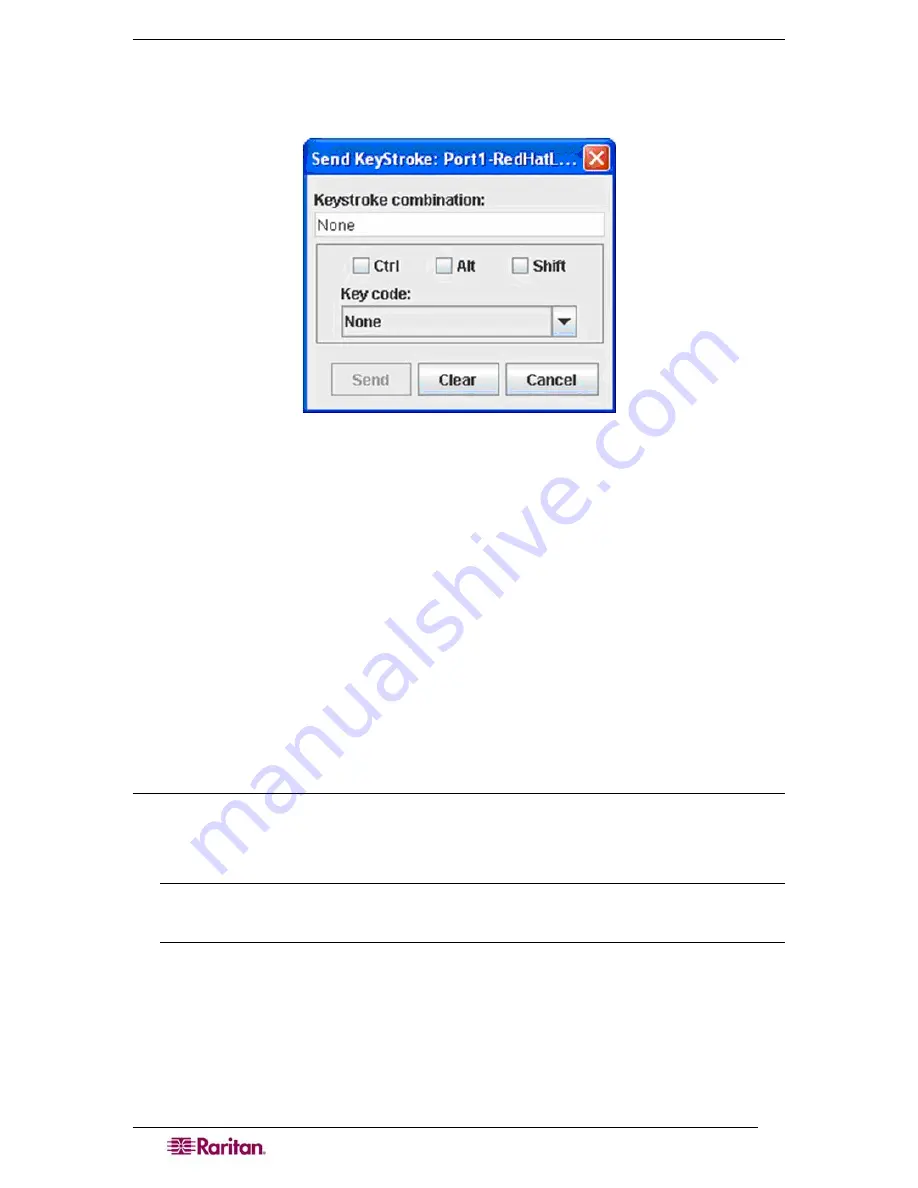
48
D
OMINION
SX
U
SER
G
UIDE
Send Keystroke
1.
On the T
ools
menu, click
Send Keystroke.
A
Send Keystroke
screen appears:
Figure 41 Send Keystroke
2.
Enter the keystroke combinations that you want and select a Key Code name from the drop-
down menu.
3.
Send the keystroke combinations.
Send Text File
1.
On the T
ools
menu, click
Send Text File.
A
Send Text File
screen appears:
2.
Open
the directory of the Text file.
3.
Click on or enter the
File Name
of the Text file.
4.
Click
Open
.
•
As soon as you click the
Open
dialog box, it sends whatever file you selected directly to
the port.
•
If there is a loopback plug inserted, you see the file displayed.
•
If there is currently no target connected, then nothing will be visible on the screen.
Chat
When using browser access over SSL, an interactive chat feature called
Chat
provides you and
other users on the same port to communicate. You can conduct an online dialog for training or
collaborative diagnostic activities. The maximum length of a chat message is 300 characters.
Note: When a chat is initiated, a chat window appears on the monitors of all SSL users
logged on to the port. If a user is logged into a port multiple times, chat messages will not be
shown to the same user.
Содержание DOMINION DSX-0N-E
Страница 1: ...Dominion SX User Guide Release 3 1 Copyright 2007 Raritan Inc DSX 0N E September 2007 255 60 2000 00...
Страница 2: ...This page intentionally left blank...
Страница 18: ......
Страница 22: ...4 DOMINION SX USER GUIDE This page intentionally left blank...
Страница 44: ...26 DOMINION SX USER GUIDE...
Страница 48: ...30 DOMINION SX USER GUIDE...
Страница 83: ...CHAPTER 8 SECURITY 65 Figure 59 SSL Client Certificate Screen...
Страница 104: ......
Страница 168: ...150 DOMINION SX USER GUIDE...
Страница 172: ...154 DOMINION SX USER GUIDE...
Страница 210: ...192 DOMINION SX USER GUIDE...
Страница 218: ...200 DOMINION SX USER GUIDE...
Страница 232: ...214 DOMINION SX USER GUIDE...






























