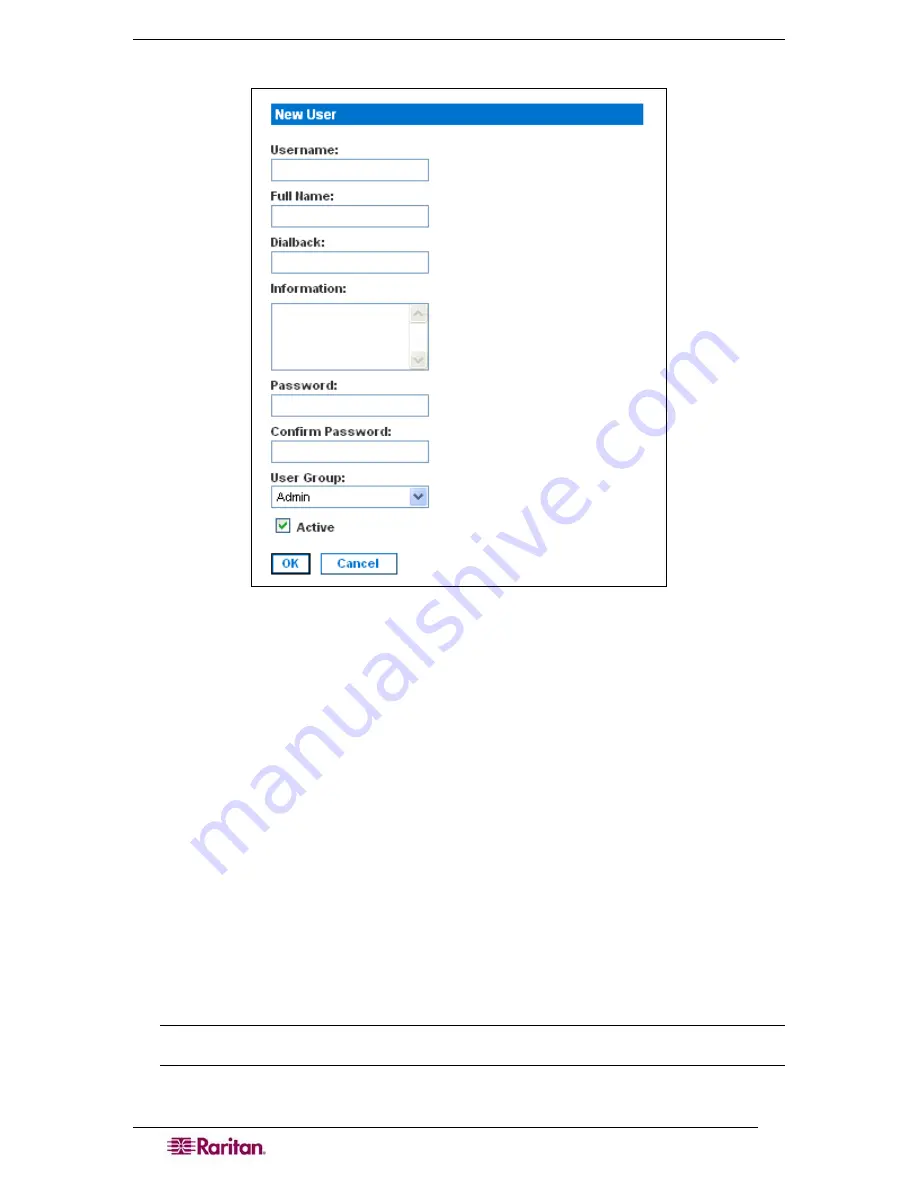
22
D
OMINION
SX
U
SER
G
UIDE
2.
Click
Add New User
. The New User screen appears.
Figure 19 New User Screen
3.
Type a login name in the
Username
field. This is the name the user enters to log into the
DSX. This field is required.
•
You can enter any number of characters up to a maximum of 255.
•
You can enter any printable character except “ > <
•
The user name is case sensitive.
4.
Type the user’s full name in the
Full Name
field. This field is required.
5.
Type the user’s telephone number in the
Dialback
field. This field is optional.
6.
Type any comments about the user profile in the
Information
field. This field is to help you
identify the profile. It is optional.
7.
Type the password in the
Password
field, and then type it again in the
Confirm Password
field. This field is required.
•
You can enter any number of characters up to a maximum of 16.
•
You can enter any printable character.
•
The password is case sensitive.
Note: If the strong password feature is enabled, there are other password requirements. Refer
to Chapter 8 for details.
8.
Select a user group from the drop-down menu in the
User Group
field. By default, the
Admin
group is entered.
Содержание DOMINION DSX-0N-E
Страница 1: ...Dominion SX User Guide Release 3 1 Copyright 2007 Raritan Inc DSX 0N E September 2007 255 60 2000 00...
Страница 2: ...This page intentionally left blank...
Страница 18: ......
Страница 22: ...4 DOMINION SX USER GUIDE This page intentionally left blank...
Страница 44: ...26 DOMINION SX USER GUIDE...
Страница 48: ...30 DOMINION SX USER GUIDE...
Страница 83: ...CHAPTER 8 SECURITY 65 Figure 59 SSL Client Certificate Screen...
Страница 104: ......
Страница 168: ...150 DOMINION SX USER GUIDE...
Страница 172: ...154 DOMINION SX USER GUIDE...
Страница 210: ...192 DOMINION SX USER GUIDE...
Страница 218: ...200 DOMINION SX USER GUIDE...
Страница 232: ...214 DOMINION SX USER GUIDE...






























