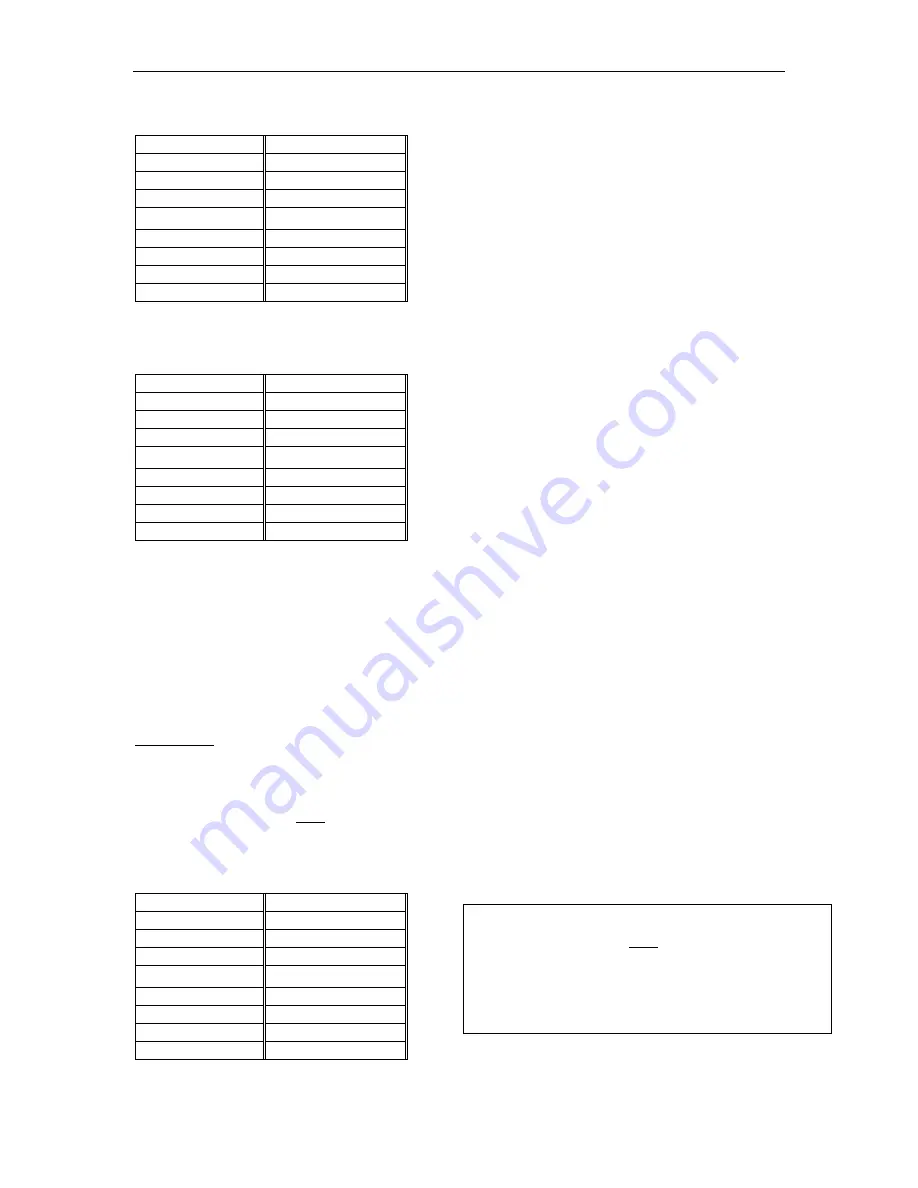
A
PPENDICES
23
SCSDB9F N
ULLING
S
ERIAL
A
DAPTER
P
IN
-O
UT
RJ45 (Female)
DB9 (Female)
1 8
2 1,
6
3 2
4 SHELL
5 5
6 3
7 4
8 7
SCSDB9M N
ULLING
S
ERIAL
A
DAPTER
P
IN
-O
UT
RJ45 (Female)
DB9 (Male)
1 8
2 1,
6
3 2
4 SHELL
5 5
6 3
7 4
8 7
C
USTOM
, N
ULLING
RJ45 C
ABLE
(
FOR MOST
S
UN AND
C
ISCO
RJ45
DEVICES
)
Like ConsoleSwitch, many newer devices also provide serial ports in RJ45 form. However, as noted above,
each implementation is proprietary: not all serial ports using RJ45 connectors are alike!
Owners of hardware with RJ45 serial ports, who very familiar with network cabling, may be able to crimp their
own UTP/Cat 5 cable such that no adapters are necessary to connect their device to ConsoleSwitch; a single,
custom-made UTP/Cat 5 cable can connect the device’s RJ45 serial port to ConsoleSwitch’s RJ45 serial device
ports.
To do so, reference the RJ45 pin-out diagram above, along with the serial RJ45 pin-out diagram of your device.
For your convenience, the following cable pin-out diagram can be used to make a UTP / Cat 5 cable that
connects ConsoleSwitch to most Sun and Cisco devices equipped with RJ45 serial ports, such as the Sun Netra
T1 server.
RJ45 (Male)
RJ45 (Male)
1 8
2 7
3 6
4 5
5 4
6 3
7 2
8 1
WARNING:
Not all Sun and Cisco devices have been
tested with this cable; you must refer to the user’s manual
of your device, to confirm its pin-out. If you are at all
unfamiliar with this procedure, you should not attempt to
make your own direct-connect cable – instead, use
Raritan’s standard DB9 and DB25 adapters.
Содержание ConsoleSwitch SCS232
Страница 2: ...This page intentionally left blank ...
Страница 4: ...This page intentionally left blank ...
Страница 6: ...This page intentionally left blank ...
Страница 8: ......
Страница 10: ...2 CONSOLESWITCH SCS232 USER S MANUAL ...
Страница 22: ...14 CONSOLESWITCH SCS232 USER S MANUAL ...
Страница 28: ...20 CONSOLESWITCH SCS232 USER S MANUAL ...
Страница 39: ...255 60 0010 ...









































