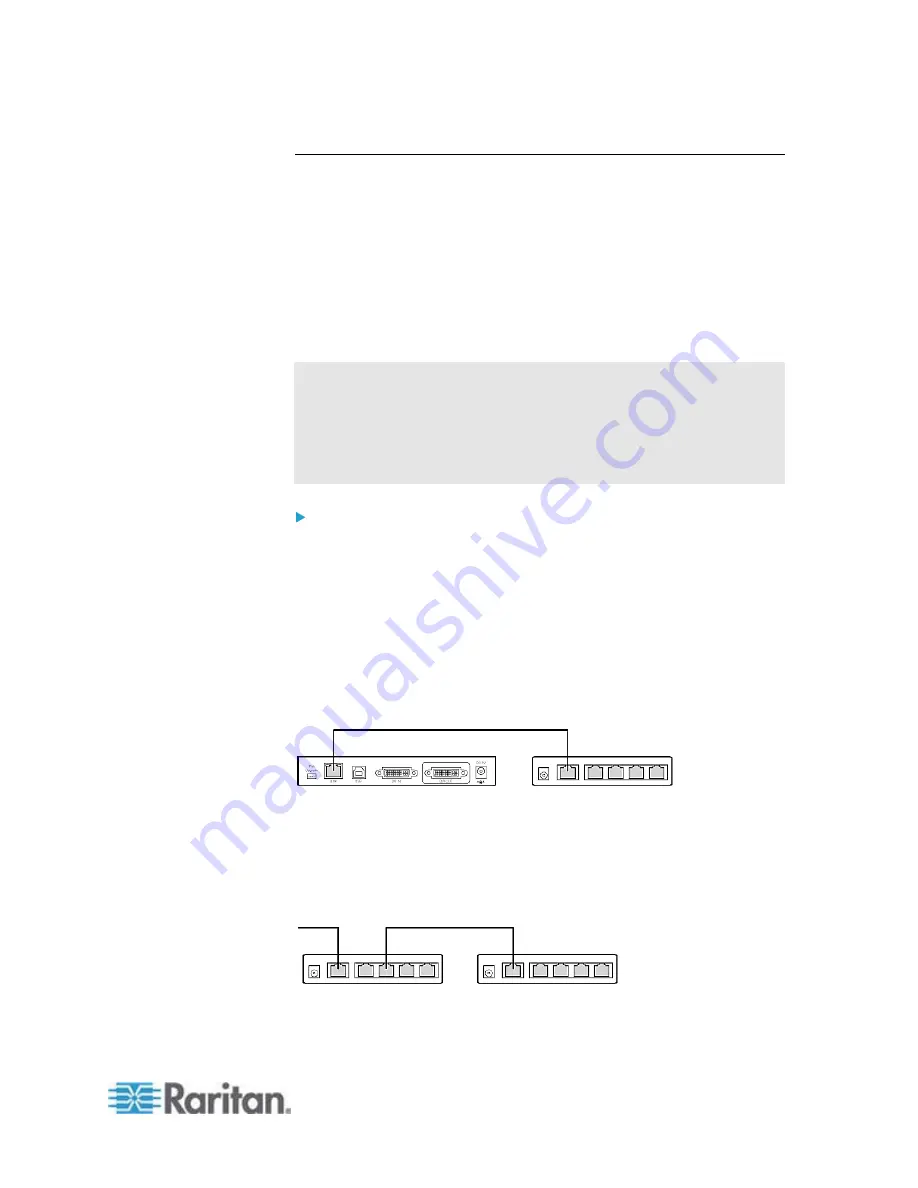
Chapter 2: Installation
19
One Transmitter with Multiple Receivers Connected
One transmitter can be connected to multiple receivers so that more than
one remote user can view and control the connected computer or
audio/video device. This configuration requires the use of at least one
Ethernet switch. The maximum distance between the transmitter and any
receiver can be 2,000 feet (600 meters) by daisy-chaining Ethernet
switches or hubs.
When attaching keyboards and mice to the receivers, you must use the
same brand and model of keyboards and mice for all receivers.
Otherwise, there may be operational issues.
Warning: You CANNOT connect additional devices or utility to the
remaining ports of any Ethernet switch connected between the Cat5
Reach DVI transmitter and receiver, or there will be communication
problems between them. Select an entry level or non-managed
Ethernet switch. Turn on the broadcast mode of the Ethernet switch
before use.
To connect multiple receivers:
1. Turn off all devices.
2. Set up a local console with the transmitter, and a remote console
with all receivers. For details, see
Basic Installation
(on page 9) for
details.
3. Use a Cat5e/6 cable up to 500 feet (150 meters) long to connect the
transmitter to an Ethernet switch.
Plug one end of the cable into the RJ-45 LINK port on the
transmitter and the other end into the LINK port on the Ethernet
switch.
4. If intending to expand the distance, use an additional Cat5e/6 cable
up to 500 feet long to connect the Ethernet switch attached with the
transmitter to an additional Ethernet switch.
Plug one end of the cable into one of the LAN ports on the prior
Ethernet switch and the other end into the LINK port on the
subsequent Ethernet switch.






























