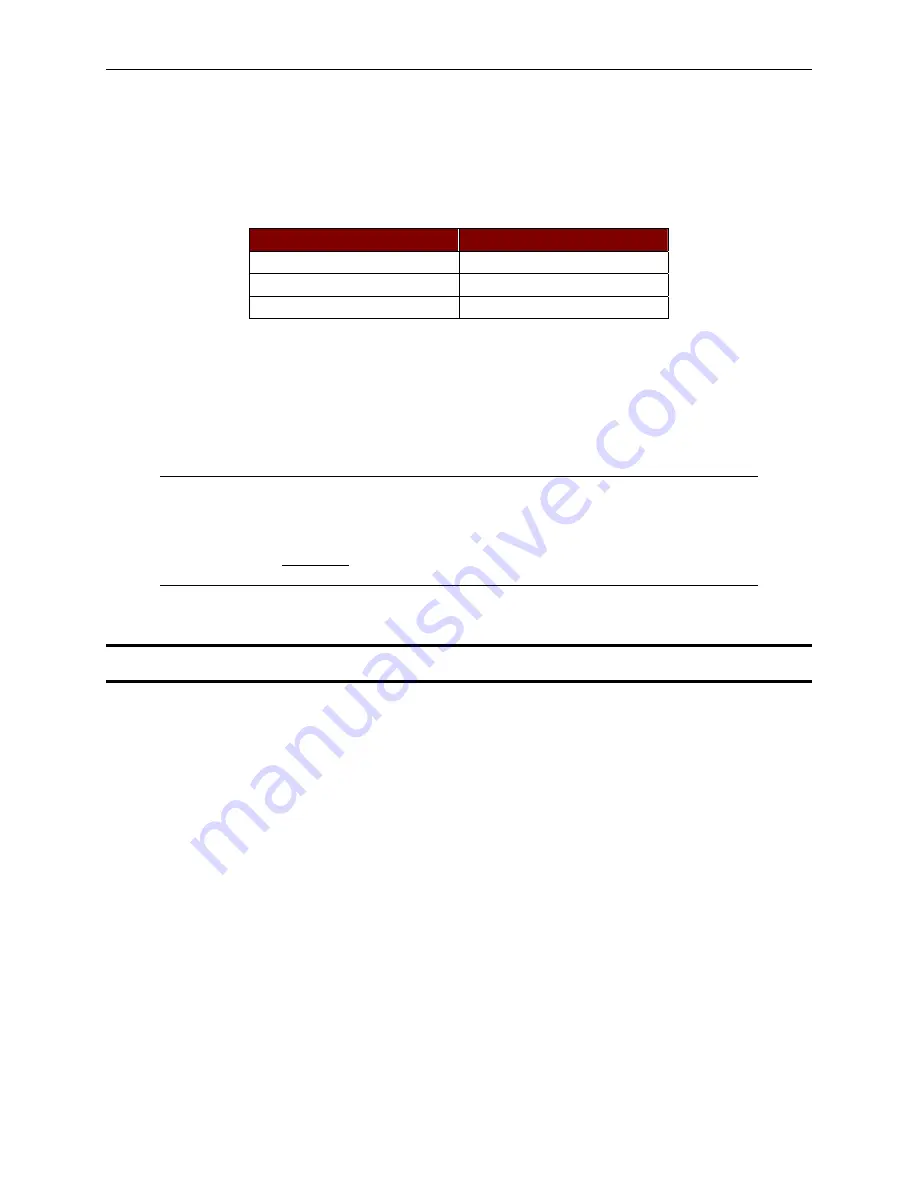
C
HAPTER
2: I
NSTALLATION
3
Chapter 2: Installation
Follow these steps to install the AUATC.
1. Boot your ASCII device, if necessary, and configure a serial port to: VT100, 9600-baud rate, no parity, 8-bit
data, 1 stop bit.
2. Using the DB25 (M/F) null modem cable included, connect the ASCII device serial port to the DB25 connector
on the AUATC.
AUATC DB25
Y
OUR
D
EVICE
Pin 2 TxD
RxD
Pin 3 RxD
TxD
Pin 7 GND
GND
3. Plug the 6VDC power supply into the AUATC.
4. Plug a PS/2 keyboard into the miniDin-6 connector and a VGA monitor to the HD15 connector on the AUATC.
OR
Plug a Sun keyboard into the miniDin-8 connector and a composite sync Sun monitor into the HD15 connector
on the AUATC. You may need to adapt the HD15 to 13W3 with a
1396C
adapter that converts HD15(M) to
13W3(F).
Notes
:
→
If the AUATC is being used with a Raritan KVM switch, connect the CCPnnU cable from the
KVM switch to the AUATC keyboard, monitor, and mouse ports. Select the channel where the
AUATC is connected to access the ASCII device via the KVM switch.
→
A DB25 (M/F) null model cable is included to connect the AUATC to your ASCII device.
Please refer to the table above for pin-out details
5. A login prompt will appear on your monitor.
Important! After initial installation, if switching keyboards on the AUATC unit, you must first power OFF
the AUATC unit, switch keyboards, and then power ON the AUATC unit.
Содержание AUATC
Страница 2: ...This page intentionally left blank ...
Страница 4: ...This page intentionally left blank ...
Страница 6: ...This page intentionally left blank ...
Страница 10: ...2 AUATC USER MANUAL ...
Страница 14: ...6 AUATC USER MANUAL ...
Страница 20: ...12 AUATC USER MANUAL 255 33 0001 ...




















